How to YouTube Restricted Mode Turn Off / On in Microsoft Edge Browser. The YouTube restricted mode is one of the latest feature introduced by YouTube in every platform. All the contents of YouTube is accessible to all group / age of people across the world. Some contents of YouTube is not suitable for kids. Various types of mature content also available that parents do not want their kids should have access to.
Keeping in view of the above, YouTube has introduced the feature Restricted mode. You can also enable / disable YouTube restricted mode as per your requirement even on the Browser like Microsoft edge.
YouTube Restricted Mode Turn Off / On in Microsoft Edge Browser
As we discussed above, it is an useful feature and you must apply in your Windows 10 system with any type of Browser. Today in this article, we will discuss about how to disable or enable YouTube restricted mode in Microsoft Edge Browser in Windows 10.
How to Download Videos from Youtube in Windows 10
Ways-1: Go through YouTube settings
There re two options available in YouTube settings by which you can Turn off / On YouTube restricted mode in Chromium based Microsoft edge Browser. The first one is when you are signed in and the second one is when you are not signed in. Go through these steps: –
1st option: When you are Signed in to Microsoft Edge Browser
When you are signed in to Microsoft Edge Browser, follow these steps to Turn On / Off YouTube Restricted Mode: –
- Open the Microsoft Edge browser and go to YouTube.
- Now, click on the YouTube account picture from the upper right top corner.
- A drop down menu will appear.
- Here choose the option Restricted mode.
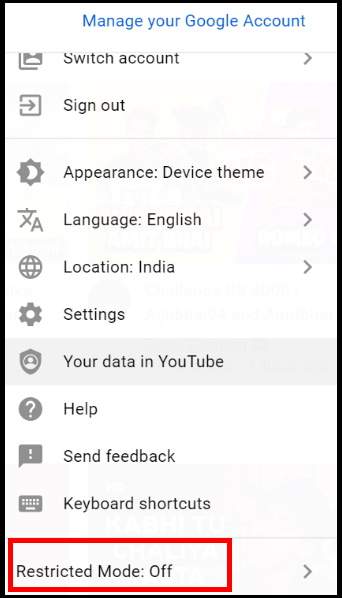
- A new small restricted mode window will open now.
- Here turn the toggle button On to activate Restricted mode in Microsoft Edge Browser.
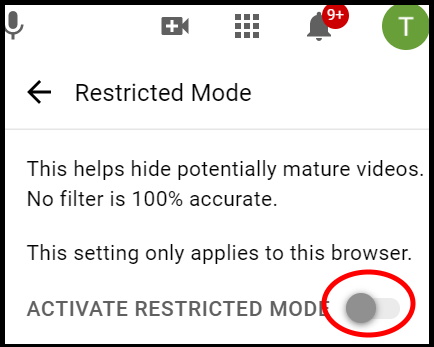
In future if you want to disable Restricted mode, simply follow the above steps and turn the toggle button off.
2nd option: When you are not Signed in to Microsoft Edge Browser
When you are not signed in to Microsoft Edge Browser, follow these steps to Turn On / Off YouTube Restricted Mode: –
- Open the Microsoft Edge browser and go to YouTube.
- Now, click on the three dot located at the upper right top corner just adjacent to Sign in option.
- A drop down menu will appear.
- Here choose the option Restricted mode.
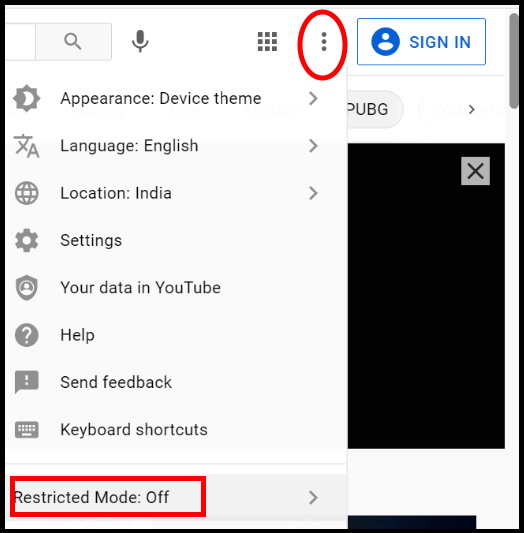
In the Restricted Mode box, move the slider to the right to turn on the Activate Restricted Mode option.
In future, if you want to disable or turn off the restricted mode feature, simply follow the above steps and turn the toggle button in Off mode.
Ways-2: Turn On / Off YouTube Restricted Mode through Registry Editor
You may turn on / off restricted mode in YouTube through Registry Editor. Follow these steps: –
- Press the Win + R keys conjointly to open Run command window.
- In the Run command window, type regedit in the search field.
- Press Ok button or Enter key.
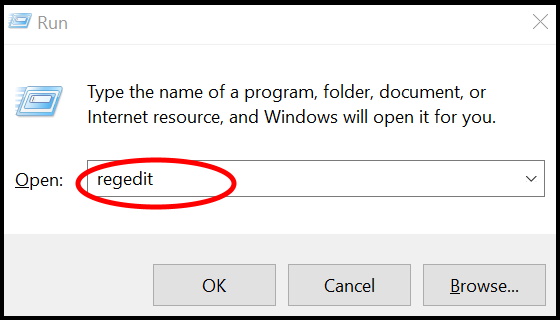
- Registry Editor window will open.
- Now navigate the following path in the Registry Editor window: –
- HKEY_LOCAL_MACHINE\SOFTWARE\Policies\Microsoft\Edge
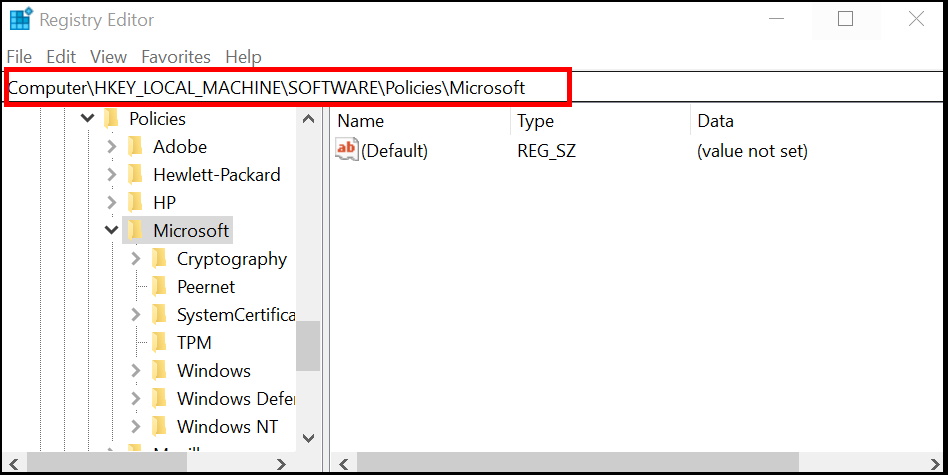
In this Registry window, Edge key is missing. In this case, you will have to create Edge key in Registry Editor Window. Follow these steps: –
- Make a right-click on the Microsoft key, select New and then select Key.
- Rename the new Key as Edge.
- Thereafter, go to the right side pf the pane and apply a right-click on the blank space.
- Choose the option New and further DWORD (32-bit) Value.
- Again rename the DWORD (32-bit) Value as ForceYouTubeRestrict.
- Thereafter apply a double-click on it.
- In the Edit DWORD (32-bit) Value dialogue box, go to the Value data field and set it to 2.
- Press OK to save the changes and exit.
- This will enable the YouTube Restrict mode in Edge.
In future, if you want to turn off Restricted mode, simply follow above steps and change the value as 0.
That’s all.

1 thought on “YouTube Restricted Mode Turn Off / On in Microsoft Edge Browser”