How to Fix “Xbox Game Bar not available” Error 0x803f8001 in Windows 10. Recently many users having Windows 10 1809 or later complaint that they are receiving Xbox Game Bar error 0x803f8001 on their windows 10 system. Although Microsoft not yet described or addressed any solid reason or fixes of this issue. Here, through this article, we will see some possible solution of “Xbox Game Bar Currently not available” Error 0x803f8001 in Windows 10 as well as how to open game bar in windows 10.
How to Fix Xbox Game Bar Currently not available Error 0x803f8001 in Windows 10
We should wait till Microsoft address this issue via Windows cumulative updates release on its each Patchday. In between you may try these workaround for further relief or get rid of this issue: –
Ways-1: Turn Off Xbox Game Bar in Windows 10 for a while
You should disable Game bar for sometimes and again enable it. Some users have stated that the Error 0x803f8001 will not appear for a while. Follow these steps: –
- Press Windows Setting by pressing Win + I shortcut key conjointly.
- Go through the option Gaming.
- Turn Off the toggle button against option Record game clips, screenshots and broadcast using Game Bar.
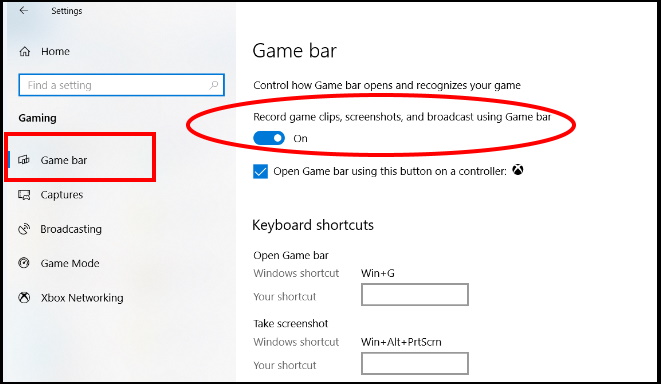
- After sometimes, make the enable this option again by turning On the toggle button.
- Check whether the issue resolved or not.
Ways-2: Disable Notification of Microsoft Store in Windows 10
As we discussed earlier that Microsoft has not yet addressed this issue and released its fix through Cumulative updates, all the methods to resolve this issue is temporary. According to some users, to turn off the notification of Microsoft store is also helpful to remove Error 0x803f8001 in Windows 10.
- Go to the Windows Setting.
- Choose the option System.
- From the left page of setting window, select Notification & Action.
- Now go to the right side of same window.
- Here you will find the option Microsoft store.
- Simply click on the toggle button and turn off the notification.
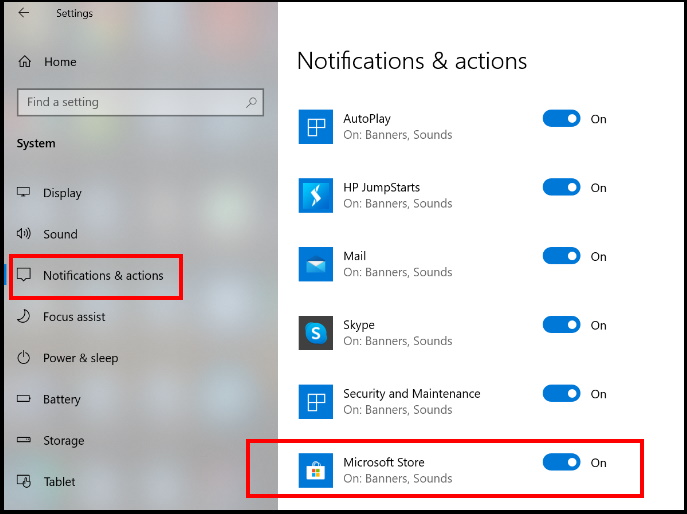
- Check whether this method is applicable for your device or not.
Ways-3: Uninstall / Reinstall Xbox Game Bar to Fix Xbox Game Bar not available Error 0x803f8001 in Windows 10
- Go to the Taskbar of your Windows 10 system.
- Type poweshell in it and press Ctrl+Shift+Enter key conjointly.
- A pop up window screen will appear.
- Click on yes to give consent.
- Now Windows PowerShell is open now.
- Type the following command in the PowerShell window and press Enter: –
- Get-AppxPackage Microsoft.XboxGamingOverlay | Remove-AppxPackage
- After successfully completion of uninstalling, reboot your Windows 10 system.
- Thereafter go to the Microsoft Store.
- Search for Xbox Game Bar.
- From the appearing result, choose the app.
- Click on Get.
The permanent solution of Error 0x803f8001 in Windows 10 is still awaited from Microsoft to be launched through Windows Cumulative updates.
How to open
Game bar Shortcut key is Win logo + G.
That’s all.
