How to Fix Windows Update Error Code 0x800f0988 in Windows 10. Error Code 0x800f0988 basically occurs when you try to update your windows 10. This type of error appears during upgradation process only. So, in this article we will discuss about its solution and fixes. At first, you must try some basic and initial workaround before further proceedings to next solution so that your problem could be resolved easily.
Basic Workarounds
- Restart your windows 10 system, as it is compulsory during every new installation process. So you must restart your system.
- Reset your system
- For this action, Proceed to the Get started button.
- Here, Select the Keep my Files option.
- Later, Click on the Next button and further Reset buttons.
Now, Check whether Error Code 0x800f0988 still exist in your Windows 10 system or resolved. You may manually install windows latest update by downloading them from the Microsoft Update Catalog
How to Fix Windows Update Error 0x800f0988 in Windows 10
As your problem regarding Error Code 0x800f0988 could not resolved by basic workarounds, means you should apply another method. Now we will apply few methods to resolve this issue step by step. Following are the ways to fix windows update Error Code 0x800f0988 in Windows 10: –
Empty WinSxS Folder
You should clear your WinSxS folder as intimated by Microsoft itself. Follow these steps to clear the folder: –
- Press Windows key + S hotkey to open windows search.
- Type cmd under the search box.
- Press Enter.
- Command Prompt box will appear on your screen.
- Now, make a right click on Command Prompt and select Run as administrator.
- Write thes command line from blinking cursor.
dism /online /cleanup-image /startcomponentcleanup.
- Press the Return key.
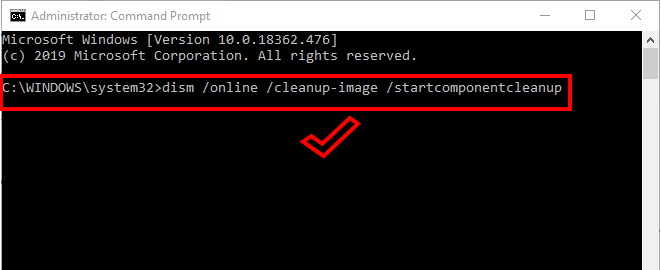
- Don’t forget to restart the computer..
- Now the WinSxS folder will cleared and empty.
Apply Windows Update Troubleshooter
Troubleshooter is an important in-built feature of any type of windows by which Microsoft help automatic to fix various types of bugs. You must apply windows update troubleshooter to resolve this issue. follow these steps: –
- Go to the search feature in windows 10.
- Type Troubleshooter under the search box.
- Windows setting will appear on your screen.
- Make a click on on Troubleshoot settings from right pane.
- Select Windows Update.
- Now click on Run the troubleshooter from right bottom of the page to launch it.
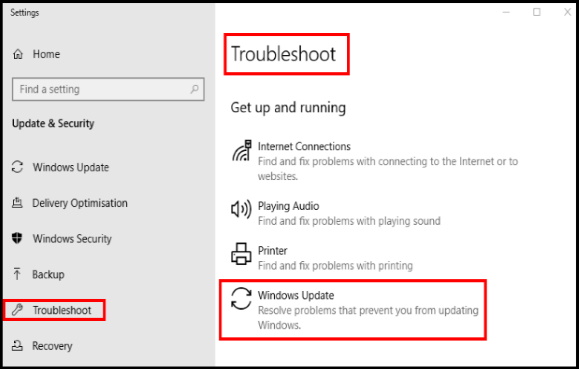
- You should follow the on screen instructions and let the Windows Update Troubleshooter complete the process.
- At last don’t forget to Reboot your computer.
After rebooting your computer, try to update your Windows Update. If you still face the error message go for the next method.
Vacate Windows Update Component to Fix Windows Update Error 0x800f0988 in Windows 10
You may fix the issue regarding Update Error Code 0x800f0988 through vacating Windows update component. Here how it is possible by simple methods: –
- Type “cmd” in search box.
- Then right click on “Command Prompt”.
- Choose “Run as administrator“.
- Input these commands (mentioned in below screenshot) separately into the Prompt’s window: –
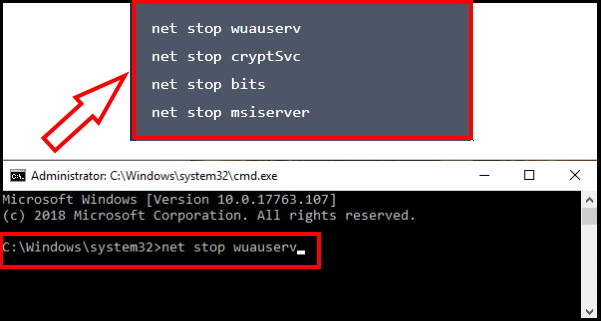
- Hit Enter each time to execute each of them.
- This commands will temporarily stop some of your processes.
- Minimize the Command Prompt window.
- Thereafter, press Windows key+R to launch Run.
- Copy and paste the line mentioned in below screenshot.
- Press Enter.
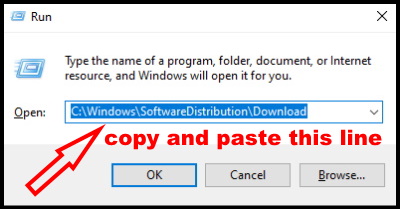
- Downloaded folder will be opened in File Explorer window.
- Empty the folder.
Now, you will have to start the processes you have stopped in the first step.
- Maximize the Command Prompt again.
- Copy and Paste these commands one by one and hit Enter after each of them.
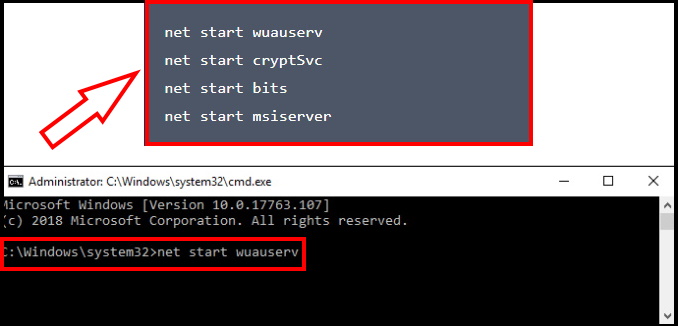
- Close Command Prompt window.
- Reboot your computer.
- After rebooting, try updating your computer. You should be able to update your computer without any further error.
If you are still facing the same problem, then go for the next fix.
Change Date and Time setting to fix Update Error Code 0x800f0988 in Windows 10
Sometimes incorrect date and time setting may be a reason of Update Error Code x80240439 in Windows 10. So you must reset this setting to resolve this issue.
- Invoke RUN Dialog Box.
- Write “cmd” and Hit Ctrl+Shift+Enter.
- It will open Command Prompt with Administrator rights.
- Type “wsreset” and hit Enter.
Time and Date Settings will be reset. After this, try to update the Windows 10 again.
Try to fix Update Error Code 0x800f0988 Through Windows Media Creation Tools
Sometimes windows media creation tool may be helpful to get rid of the issue regarding Update Error Code 0x800f0988 in Windows 10. You can use the Windows Media Creation Tool (MCT) to update your Windows 10 without any hindrance. Follow these steps: –
- At first you will have to download the MediaCreationTool1903.exe.
- Now, make a double click on “MediaCreationTool1903” to run it.
- A windows of “Term and Condition” will appear on your screen.
- You should click on “Accept” button to accept the Microsoft terms and conditions for using the software.
- Then, choose “Upgrade this PC now”.
- Make a click on “Next” to start the upgradation process.
Thnx…
