How to Fix Windows Update Install Error 0x80070005 in Windows 10. Many types of error codes appear while installing windows latest update released by Microsoft on its patchday under cumulative updates. Update Install Error 0x80070005 is one of the error that users have to face occasionally. This error leads to system fails to install downloaded update in windows 10. Here in this article we will fix this issue by various methods.
How to Fix Windows Update Install Error 0x80070005 in Windows 10
Initial Workarounds
- Restart Windows 10 system: Sometimes a simple restart resolves various errors in Windows 10. You should restart your system once, and try to install windows 10 update.
- Ensure strong internet connection: To install windows 10 update, a strong network is required till completion of installation process. You must have a strong network during whole process. If Network interrupts in between the Windows 10 update process, it may get corrupt. So first check your internet connection.
If none of the above mentioned initial workarounds get effective try to resolve the issue through these solution.
How to stop Windows from Updating automatically in Windows 11/10
Solution-1:Change Folder permission to Everyone
- Press Win logo + R to open Run Command.
- Type C:\Users\%username%\AppData in it and press Ok button.
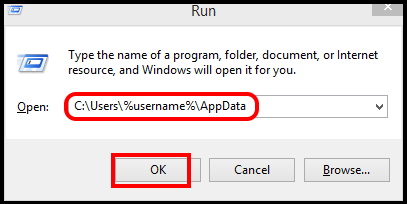
If your installation drive is other than C drive, replace C with your drive. Also change destination folder as per your system.
- File Explorer window will open.
- Here make a right click on AppData folder.
- Choose the option Properties from the drop down menu.
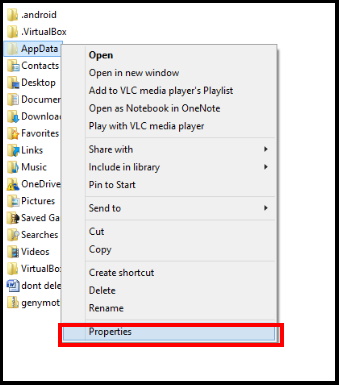
- AppData Properties window will open.
- Here go to the Security tab from the top menu bar.
- Click on Edit… button.
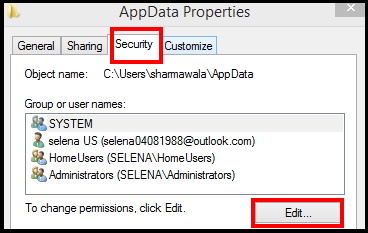
- Now Permission for AppData window will open.
- Here click on Add… button.
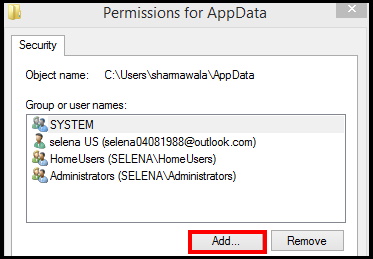
- In Select Users or Groups window, type “Everyone” in the ‘Enter the object names to select‘ and then click on “Check Names“.
- Finally click on OK.
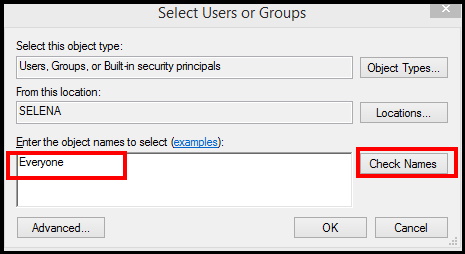
- Thereafter go back to the Permission for AppData window.
- Select the option Everyone.
- Then click on Full control.
- At the end click on Apply and then click on Ok button to save the changes.
- Restart your system.
- Now try to update your Windows.
Solution-2: Delete all contents of Software Distribution Folder
This is also an effective solution of Windows Update Install Error 0x80070005 in Windows 10. You should empty the Software distribution folder in Windows 10. To do so, follow these steps: –
- Open Run dialog box by pressing Windows logo + R shortcut key.
- Type the following command and press Ok button.
- C:\Windows\SoftwareDistribution\Download
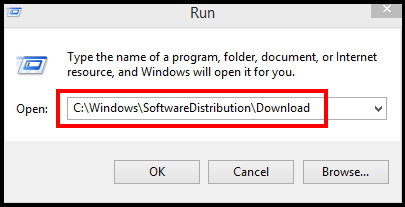
- You can replace “C:” with the drive letter of your Windows installation drive.
- Now, press Ctrl+A to select all the folders and press “Delete” to empty the SoftwareDistribution folder.
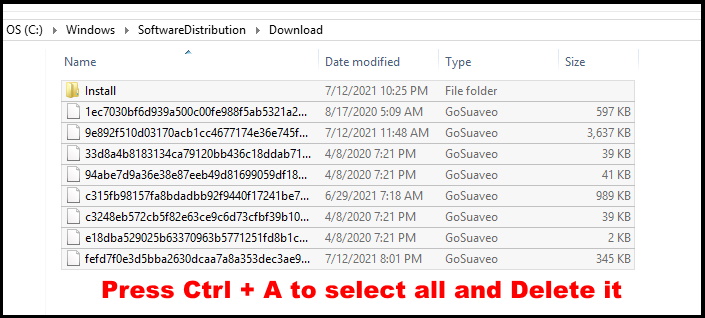
Thereafter close the File Explorer window.
- Now Go to Windows search.
- Type PowerShell in it.
- PowerShell option will appear at the top result.
- From the right side, choose the option Run as Administrator.
- Now type the following command after blinking cursor and Press Enter: –
- Clear-RecycleBin -force -ErrorAction:Ignore
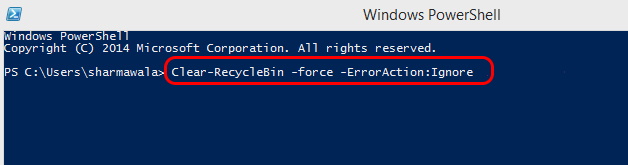
Solution-3: Run a File with .cmd Extension to Fix Windows Update Install Error 0x80070005 in Windows 10
- Open any Browser in your Windows 10 system.
- Search for website”SubInACL”.
- Thereafter, click on “Download“.
- Now, in the desktop, apply a right-click.
- Choose the path New > Text Document.
- A blank text document window will be opened in Notepad.
- 4. Copy-paste these lines in the Notepad window.
- Set OSBIT=32
IF exist “%ProgramFiles(x86)%” set OSBIT=64
set RUNNINGDIR=%ProgramFiles%
IF %OSBIT% == 64 set RUNNINGDIR=%ProgramFiles(x86)%
subinacl /subkeyreg “HKEY_LOCAL_MACHINE\SOFTWARE\Microsoft\Windows\CurrentVersion\Component Based Servicing” /grant=”nt service\trustedinstaller”=f
- Set OSBIT=32
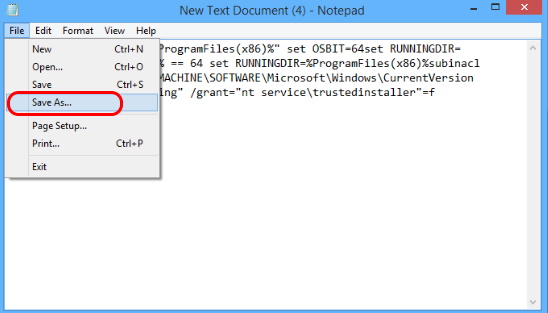
- From the top menu bar of Notepad, click on “File”.
- Then select the option Save As….
- In Save As window, choose a desired location to save the file.
- Choose a file name such as “Fix.cmd“.
- Further to ‘Save as type:‘, choose “All Files“.
- At the end, click on “Save” to save the file on your computer.
- Thereafter go to the location where you have stored the file.
- Apply a right-click on “Fix” and then click on “Run as Administrator“.
- Click on “Yes” on appearance of User Account Control.
- The .cmd file will successfully run in Windows 1o system.
- Restart your system.
Now try to install Windows update, the Update Install Error 0x80070005 will not appear again.
That’s all.
