How to Fix Windows Defender Firewall failed to Delete Trojan Virus in Windows 10. Whenever you visit any malicious site or connected any device having malware, Trojans appear on your Windows screen. You can’t remove it easily. Microsoft pre-installed tool Windows Defender also somewhat failed to delete Trojan Virus in Windows 10.
The Trojan virus having a similar file as per existing one and you unknowingly download it or save it on your Windows 10 system. This can harm you badly and affect your system adversely. Many un-wanted happenings also occur in your system due to such Trojans. Trojan not only having malware, it can also hack your computer and try to any fraud with your system. Trojans can steal your important data and private files or folders.
Overall, Trojans are the most dangerous virus and you should remove it permanently from your Windows system. If Windows Defender won’t delete Trojans, it’s clear that it doesn’t offer the best protection.
How to Fix Windows Defender Firewall failed to Delete Trojan Virus in Windows 10
Try Initial Steps
You should apply few basic workarounds to fix the issue regarding Windows Defender Firewall failed to Delete Trojan Virus in Windows 10. Go through these initial workarounds: –
- Apply a full system scan so that Trojan Virus could be removed permanently.
- If you have any other third party antivirus software, kindly update it with latest version.
- You must update Windows Defender’s library of definitions
- You may visit the site of Trojan name and find whether any solution available or not.
- Apply Disk cleanup to remove temporary files or folders consuming more disk space.
- You may use CCleaner to remove temporary files to reduce scanning times by security software.
If none of the above mentioned initial workarounds get effective or suit with your system, go through these tips to Delete Trojan Virus in Windows 10
Tips-1: Apply Clean Boot to Delete Trojan Virus in Windows 10
- Start with Run Command.
- Type msconfig in it and press Ok button.
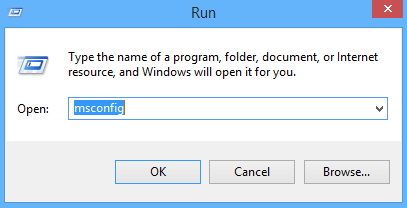
- Now System Configuration window will open on your screen.
- Log on as administrator, and type msconfig in the search box.
- From the top menu bar, go to the Services Tab.
- End of the window, you will see the option Hide all Microsoft services.
- Mark the tick check against it.
- Thereafter click on Disable all option parallel to Hide all Microsoft services option.
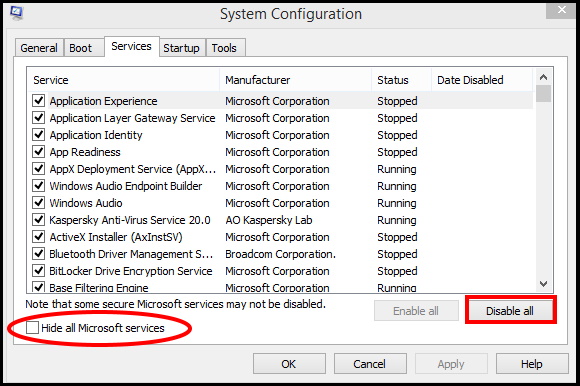
- Then Reboot your system to save the changes you made earlier.
- Now try to delete Trojan virus through Windows Defender.
Tips-2: Replace another Third Party Antivirus
This is the another option, you may apply. There a possibility of your current third party antivirus may be not capable to delete or detect Trojans in windows 10. In this situation, you should try another antivirus in place of current antivirus installed in your system.
A lot of third party Antivirus alongwith latest technology are available which having capacity to detect Trojans as well as provide better security to your windows 10 system. They perform rapidly and having high in detection rate. In current digital word, many such type of threats generated which windows defender can’t detect successfully.
Tips-3: Change Setting of Windows Defender Services
- Apply a right click on start menu.
- Select Run option from the context menu.
- Type services.msc and press enter.
- Services Window will appear.
- Here find out the option Windows defender.
- Make a right click on it and select Properties.
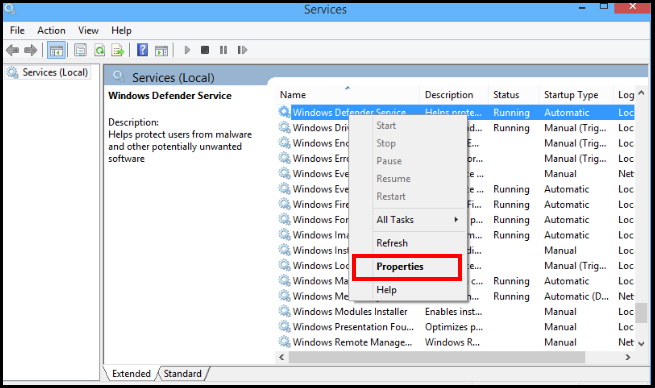
- Now go to the section Startup type.
- Set it as Automatic.
- Click Apply then click OK and restart your computer.
Tips-4: Apply a Full San of Windows 10 System in Safe Mode
- Press Shift+F8 shortcut keys conjointly to open Recovery window.
- Here you have to click on See advanced repair options.
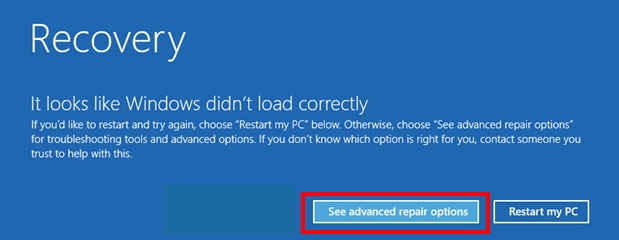
- Click Troubleshoot options in next window.
- Now a new window of Troubleshoot appears on the screen.
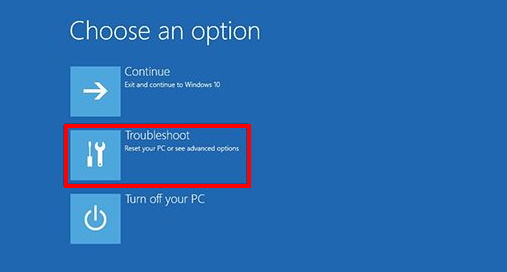
- Click on the Advanced options.
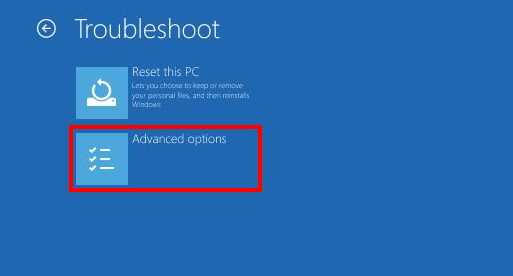
- In the Advanced Options window, choose Windows Startup Settings.
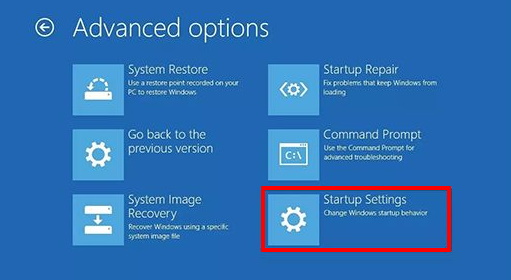
- And now click the Restart button from the bottom.
- The machine demonstrates Advanced Boot Settings comprising diverse choices while the startup is loading.
- Press Safe Mode button which leads to the rebooting of the machine.
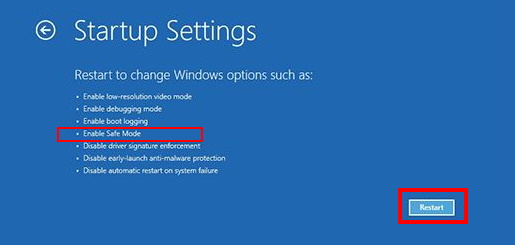
- Run a full scan using another antivirus software.
Tips-5: Delete temp Files / Cache to Remove Trojan Virus in Windows 10
- Go to your Internet Browsing site.
- From the right top corner, make a click on Setting option.
- Select Internet Options. (Here we will try for Internet Explorer Browser. It may be different for different Browser)
- Now click on the General tab.
- Thereafter click on the option Browsing history.
- Select Delete.
- Mark the uncheck against option Preserve favorites website data.
- Delete temporary files, delete cookies, history, passwords, etc.
- Now go to the Temporary Internet Files and History settings.
- Thereafter make a click on View Files to open the folder where cookies are stored.
- In the open folder, press CTRL+A, CTRL+D, then press enter to delete the cookies.
- Exit and restart your computer.
- Now scan your system with Windows Defender or through any third Party tools.
Tips-6: Apply sfc/scannow through Command Prompt
If you are facing Windows defender failed to delete or remove Trojans in Windows 10, sfc/scannow option may be helpful. You should perform sfc Scan to fix this issue. Follow these steps: –
- Open Run Dialog Box.
- Type cmd in it.
- Command Prompt window box will open.
- Select Run as Administrator.
- Now type the following command after blinking cursor in command prompt window followed by Enter key: –
- Sfc /scannow
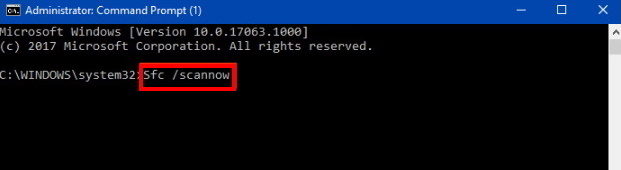
Tips-7: Apply System Restore to Remove Trojans in Windows 10
If you have made any changes in your windows 10 system by installing or un-installing any app and so on, it may be reason to appear Trojans and failed to delete by Windows Defender. When you perform system restore, you will go back to previous point where there is no any error. Follow these steps: –
- Right-click on the Start button and choose Run option.
- Type rstrui in the empty box.
- Then click on OK Button.
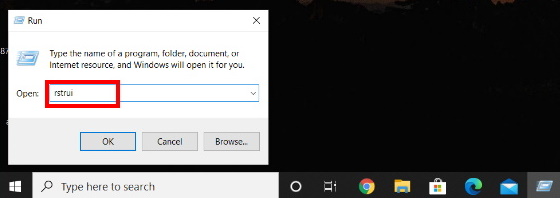
- Wait a while till the System Restore wizard appear.
- On the running window, hit the Next option to generate your device’s Restore.
- Thereafter Perform a click on the checkbox before Show more restore points.
- Select the latest one and click Next to go ahead.
- On the next page, hit Finish to let start this process.
Generally Trojan virus infect your system when you download or install any app from unauthorized sites. It is attached to software that you may want to download and run on your computer. Trojan viruses can link to Windows utilities, free games, and many other types of software.
That’s all.

2 thoughts on “Fix Windows Defender Firewall failed to Delete Trojan Virus in Windows 10”