What are all Windows 11 shutdown Keyboard Shortcuts. keyboard shortcuts not only save your time while you are working on computer, but also create a convenient way to operate Windows 11 system. Every user wants to apply shortcut keys to shut down PC at the earliest. Sometimes by using mouse and more clicks irritates users when they are in hurry. Now a days, Microsoft are working on various features to facilitate the users in operating windows 11 system. Due to lack of awareness, people use mouse and search options to shut down PC. Here is How to shutdown computer with keyboard.
Types of Shutdown Windows 11 PC
Here in this article, we will see how to shut down Windows 11 system through a keyboard shortcuts. When you try to shutdown your windows 11 PC and click on the start button, you will find three options, Sleep, Hibernation and Shutdown.
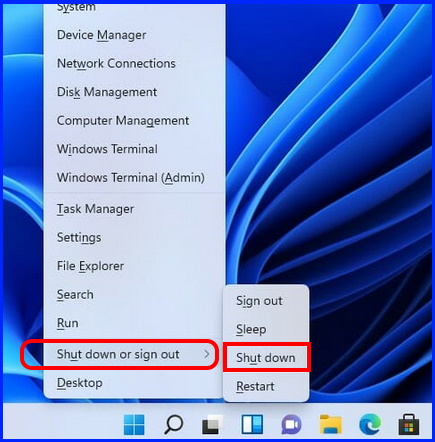
1. Sleep. Sleep mode brings your system in power saver mode and your system doesn’t close completely. In another way, you can say it a temporary close your windows 11 system. After again wake up windows 11 system, it will instantly open the system with all your previous loaded pages which were running at the time of going Windows 11 system into sleep mode.
2. Hibernation. This mode will completely shutdown windows 11 system and save all your ongoing projects in hard drive. You can continue your work from where you left. But one difference of shutdown and Hibernation is its time taken. While you try to be out of hibernation, it will take a long time to resume your opened programs as it is.
3. Shutdown. It is frequently used mode to complete close your system. Before shutdown, you will have to close all your ongoing programs and projects. Windows will itself check the operating system and users logon details. It will intimate you if any of your user account logon. Windows will also intimate if any of your apps or programs are open. Windows will ask you to save the projects before shutdown windows 11 PC. Once you restart windows 11 system, it will take time to boot and after that all apps or programs will be opened manually.
New Windows 11 Keyboard Shortcuts you must know
What are all Windows 11 shutdown Keyboard Shortcuts
Here are the three ways to shutdown your Windows 11 PC with keyboard shortcuts. The last one is custom shutdown keys which you have to crate manually.
First Way: Win +X shutdown Keyboard Shortcuts
- Press Windows logo + X shortcut key.
- Then Press U key two times.
- This shortcut key will start the process of shutdown even if any app is in running mode.
2nd Way: Through Alt + F4 Shortcut key
- Close all your running programs.
- Go to Desktop.
- Thereafter press Alt + F4 shortcut key.
- Choose the option Shutdown.
- Press Enter key.
- It will shutdown your PC completely.
3rd Way: Manually create Keyboard shortcut
- Go to Desktop.
- Apply a right click.
- Follow this path: –
- Right click > New > Shortcut
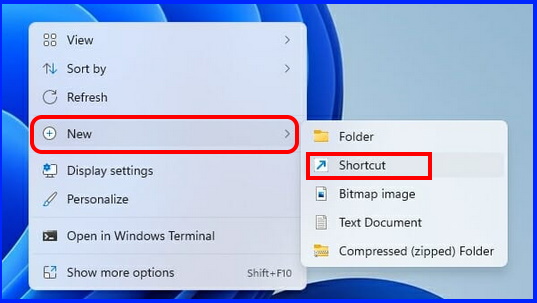
- Thereafter put these command:
- shutdown /s /t 0
- Assign a name of your shortcut.
- Right click on newly created shortcut.
- Select the option Properties.
- Here assign a shortcut key.
- Click on Apply and then Ok button.
You can now use this shortcut to use shutdown windows 11 PC frequently.
You can also download this PC Repair tool to Locate and Fix any PC issue:
Step 1 – Download the Restoro PC Repair Tool
Step 2 – Click on Start Scan to find and Fix any PC issue automatically.
People also queried: –
- Shut off computer with keyboard
- Shutdown PC shortcut key
- Shortcut key to shutdown PC
- Computer shutdown shortcut key
- How to shutdown PC without mouse
- How to shut down Laptop with keyboard
- Shutdown PC with keyboard
- Turn off PC Shortcut key
- Laptop shutdown shortcut key
That’s all.
