Windows 11 Settings and Services with new Recommended Feature. Microsoft introduced Windows 11 with full compelling features including customize new Start menu as well as Windows 11 settings app. When you will upgrade Windows 11 from Windows 10, you will find new look desktop of Windows 11. Before installing Windows 11, you must check Minimum system requirement for installing Windows 11.
Settings app in Windows 11 is also much different from Windows 11 with new look and features. Today in this article, we will see what’s are the main changes of settings menu and recommended feature of Settings app in Windows 11.
Windows 11 Settings and Services with new Recommended Feature
The following are the main characteristic of newly introduced Settings app in Windows 11: –
1. Recommended feature means, if you install or apply the feature that not recommended, you will be notified through notification and accordingly you will have to revert the changes you made in Settings.
2. Suppose you make changes in default power settings to prevent the screen from turning off. Windows will allow you to choose other power settings also. If you choose “Never”, you will receive notifications such as –
-
The screen is set to never turn off, which uses more power.
-
Sleep is set to Never, which uses more power.
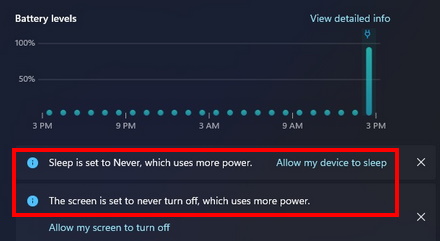
3. As soon as you receive such notification, Microsoft also allows users to revert back the previously recommend settings. For this, an action button also included. You can click on action button to disable or turn off the “Never” option for Power settings.
4. In the case of Screen Timeout, only one option Plugged-in will available for Desktop PC. However, in the case of system having capacity of battery such as Laptop, you will find the two option: –
-
Battery
-
Plugged-in
5. The recommendation won’t work only for its parent settings. If you are using Microsoft 365 subscription, you will receive a notification of its expiry. The notification regarding expiry of Microsoft 365 will appear on your Home page of settings app. It will duly quoted with the following message on your screen: –
“Microsoft 365 is expiring soon. Turn on billing to keep your subscription”
6. The notification will also supported with an action button from which you can renew your subscription by clicking on Turn on recurring billing.
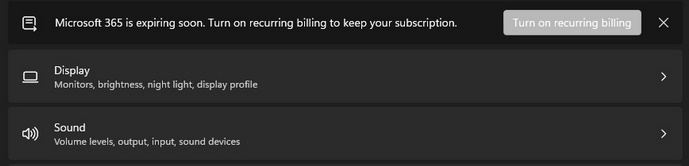
Notification regarding Hardware error
This is the another feature of Settings app in Windows 11 which notified you on NVMe SSD hardware error. On receipt of such notification, you have sufficient time to store date to another location or drive.
Storage health recommendation
1. Windows 11 also comes with a built-in feature that will warn users if their NVMe SSD drive is plagued with hardware issues. The notification will prepare users for the worst and give you enough time to copy the data to another drive or cloud storage.
2. This feature will only work with NVMe solid drive. We can expect that Microsoft will address this issue in near future to resolve this issue
3. You will receive the alert via both the settings app and Notification center duly recommended the save the data to any SSD drive. The notification will open the disk management panel in Settings, which will include more detailed information on the storage drive’s health.
Windows 11 update insider Preview Build 22000.65 for Dev Channel
That’s all.

3 thoughts on “Windows 11 Settings and Services with new Recommended Feature”