Windows 10 21H2 Update Features and Improvements. The second major update of Windows 10 known as Windows 11 has arrived with October 2021 update. However, the features and improvements not holding any guarantee of release in said update. These updates are currently available and ready for download.
Features and Improvements of Windows 10 version 21H1 Update
Windows 10 21H2 Update Features and Improvements
The following are the main features and improvements of Windows 10 21H2 Update to be ready for download. Microsoft has already started working on Windows 10 version 21H2 with OS build 21264. The update brings an updated user interface to the OS, with a number of major features.
Download Windows 10 21h2 from Here
1. News and Interest Feature on Taskbar
Microsoft is going to introduce “News and Interest feature to the Taskbar of Windows 10. Also a weather icon will also available on the left side of your Windows 10 Taskbar notification area. As soon as you click on it, you will find the latest news, weather report, live sports scores, Share Market status and many more. The weather forecast and a detailed report with map of weather will also available on your Windows 10 Taskbar.
There will also a option of choose interest based news form your own choice sources. Microsoft explain it as a “feed of dynamic content such as news and weather that updates throughout the day.”
You can also make disable Taskbar icon of News and Interest feature as and when required.
2. Startup App Notification
In the coming update, Windows will show a Startup APP Notification for that applications which has been set to automatically start in Windows 10.
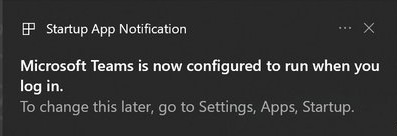
There would also a option to disable the Startup app notification. To disable it follow these steps: –
- Open Windows Settings.
- Go to App section.
- Choose Startup.
- Disable it as per your required app.
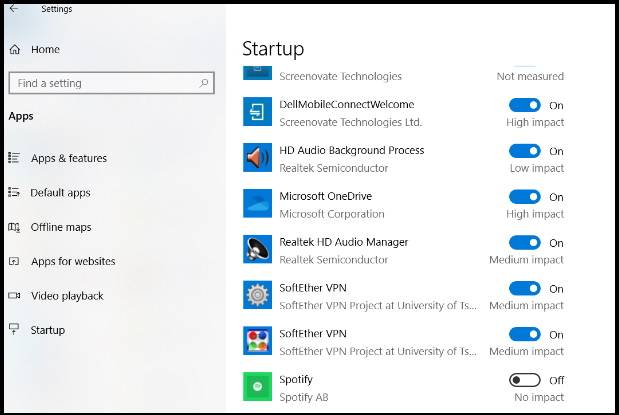
This feature only displays apps that appear in the Windows Settings > Apps > Startup screen. Other apps that automatically start in other ways.
3. Configure DNS Servers through Windows Setting
Microsoft is going to provide the users to Configure DNA Servers through Setting App in Windows 10 in coming Windows 10 Version 21H2 Update. Previously users have to Custom DNS Servers through Control Panel. To customize DNS and DNS over Https setting, you will have to follow these steps: –
- Open Windows setting.
- Go to the Network & Internet section.
- Choose your connection (Either Ethernet or Wi-Fi).
- Thereafter click on the option Properties.
- Under DNS setting choose the option Edit.
4. A new Emoji Panel in Windows 10 21H2 Update
Microsoft is going to introduce a redesigned Windows 10 emoji picker. You can open it by pressing Windows+. (period) or Windows+; (semicolon.). A new feature Emoji search box will also available in Windows 10 21H2 update. Also an animated GIF support for quickly searching for and inserting animated GIFs into Windows applications.
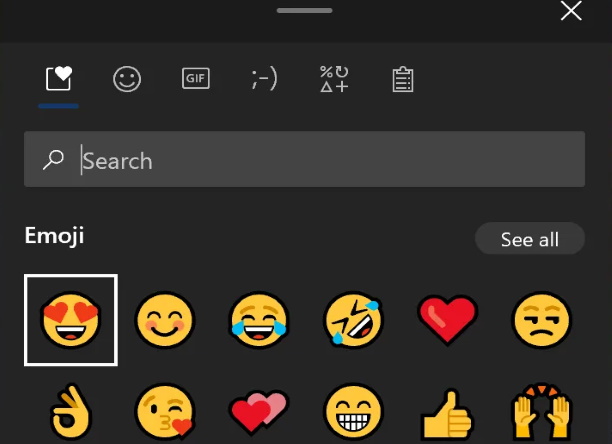
The coming Emoji panel will also assist the Clipboard History. The shortcut command Windows +V will still function to visit Clipboard history as well as emoji picker panel. You can find it by just clicking on the Clipboard icon at the top of the panel.
5. A new button Paste as Text in Windows 10 Version 21H2 Update
Now you will find a new button Paste as Text in your clipboard history. You should click this button to paste copied text as plain text without the original formatting—no font, color, or size changes. This will same as you are pasting.
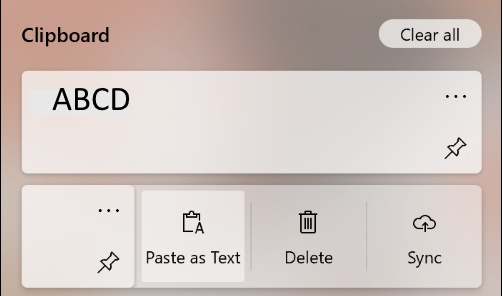
6. A new Customized File Explorer
A lot of changes, you will find in the File Explorer. 3D objects folder will no more available in the File Explorer. Previously it was in a special folder in the File Explorer. You will also find a modern and unified File explorer with deeper OneDrive integration.
If you use Linus distro in your system, you will find Linux files in File Explorer. You can see here a Linux icon or option in sidebar of File Explorer.
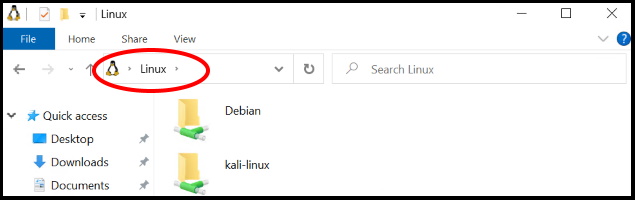
7. Windows Voice Typing Feature in Windows 10 21H2 Update
Now Windows voice typing feature will replace the previous feature Windows Dictation with new and improved version. You can use it to type with your voice anywhere there’s a text box on your Windows 10 PC. You will also experience with a new touch keyboards in windows 10 version 21H2. Windows voice typing will fully optimize with new touch keyboards in windows 10. Automatic punctuation and an updated back end features will also a part of this feature. You can also use various Voice Commands with Voice typing.
8. Changes in Icon in Windows 10
Microsoft is going to change various icons such as Settings, Windows security, Snip & Sketch, sticky notes etc in the coming Windows 10 21H2 updates.
9. Introduction of Storage Health Monitoring Feature
In windows 10, you will show a notification message stating about your system storage device. Whenever, your system having an issue with your storage device, it will be notified and warned you to create a backup of your data before loss of data.

10. Manage Disk and Volume in Settings App
Windows 10 users can manage disk and volume through Settings App. Now you don’t required to open classic disk management tools. Simply go to the Settings app, thereafter choose the option System and further you will find the option manage disk and volumes under storage section of settings app.

In other word, you can directly operate disk storage system through setting app. The older Disk Management interface will also be available at same place. You can also use it from here.
11. Changes in Windows Subsystem for Linux Distro
You will see a lot of changes and improvements in Windows 10 21H2 Update. Microsoft is going to introduce #1 requested feature i.e GPU Compute Support. Microsoft is also trying to install WSL through easy way.
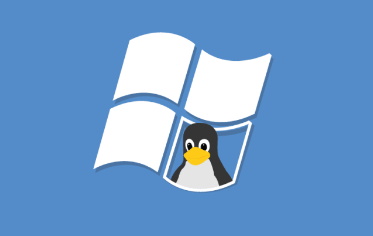
You can run the following command for various task of Windows Subsystem for Linux. Now there is no any requirement to operate manually.
-
wsl.exe --installfor enabling the Windows Subsystem for Linux with a single command. - You can also use
wsl.exe --updateto update the Linux kernel to the latest version. -
wsl.exe --update --statusto view your current Linux kernel version and when it was last updated. wsl.exe --update --rollbackto roll back to an older version of the Linux kernel.
You can mount physical disk with file systems, which windows does not support by using the command: –
wsl.exe --mount
12. Windows Search is now in Dark Mode
Taskbar or windows search will also be available in dark mode, if you enable dark mode in your windows 10 system. Although this feature is previously enabled, but now it will be improved and new look. It will comprise of your four most recent searches. You can also delete the search history.
13. New Customized Cortana Search in Windows 10 version 21H2 Update
Now you can search any files or folders by its name, author’s name, file type or date modified it. Simply use Hey Cortana feature and find your desired query.
- Hey Cortana, open marketing deck
- Also “Hey Cortana”, find my recent PDFs
- Hey Cortana, open Expenditure Excel from Monty
Cortana will now also search files stored in OneDrive.
14. Customized Graphics Settings in Windows 10 Version 21H2
Graphics setting page will now improved and having more feature in coming Windows 10 21h2 update. You will now facilitate to select a default high-performance GPU as well as preference to choose a specific GPU for each application. Previously, you could only assign a general “high performance” or “power saving” setting to each application. For this follow these steps: –
- Open Windows Setting.
- Go to Display section.
- Choose Graphics Settings.
- Select Gaming option.
- Thereafter, choose Graphics settings.
15. New Sound Device Settings
Microsoft is also going to add more traditional Control Panel features for the sound devices. The option in setting to manage Sound Devices now tells you which sound device is your default and choose your default. There’s also now a link to the per-app sound output screen where you can control which audio device each application uses on the fly.
16. Notification of new Windows 10 Update Features
Now Windows will tell you about new update features available for the last six month period. It has a new “post-update experience” that will pop up and tell you about some of the biggest new features and changes in these big every-six-months Windows 10 21h2 updates.
17. Notification of changes of your Device Time Zone
Microsoft will notified you as and when changes made in your device’s time zone by Windows itself automatically. You will see a notification, if windows automatically change your device time zone. This feature will also be added in coming Windows update.
Some other Important changes in Windows 10 21H2 Update
- Splash Screen matches with your default app. If you are using the app that support Theme Aware App Splash Screens, you’ll now see a splash screen that matches your default app mode when you launch the app. It will of a white or black splash screen behind the app’s icon instead of blue screen behind app icon.
- Default Apps search in Settings: Now you can search your default app in Default app search box. A search box will available in Default setting page. It will easy to search file types, protocols, and apps.
- Microsoft Edge as default browser: Now you can set Microsoft Edge as default browser through Windows setting. Microsoft is going to introduce it in Settings app.
- Display Refresh Rate available in Settings: Now display’s refresh rate will be available in the Settings interface rather than visiting the classic Control Panel. Proceed to the Settings > System > Display > Advanced Display Settings and look under “Refresh Rate” at the bottom of this page.
- New customized Touch Keyboard: Microsoft has tweaked the touch keyboard design with new keypress animations and sounds. It’s also getting built-in emoji search.
- Move the cursor by Using the Spacebar: The updated touch keyboard will let you move the cursor with the spacebar. Touch the spacebar with your finger and slide your finger left, right, up, or down to move the text entry cursor around.
- A New Initial Setup Experience: Microsoft is planning to introduce a new “Customize your device” page in the initial PC setup experience. It will ask what you plan on using your PC for—offering options like Gaming, Family, Schoolwork, and Business—and “aid in customizing your device given your intended usage.”
People also search for: –
- Windows 10 21H2 release date
- Windows 10 21H2 download
- Features of Windows 10 21H2 sun valley
- Windows 10 21H2 build
That’s all.

2 thoughts on “Windows 10 Version 21H2 Update Features and Improvements”