Windows 10 Latest Updates April 2019 Emoji Sandbox and State of Decay will be introduced on 10 April 2019 and named as 10 April 2019 windows 10 updates. It is the first major update in this year which has many new features, a lot of changes and improvements with up-to-date experience and advance tools. The code name of 10 April windows 10 updates is 19H1 and it will affect on windows 10 version 1903. The new edition will be full of outstanding feature. Following are the expected few features which is a part of 10 April 2019 Windows 10 updates.
Updation of Emoji 12.0 (Build 18348)
Emoji is one of the popular feature of windows 10 since version 1709. There are two ways to insert Emoji in windows 10. Either press Windows + period or from the search box. Now it is intimated that a two new Emoji has to be add in windows 10. The first one is Kaomoji and another one is symbols section in the picker if you have never tried out that emoji.
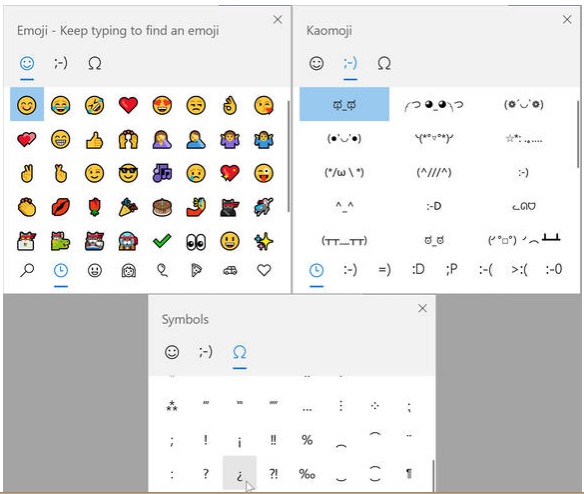
Windows 10 Latest Updates amazing gaming experience in Build 18342
In forthcoming windows 10 updates April 2019, Microsoft is trying to fix various types of bugs so that it could improve the gaming experience in windows 10. Users have to face many issues while downloading game. Many annoying issues in gaming experience in windows 10 has now been fixed.
A game called “State of Decay” is the key feature of Windows 10 updates April 2019. Users have earlier reported many issue related with this Game “State of Decay” while playing as well as downloading. Microsoft has tried well to fix all issues pertaining to this and experts have solved many issues.
Previously, users had faced a problem of less slot of “State of Decay”, now Microsoft has made it very easy after increasing its slot. You can access this new craze going to the Xbox Insider Hub followed by clicking Insider content to join. If you are a beginner, steps are as follows –
1) At first you should Install Xbox Insider Hub Program on your system.
2) After that, Sign in to the Xbox Insider Hub using Gamertag.
3) From upper left corner, choose Insider Content.
4) By Scroll down, select the Windows Gaming program (in the System section).
5) Join the program.
6) Follow the on-screen instructions to complete the process.
Improvements in Windows Sandbox
Improvements in Windows sandbox is another big feature in windows updates in April 2019. This will accept shortcut keys even after your system will on full screen. If you’re using Windows 10 Professional, then the new Windows Sandbox tool will definitely help you in operating your system. It will cooperate with you in running a virtualized version of Windows 10 in a window, and also permitting you to run software and test out settings and code. Microsoft ensure that it will not affect your main Windows 10 installation. This improvement will also help in configuration of files in vibrant dimension of experience. This includes VGPU networking, Shared folders and so on.
With the latest release, Microsoft has also solved Sandbox that was unexpectedly previewing error text because of indicating a removed file under Windows.old.
Passwordless Accounts
In forthcoming updates of windows 10, From Windows 10 Version 1903, Microsoft is going to introduce a secure passwordless experience in windows 10. Microsoft want to make a passwordless login for users. Now, You may create a Microsoft account without a password online. That account is linked to your phone number, and Microsoft will send you a security code in text whenever you try to sign in or login.
To add more login options to a user account, go to Settings –> Accounts –> Family & Other Users –> Add.
If you want to use all these features, you can enable insider preview builds on your PC but be warned that these builds are not always stable and the PC may crash every once in a while. Secondly, the updates take a lot of Internet bandwidth as the frequency of updates in insider previews is quite high. If you want to enable insider previews, follow the steps below:
- Go to Settings (Windows Key + i) –> Update & Security –> Windows Insider Program
- Click on the Get Started button and follow the instructions. You will need a Microsoft account to enable insider previews.
Windows 10 Latest Updates support for RAW image format
Microsoft has announced native support for RAW image format in Windows 10 Version 1903. This will improve the handling of photos taken directly from the camera. Windows File Explorer will be able to handle RAW images easily from creating thumbnails to creating previews and displaying metadata information.
Windows 10 Latest Updates Storage Sense
A new feature named as Storage Sense came in place of previously Disk Cleanup. Now by a single click, you can perform clean up of temporary files and also files in important folders. To setup Storage Sense, go to Settings –> System –> Storage. You can also configure Storage Sense to automatically clean up the system after every once in a while.
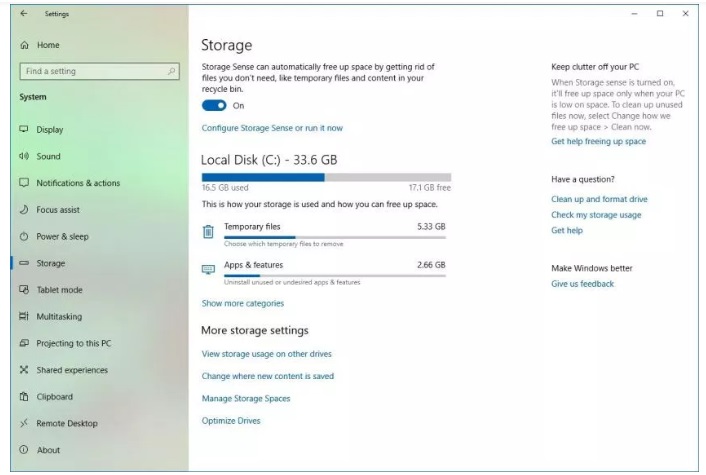
Windows 10 Latest Updates Reserved Storage upto 7 GB
Sometimes when you try to update your windows and a message of failure of update appears on your screen due to low of in-built storage of your system. So as much as Reserve storage of windows update will be available in your system, you will more benefited of it. Now Microsoft is going to launch a new element in Windows 10 April 2019 update which will keep a storage of at least 7 GB of system drive space for future Windows updates.
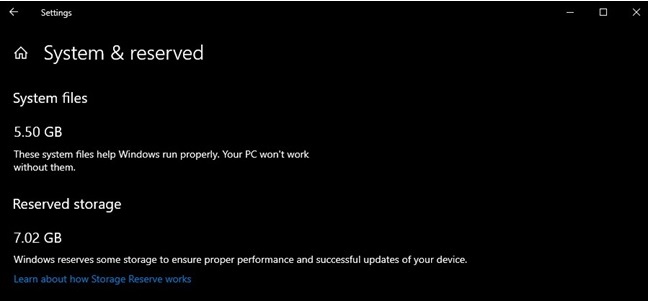
How System reserved storage work
This System reserved storage space can also save the temporary files as well as windows update. While updating the windows, if more speced is required then it will delete the unnecessary temporary files and make the extra space for windows updates. This space will keep the system space very useful and without any wasted.
How to Disable reserved storage in Windows 10
This feature may be turned off with Windows Registry hacks system. To turn off reserved storage : –
- Go to Run –> regedit
- Open the following path:
HKEY_LOCAL_MACHINE\SOFTWARE\Microsoft\Windows\CurrentVersion\ReserveManager - From the right-hand pane, replace the value of Shipped With Reserves with zero (0).
Thnx…

2 thoughts on “Tips : Windows 10 Latest Updates April 2019 Emoji Sandbox and State of Decay”