There are lot of improvements, interesting, exciting and more useful feature in windows update Windows 10 20H1 for Windows 10 2004 during April 2020 update. Microsoft will release its latest windows update in the month of April and will be the first major windows 10 update of 2020. By name itself, Windows 10 20H1 means we’ll be getting it in the first half of 2020. But the name of this update may not be final yet. It may be 20H1 or not. As per first preview, there are lot of improvements, interesting, exciting and more useful feature likely to come into effect with windows latest update April 2020. It will almost free for all users.
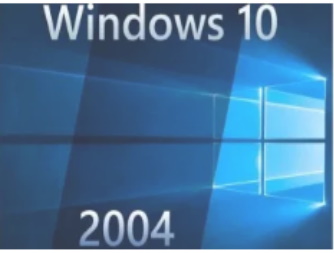
Features of Windows 10 2004 update
Some known facts about this update are out and we will discuss all of them one by one in this article. These are as under: –
New Desktop of Different name
In version Windows 10 2004, via 20H1, Microsoft is going to introduce various types of desktop with different in name. It means you may create virtual desktops in Windows 10 right now, they get rather unhelpful, numbered names: Desktop 1, Desktop 2, etc. Now you are able to set different desktop for different projects. You can make sure each is clearly labelled for which project each is dedicated to.
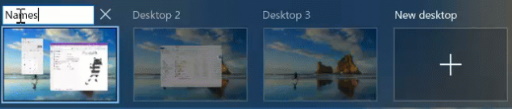
A New Search option “Say to Hello”
The 20H1 update may include an option to make your device password-less, letting it exclusively rely on Windows Hello for signing into your Microsoft account, Windows Central reports. This lets you sign on without a password, but Windows still requires a password for the account even if you don’t have to use it to sign on every time. Safe Mode now works with PIN login, too. If you’ve set up Windows Hello to sign in with a PIN, you’ll be able to use that PIN to sign in to your PC after booting into Safe Mode. Previously, Safe Mode made you enter your account’s password.
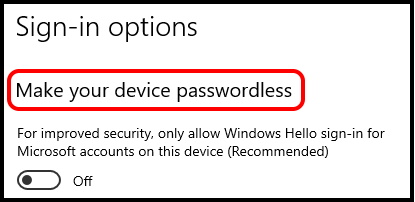
Improvement in Cortana Search through Windows 10 2004 update
Cortana is still a part of Windows 10 since its launch. Microsoft’s focus on Cortana has changed since the launch of Window 10. Windows 10 20H1 will bring improvements, with a better conversational experience that will make it feel more natural to ‘chat’ with Cortana. Now, Microsoft is going to address a “new Cortana experience” with a “brand-new chat-based UI.” You can now type queries to Cortana rather than say them out loud. The history of your conversation with Cortana will appear as if it was a chat window, so you can see the results of recent queries just by opening Cortana from the taskbar.
Microsoft addresses it as “updated Cortana with new speech and language models” as well as “significantly improved performance” of the voice assistant. You will be able to use Cortana in any of its supported languages, even if your Windows OS is set to use a display language Cortana doesn’t support. Microsoft has temporarily removed Cortana features such as jokes, timers, and Bing instant answers. Because the main focus is on a productivity-based feature for now.
Cloud Download Feature in Windows update Windows 10 2004 in April 2020
Cloud Download feature is the another feature that Microsoft highlighted for forthcoming update April 2020. Windows 10 2004 will make it easier to reset Windows 10. Now it will easy to reset, when you first installed it. Through this update resetting of windows 10 will be easy to install.
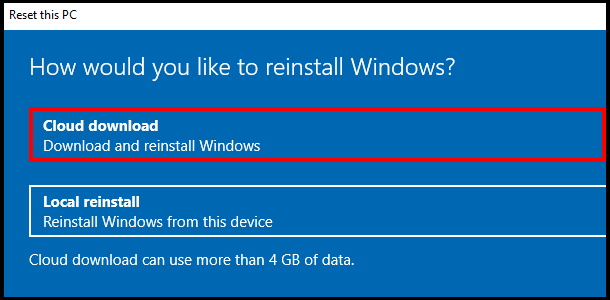
WSL 2 With a Linux Kernel
Windows 10 20H1 update is bringing one another most important feature for Linux Mint i.e Windows Subsystem for Linux (WSL 2). This is WSL version 2, and it’s even more powerful than the first version. WSL 2 uses a real Linux kernel to provide an even more powerful, more full-featured Linux environment on Windows 10. You may use WSL 2 same as WSL 1 and it will “just work” without any extra configuration. WSL 2 promises “dramatic file system performance increases” and “full system call compatibility.” WSL now works in Windows on ARM PCs. The WSL release notes say this will only work “if your CPU / firmware supports virtualization.”

More Control Over Optional Updates
Your system may be convenient in installing many updates automatically. But some other updates are hidden and optional and unable to automatic install. Now, there’s a new screen that shows all these updates in one place.
To find this screen after updating to 20H1, head to Settings > Update & Security > Windows Update > View optional updates. You can then choose which updates you might want to install.
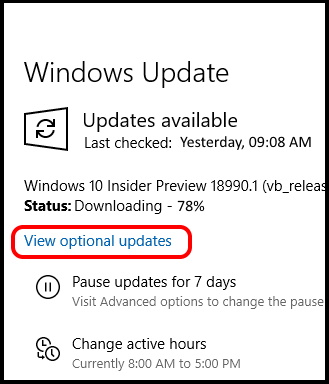
Windows Update will still automatically install many hardware driver updates, but sometimes there are additional updates that may not automatically be installed. In the past, you had to dig through the Device Manager and select a specific device to update. Now, all optional hardware driver updates will appear on this screen. Microsoft announced, “if you’re having a problem, one of those optional drivers might help.”
Kamoji (●’◡’●)
Microsoft is going to introduce more Kamoji feature via 20H1 Windows 10 2004 update during the month of April 2020. You can try it via the Windows and period key if that is your kind of thing!
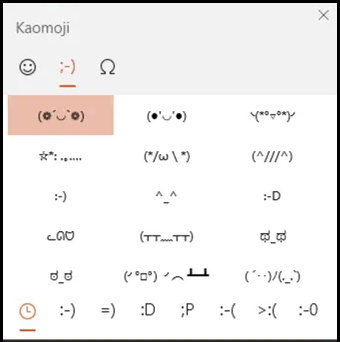
Xbox Game Bar
You should press Windows+G to open the Game Bar during playing a game. Here you will see a real-time FPS counter without installing third-party applications like FRAPS or activating a game-specific option. The new game bar in windows 10 is a full-screen overlay packed with features, including quick volume controls, performance graphs, Xbox Game Bar recording and even Spotify integration. Now, it’s getting better with an FPS counter and achievement overlay.
More control over Bandwidth Limits while Windows 10 20H1 version 2004
Through windows update 20H1, the Settings app now gives you more control over limit of bandwidth for downloading Windows latest updates. In current versions of Windows, you can set a bandwidth limit in percent figure of your bandwidth. Windows 10 20H1 will let you set a precise “Absolute bandwidth” limit in Mbps for downloaded updates. This feature was already available in previous group policy, but is now available for everyone in Settings.
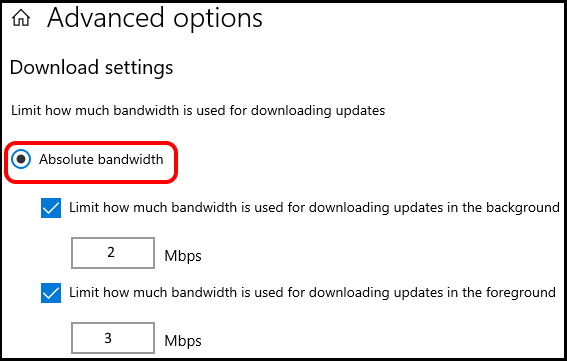
Type of Disk shown in Task Manager
In task manager it now shows you what kind of disks you have on your machines. It shows whether it’s an SSD drive or an old style spinning drive. Also shown is the temperature of your GPU (if you have one).
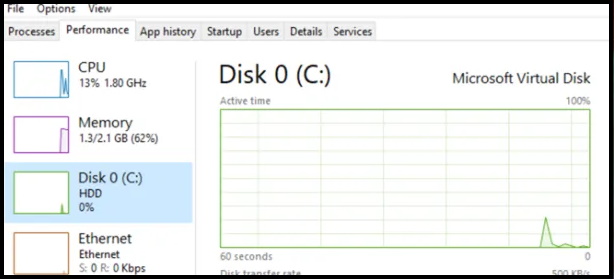
Standard Network Status
The new page of network status will now show you more setting i.e type of network, data usages etc. You can also see what applications are using the data and set a limit on the amount of data they can access.
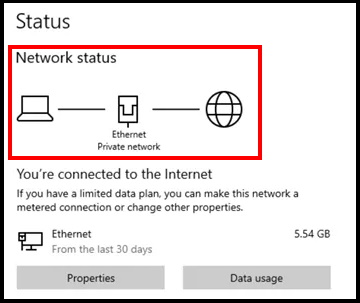
New Notification feature
Now, you will see new improved notification feature. Earlier, you have to click on notification and then make changes its setting. Via 20H1q update, Microsoft have also redesign the layout of the notification window.
Improvement in Network Camera
Microsoft let you to send their videos feeds over your local network by getting in-built feature for IP based cameras. Previously, you required third-party software to view these camera feeds on Windows 10. Through this update, you will be able to add network-based cameras by the following steps: –
- Go to the Setting App.
- Then select Devices.
- Here a list of devices will appear.
- You should select Bluetooth & other devices.
- Add Bluetooth or other device.
- If there’s a supported camera on your local network, Windows 10 will find it, and you can add it to your system in one click.
New Improved Search option
Windows search will now get faster on developer PCs by default. The Windows search indexer will now “exclude common developer folders, such as .git, .hg, .svn, .Nuget, and more by default.” Performance will improve while compiling and synchronizing code.
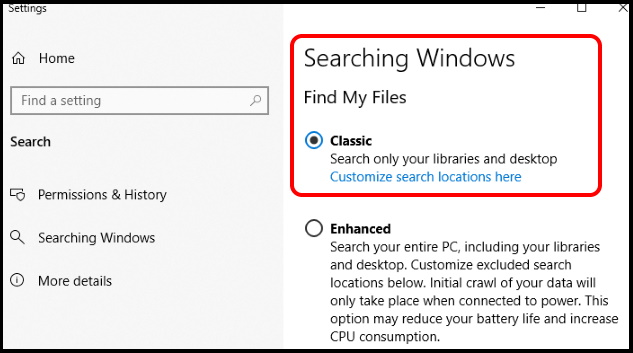
Restart Apps while Sign-In
When you open your windows 10 system, some apps, even as Google Chrome opens automatically on each start of your system. Sometimes, it annoys you, so a new option will let you to disable this feature. You should follow these steps: –
- Go to Settings by pressing Win + I shortcut key.
- Here select Accounts.
- Proceed to sign-in option.
- Under Restart apps, toggle “Automatically save my restartable apps when I sign out and restart them after I sign in” if you’d like to turn this off.
Previously, this option was hidden and merged with the “Use my sign-in info to automatically finish my device” option, which read “Use my sign-in info to automatically finish setting up my device and reopen my apps after an update or restart.” These are now two separate options.
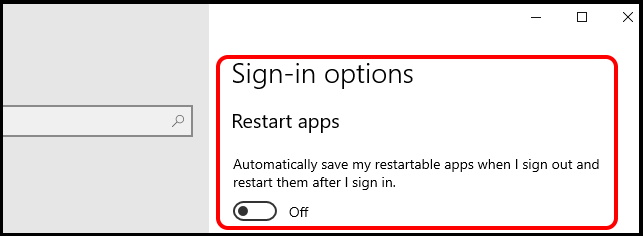
Download Folders will keep safe during Disk Cleanup
Your downloaded folders may keep some important apps or important feature. When You apply disk cleanup, all the data in each folder deleted. Now, Microsoft is removing the Downloads folder from the classic Disk Cleanup application. This option was added to Disk Cleanup with the October 2018 Update. Critics said that it was too easy to accidentally delete all the files in your Downloads folder.
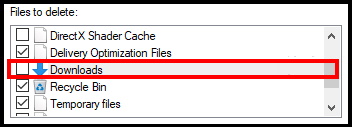
Improved Bluetooth pairing service
Microsoft is improving Bluetooth pairing experience in Windows 10, which was previously called Quick Pair and is now apparently called Swift Pair. When you have a supported device in pairing mode nearby, you’ll see a notification that prompts you to go through pairing. Now, it’s been further streamlined. The entire pairing process is performed through Windows 10’s notifications with no need to open the Settings app, and one fewer notification is shown. There’s a Dismiss button to close the notification if you don’t want to pair a device, and the notification shows more information about the device’s name and type, if possible.
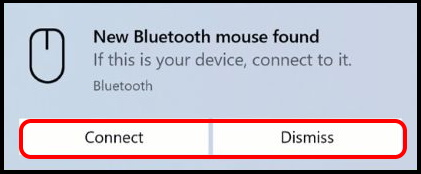
Manage Text Cursor Indicator in Windows 10 20H1 version 2004
You can now manage the size and color of text cursor indicator in windows 10. You should follow these steps to find out this feature: –
- Open Windows Settings.
- Here, select Ease of Access.
- Go to the Text Cursor option.
- Now, Enable the new “Text Cursor Indicator,”
- Choose a size, and pick a color that’s easy for you to see.
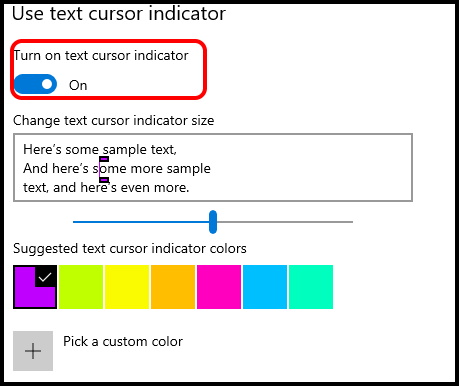
Option to Set speed of Mouse Cursor in Windows 10 20H1 version 2004 update in Windows 10 2004
Windows 10 now lets you set your mouse cursor speed from within the Settings app at Settings > Devices > Mouse. Previously, this option was only available in the Control Panel.
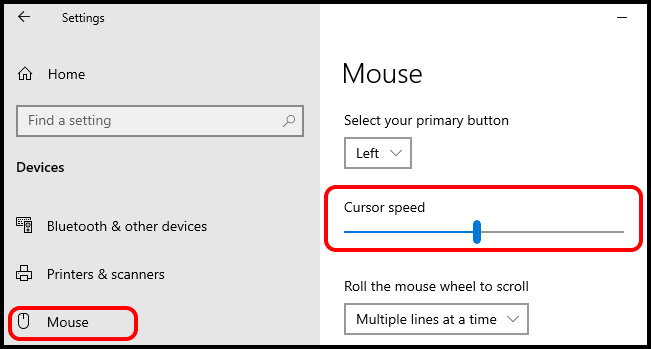
Thanx…
