How to use Laptop as Monitor for another computer after close the Lid in Windows 11 / 10. As we know, we can use external monitor for a better experience of workstation during work from home. You can also add more than one screen with your existing system. But a question is arises, can we close lid of main laptop while using external monitor and the answer is Yes. You can even close the lid of your Laptop and another monitor screen will still work. For this, you will have to change some settings that we will discuss in this article. People also look for similar searches such as: –
- How to use a monitor with Laptop.
- How to use another laptop as second monitor
- Use laptop as second screen
- How to keep Laptop on when closed
- How to close Laptop and keep monitor on.
- Close Lid sleep settings.
- Use Laptop as Monitor
How to Use laptop as Monitor in dual Screen in Windows 11 / 10
In Windows 11
- Simply press Win logo + P shortcut key on desktop.
- Here you will find four options These are described as under: –
- PC Screen only. This option let your monitor as default monitor only.
- Duplicate. Through this option, Your display of default monitor will also visible on second monitor screen. It will still work after close the lid of main Laptop monitor with mouse and keyboard function on second display screen.
- Extend. If you choose Extend option, your second monitor will act as second monitor.
- Second screen only. This option will let you use second desktop monitor only.
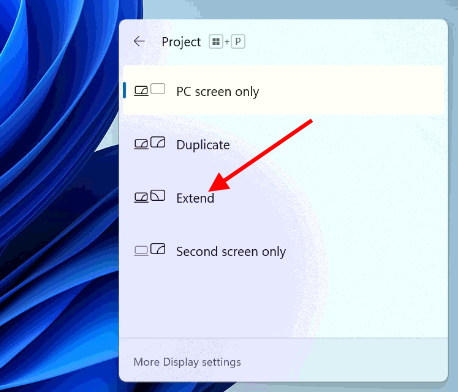
In another way, you can also apply Project this PC option through Windows Settings.
- Press Win+I to launch Settings app in Windows 11.
- Click on System.
- From the right side, click on Display.
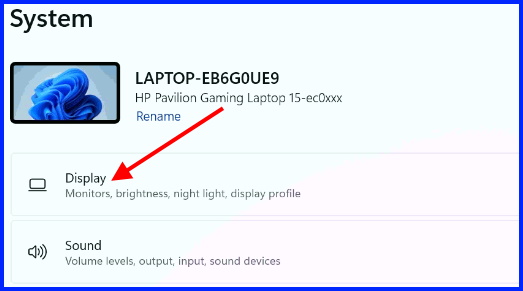
- Make a click on Duplicate these displays.
- Thereafter choose the option extend these displays.
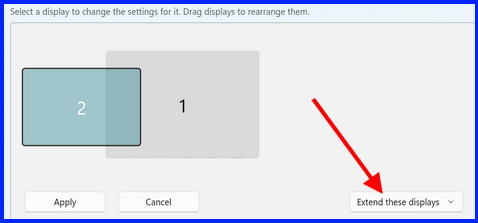
- Then click on Keep changes option.
- Now you will see second monitor under Display settings.
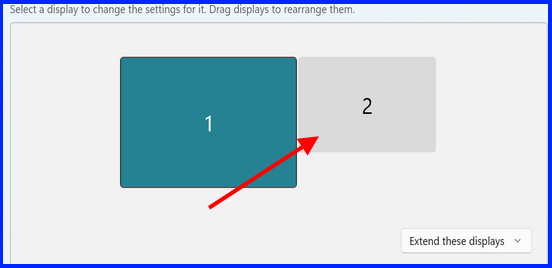
In Windows 10
- Open Windows Settings app by pressing Win+I key.
- Select System.
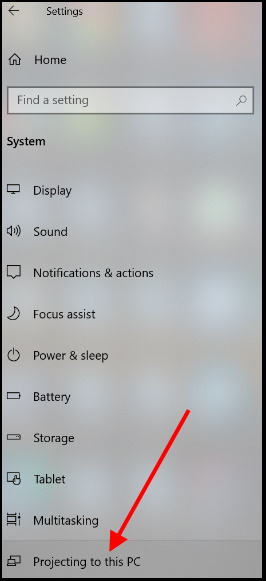
- Thereafter click on small arrow against section Some windows and android devices can project to this PC when you say it’s Ok.
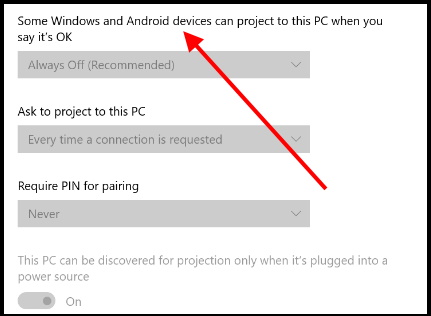
- Choose Available everywhere on secure networks.
- Thereafter go to your main PC or Laptop.
- Press shortcut key Win + P.
- Choose the option Extend.
- Now your PC is in state that use second monitor as well as use Laptop as Monitor.
How to Manage Split Screen in Windows 10 Computer
Use Laptop as Monitor after close the Lid in Windows 11 / 10
As we have seen how to use second monitor in Windows 11 as well as Windows 10. Now we will see how to use second monitor once close the lid of main display monitor in Windows 11/10. When you close the lid of main PC, it goes to sleep. But you can even use second monitor and also use primary computer’s keyboard and mouse. Here is the changes you should make in when I close the lid settings in Control Panel.
- Type cp in Windows search.
- Open Control Panel.
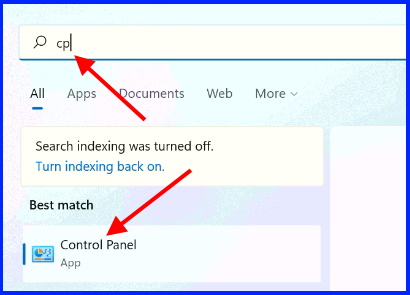
- Select Power options.
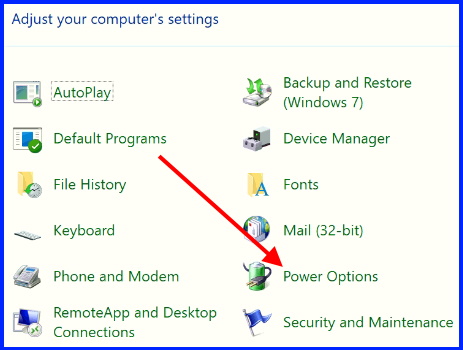
- From the left side, click on Choose what closing the lid does.
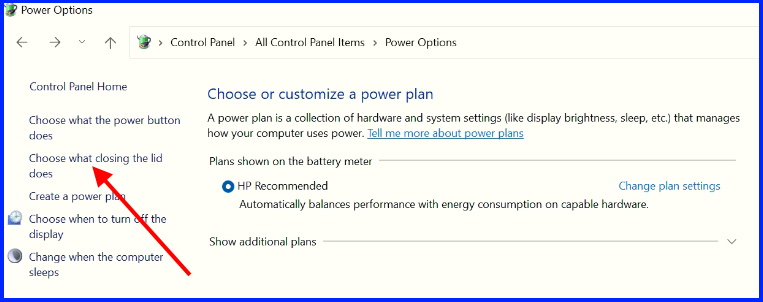
- When I close the lid, under On battery, choose Do nothing option.
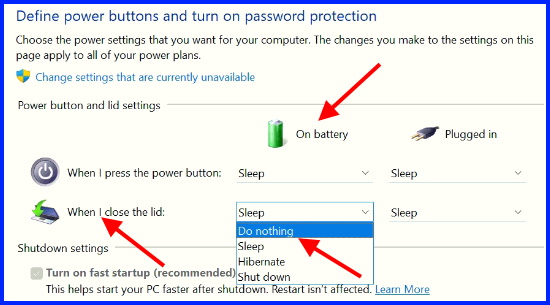
- Under Plugged in, also choose do nothing option.
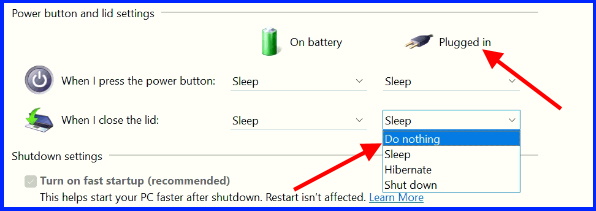
- At the end, click in Save changes button.
Now Your second monitor will not sleep or hibernate even close the lid of main PC and you can use Laptop as Monitor.
That’s all.
