How to upgrade Windows 10 Home to Pro. Windows 10 Pro is upgraded version of Windows 10 Home. Microsoft introduced some additional features in Windows Pro which is not available in Windows Home Edition.
Additional Features in Windows 10 Pro
The following are the main features of Windows 10 Pro version which differ from Windows Home edition: –
Join a Domain or Azure Active Directory
By upgrading Your Windows 10 Home edition to Pro, you may connect to your business or school network in convenient way. There are two ways to join Azure Active Directory. The first one is through the OOBE (Out Of Box Experience). When you delete the shrinkwrap and boot your new laptop for the first time you choose to enroll directly before logging into Windows. The second one is through logging in with a local account first.
BitLocker
This is the another feature you can avail in Windows 10 Pro edition. BitLocker is a tool in Windows 10 Pro by which you encrypt an entire hard drive for better security of your system. It protects your data with enhanced encryption and security features.
Remote desktop
You can operate your system in another location remotely. It is a programed works in Operating system that allows a user to connect to a computer in another location. You may access your computer’s Home desktop at another place also.
Hyper-V
Hyper-V is also called a Virtual Machine through which you can create and run a software version of a computer. Virtual machine behaves like a full computer. It having an operating system and programs. When you need computing resources, virtual machines give you more flexibility, help save time and money, and are a more efficient way to use hardware than just running one operating system on physical hardware.
Private Catalog
If developers and Cloud Admins want to make their solutions easily discoverable for their own organization’s internal enterprise users, Private Catalog will help them. Private Catalog can list solutions for internal enterprise users to discover and deploy.
How to upgrade Windows 10 Home to Pro
Now, if you upgrade Windows 10 Home to Pro version, all the above feature will available in your system. Here in this article we will discuss about upgradation process by three easy methods. The first one is through License key, the second one is through Windows Store and the third one is through Microsoft’s generic product key.
However, if you installed Home manually, for example on a PC you built yourself, you have the option to move the Home license elsewhere and install the Pro version in its place.
Method-1: Upgrade Windows 10 Home to Pro edition Through License Key
If you are using Windows 7 Pro, Windows 7 Ultimate, or Windows 8/8.1 Pro any one of them. Don’t worry the product key which used in that version can also be utilized while you upgrade from windows 10 Home edition to Windows Pro and also absolutely free. In fact, you can use a product key from any of these older Windows versions to perform a clean install or to upgrade to Pro. Just you have to do one thing, replace your product key from older version to Windows 10 Pro version. Here is the process to complete the task: –
At first you have to ensure that no any latest update of current version you are using is left. So Update your current version of Windows with Windows latest updates.
- Now go to the Setting App.
- Here select Update & Security option.
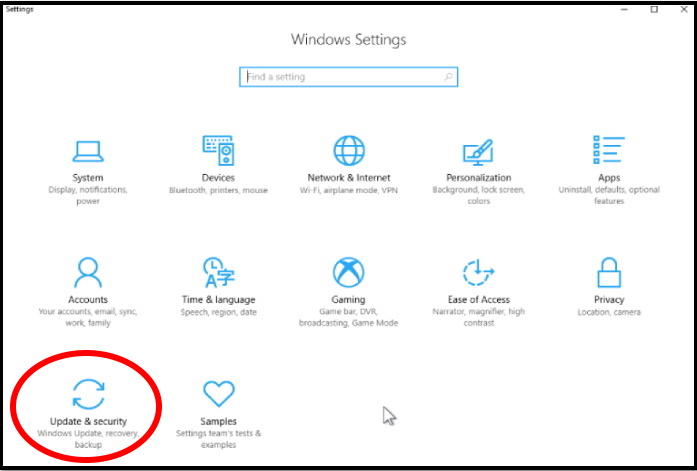
- Now from the left pane of Setting window, Click on Activation option.
- Under Activation, select Change Product Key.
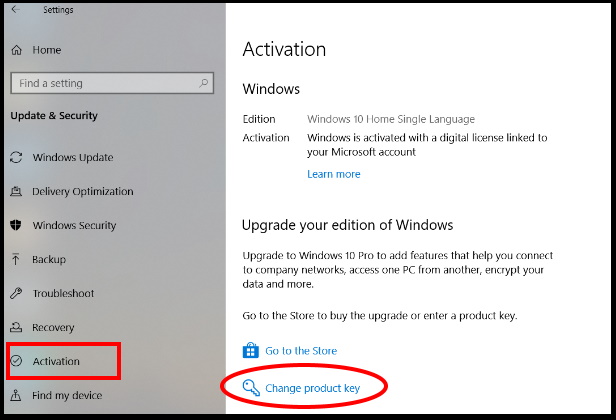
- Product key windows will open.
- Here, enter the 25-digit Window Product Key.
- Select Next option.
- Let the window complete the activation process and follow on-screen instruction.
- Now your windows is ready with Windows 10 Pro edition.
Method-2: Through Windows Store
If you have not product key, then you will have to paid for purchasing of Windows Pro edition from Windows Store. Through Windows Store, free edition of Windows Pro not available. Follow these steps to complete the process: –
- Don’t forget to update your windows current version.
- Open Windows Setting.
- Select Update and security.
- Select Activation from left side.
- Here, from the right pane of Activation page, select Go to the Store option.
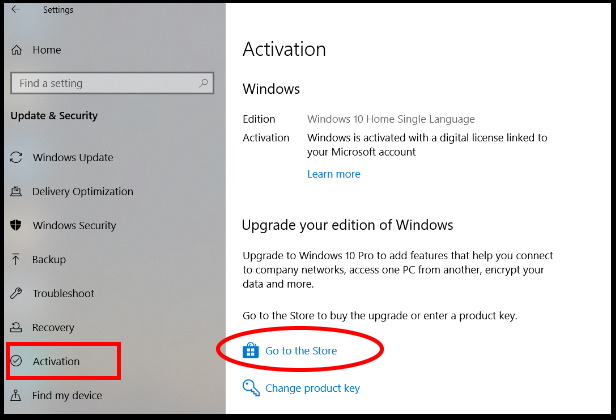
- Windows store page will open with upgrade to Windows 10 Pro.
- For purchase Upgrade, select on Buy option. The price will also visible.
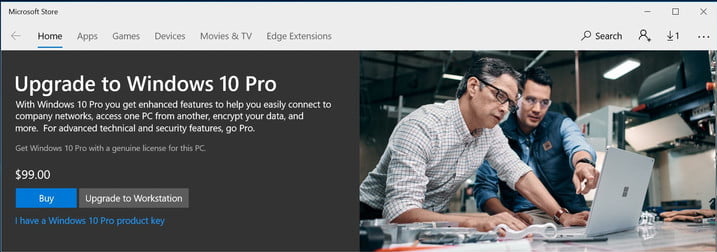
- Now Log in with your Microsoft account, then enter your payment method.
- Windows will upgrade itself.
Method-3: Upgrade Windows 10 Home to Pro through Microsoft’s generic product key
If you don’t want to pay any amount for upgrade Windows Home edition to Pro, another method is also available. This is upgradation through Microsoft’s generic product key. It will force Microsoft to upgrade. Follow these steps: –
- Now go to the Setting App.
- Here select Update & Security option.
- Now from the left pane of Setting window, Click on Activation option.
- Under Activation, select Change Product Key.
- Enter the under mentioned Windows 10 default Product Key: –
- VK7JG-NPHTM-C97JM-9MPGT-3V66T
- Follow the prompts to upgrade from Home to Pro as your hardware already has a digital license for the Pro edition.
- Windows will activate automatically.
Important: If your windows doesn’t having already a Pro-license, activation process would not be complete and accordingly you will have to face error.
People also look for
- How to upgrade from windows 10 home to pro free
- Windows 10 Home to Pro Product key
- How to upgrade Windows Home to Pro without Product Key
That’s all.

1 thought on “Tips: 03 ways to upgrade from Windows 10 Home Edition to Pro”