How to Update Drivers Automatically and Manually in Windows 10 / 11. Most of the external or internal devices installed in Windows 10 or Windows 11 system, supported with a driver. Such as camera, Printer, sound devices, Bluetooth etc. Although these drivers are automatically updated whenever you install windows latest update. But sometimes,users have to face various issues in devices and accordingly they have to update driver manually. A lot of ways to install and update drivers in Windows 10 / 11. In this article, we will discuss about various ways to update drivers in Windows 10 as well as Windows 11.
How to Update Drivers Automatically and Manually in Windows 10 / 11
There are three ways to update driver software. You can update device driver either automatically or Manually. If you are not able to update driver automatically, try to update it manually. The third way is directly through OEM website. Here are the various ways to install updates.
Ways-1: Download and Install Windows Latest Update
This is the first way to update drivers in Windows 10 / 11 automatically. Go through these steps: –
- Click on start button.
- Choose the option settings from the widget.

- System settings page will open now.
- From the left pane of settings window, choose the option Windows update.
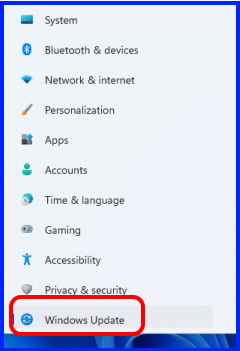
- From the right side, click on Check for updates.
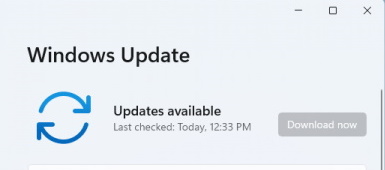
- If any updates available, it will appear here.
- Simply download it and later install it.
Through windows updates, your drivers will also updated automatically.
Tips-2: Update Driver Automatically through Device Manager
Device manager allows the users to update driver, uninstall driver as well as Roll back driver. All these functions are available in Device Manager of Windows 10 and even in Windows 11. Follow these steps: –
- Go to Windows search.
- Type device in it.
- Device Manager will appear as top result under Best Match.
- Make a click on it to open.
- Here, go to your device driver which you want to update.
- Right click on it and choose the option Update Device Driver.
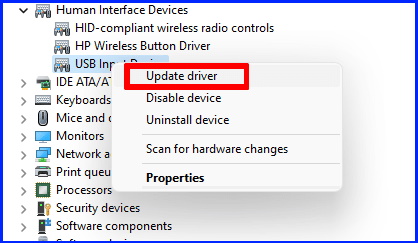
- A new small window box will appear with having two options.
- For update driver automatic in Windows 10 / 11, click on Search automatically for drivers.
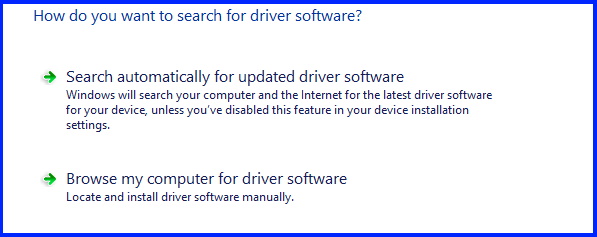
- Now windows will search the driver and update automatically.
Tips-3: Manually Update Device Driver in Windows 11
- Go to start button.
- Apply a right click on start button and click on Device Manager option from the context menu.
- In Device Manager window, look for your installed driver.
- Open the driver by applying a double click on it.
- Thereafter choose the option Browse my computer for drivers.
- In the Browse Box, enter the path Windows\System32\DriverStore\FileRepository. Because most the drivers exist in this path.
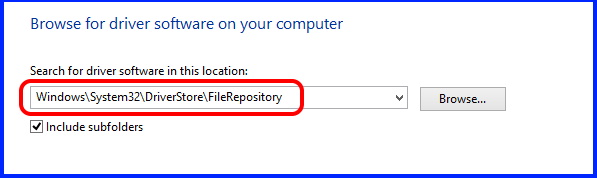
- Click on Ok button.
- Thereafter click on Next button.
- Make a check against box Show compatible hardware.
- Click on Next button.
- Thereafter click on Yes button, if it ask for restart Windows 11 system.
Tips-4: to Update Drivers Directly through OEM Manufacturer
If you don’t find driver software of installed device in Windows 10 system, you should visit original Equipment Manufacturer website and directly download driver software for there. In Manufacturer website, you will have to enter make and model number of your device and you will easily find driver software of installed device.
Tips-5: Change Device Installation Settings to Update Drivers
- Go to Windows search.
- Type Device Installation in search box.
- Device Installation Settings page will appear.
- Here Click on the first option.
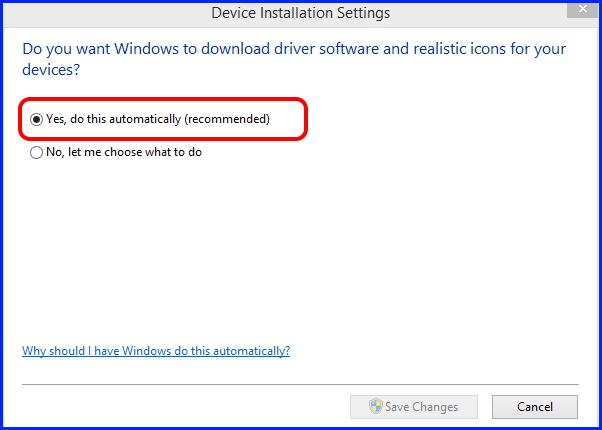
Now windows will let you download and install updated automatically including OEM drivers.
Tips-6: Use Optional Updates through Windows Settings
- Press Windows logo + R shortcut key.
- In Run Command box, type Control update and press Ok button.
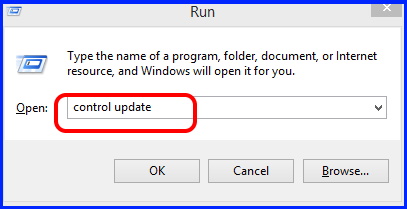
- Thereafter press Advance option from the left side of page.
- Now click on Optional updates.
- A list of optional updates available will appear here.
- Thereafter make the check against boxes of optional updates.
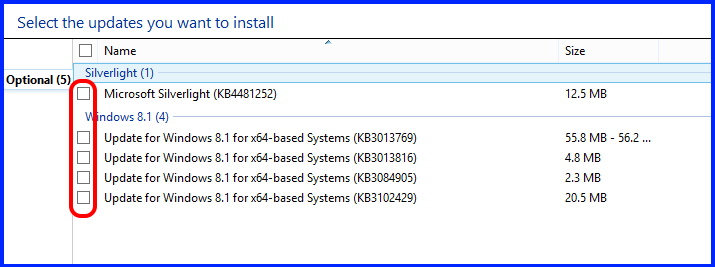
- It will also update your device driver automatically.
- Follow on-screen instruction.
