How to Uninstall Reinstall in-built Apps in Windows 10. Microsoft provides a number of in-built Apps while you start with windows 10 in beginning. Some of them are useful for you and some are kept as “Not in use”. These apps which you never use, you want to delete or uninstall them. But Microsoft don’t allow to uninstall or delete these unused app very easily. In normal manner, we uninstall any app through control panel through by Just applying a right click. but in the case of in-built app, you can’t uninstall app very easily. In this article, we will discuss about how to uninstall reinstall in-built apps in windows 10.
Important Point: How to Uninstall Reinstall in-built Apps in Windows 10
Although the in-built app consumes very little space in your system, you should not uninstall in-built apps or programs. Because these apps are universal app and supported by windows itself. It is better than installed from any third party. Universal apps such as Contact Support, Cortana, Microsoft Edge and Windows Feedback cannot be removed or uninstalled.
How to Uninstall in-built Apps in Windows 10
- Go to the Cortana Search option.
- Type “PowerShell” in it.
- PowerShell window will open.
- Apply right click on it and then select Run as Administrator option.
- Now a confirmation window will pop up and ask your permission.
- You should click on Yes.
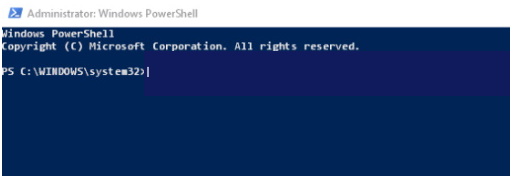
- The following are the list of command for various in-built apps which you have to Enter into PowerShell after blinking cursor: –
- 3D Builder: Get-AppxPackage *3dbuilder* | Remove-AppxPackage
- Alarms and Clock: Get-AppxPackage *windowsalarms* | Remove-AppxPackage
- Calculator: Get-AppxPackage *windowscalculator* | Remove-AppxPackage
- Calendar and Mail: Get-AppxPackage *windowscommunicationsapps* | Remove-AppxPackage
- Camera: Get-AppxPackage *windowscamera* | Remove-AppxPackage
- Cortana :This app can’t be removed.
- Get Office: Get-AppxPackage *officehub* | Remove-AppxPackage
- Get Skype: Get-AppxPackage *skypeapp* | Remove-AppxPackage
- Groove Music: Get-AppxPackage *zunemusic* | Remove-AppxPackage
- Get Started: Get-AppxPackage *getstarted* | Remove-AppxPackage
- Maps: Get-AppxPackage *windowsmaps* | Remove-AppxPackage
- Microsoft Solitaire Collection: Get-AppxPackage *solitairecollection* | Remove-AppxPackage
- Microsoft Edge :This app can’t be removed.
- Money: Get-AppxPackage *bingfinance* | Remove-AppxPackage
- Movies & TV: Get-AppxPackage *zunevideo* | Remove-AppxPackage
- News: Get-AppxPackage *bingnews* | Remove-AppxPackage
- OneNote: Get-AppxPackage *onenote* | Remove-AppxPackage
- People: Get-AppxPackage *people* | Remove-AppxPackage
- Phone Companion: Get-AppxPackage *windowsphone* | Remove-AppxPackage
- Photos: Get-AppxPackage *photos* | Remove-AppxPackage
- Store: Get-AppxPackage *windowsstore* | Remove-AppxPackage
- Sports: Get-AppxPackage *bingsports* | Remove-AppxPackage
- Voice Recorder: Get-AppxPackage *soundrecorder* | Remove-AppxPackage
- Weather: Get-AppxPackage *bingweather* | Remove-AppxPackage
- Windows Feedback : This app can’t be removed.
- Xbox: Get-AppxPackage *xboxapp* | Remove-AppxPackage
- Once enter the command , press Enter.
- Now that app will no longer will available either on start menu or anywhere in system.
How to Reinstall in-built Apps in Windows 10
Now we will see How to uninstall reinstall in-built Apps in Windows 10 by using Windows PowerShell option. The following are the Command line to reinstall the app which you have to Enter in PowerShell after blinking Cursor: –
- 3D Builder: Get-AppxPackage *3dbuilder* | Add-AppxPackage
- Alarms and Clock: Get-AppxPackage *windowsalarms* | Add-AppxPackage
- Calculator: Get-AppxPackage *windowscalculator* | Add-AppxPackage
- Calendar and Mail: Get-AppxPackage *windowscommunicationsapps* | Add-AppxPackage
- Camera: Get-AppxPackage *windowscamera* | Add-AppxPackage
- Get Office: Get-AppxPackage *officehub* | Add-AppxPackage
- Get Skype: Get-AppxPackage *skypeapp* | Add-AppxPackage
- Groove Music: Get-AppxPackage *zunemusic* | Add-AppxPackage
- Get Started: Get-AppxPackage *getstarted* | Add-AppxPackage
- Maps: Get-AppxPackage *windowsmaps* | Add-AppxPackage
- Microsoft Solitaire Collection: Get-AppxPackage *solitairecollection* | Add-AppxPackage
- Money: Get-AppxPackage *bingfinance* | Add-AppxPackage
- Movies & TV: Get-AppxPackage *zunevideo* | Add-AppxPackage
- News: Get-AppxPackage *bingnews* | Add-AppxPackage
- OneNote: Get-AppxPackage *onenote* | Add-AppxPackage
- People: Get-AppxPackage *people* | Add-AppxPackage
- Phone Companion: Get-AppxPackage *windowsphone* | Add-AppxPackage
- Photos: Get-AppxPackage *photos* | Add-AppxPackage
- Store: Get-AppxPackage *windowsstore* | Add-AppxPackage
- Sports: Get-AppxPackage *bingsports* | Add-AppxPackage
- Voice Recorder: Get-AppxPackage *soundrecorder* | Add-AppxPackage
- Weather: Get-AppxPackage *bingweather* | Add-AppxPackage
- Xbox: Get-AppxPackage *xboxapp* | Add-AppxPackage
- Once you enter command, press Enter.
That’s all.

1 thought on “Tips: Windows 10 In-Built Apps may be deleted and restored”