How to Uninstall Apps Programs in Windows 10. Microsoft allows the users to remove Apps or Programs from Windows 10 system through various methods. Users try to uninstall apps programs to release extra disk space in their system. Sometimes any app get corrupted, then it has to remove from the system. Some applications may be not in use since long and consumes a lot of memory. You must uninstall these types of apps and programs.
The following are the circumstances when it is required to uninstall any apps or programs: –
- To release extra space on your disk drive
- To remove corrupted Apps
- Any conflict between two apps or programs
How to Uninstall Apps Programs in Windows 10
You can remove or uninstall apps or programs in windows 10 by three standard methods. These are as under: –
Tips-1: Directly through Start Menu
You can easily uninstall apps directly from start menu, if that app has been downloaded and installed from Microsoft Store.
To uninstall app from start menu, apply these steps: –
- Go to the start menu.
- Here you will find the application icon.
- Make a click on it to open list of apps installed in your system.
- Choose the app which you want to uninstall.
- Make a right click on it and select the option Uninstall.

- If the uninstall option does not appear in the context menu, it means that particular app was not installed from Windows store.
- If Uninstall option appears in the context menu, as soon as you click on the uninstall option, it will bring you to Control Panel.
- Here find out the desired app.
- Select the Uninstall option.
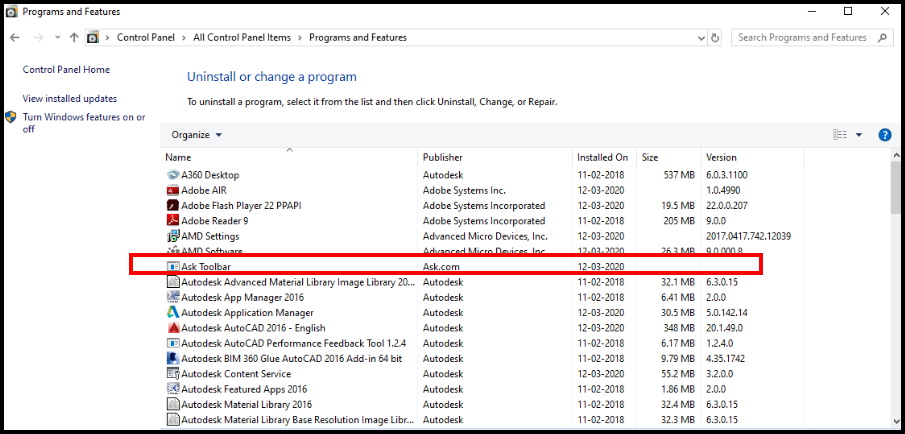
Tips-2: Uninstall Apps Programs through Windows Setting
To remove apps through windows setting is the most convenient way. Because here you will find all the apps and programs installed either from Microsoft store or any third party software provider company.
Go through these steps: –
- Press Win + I key conjointly.
- Windows setting app is open now.
- Choose the option Apps.
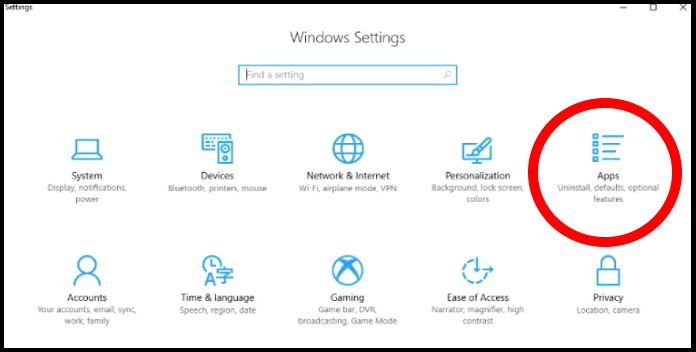
- From the left pane of setting window, click on Apps & Feature option.
- Now from the right side of same window, choose the app which you want to remove or uninstall.
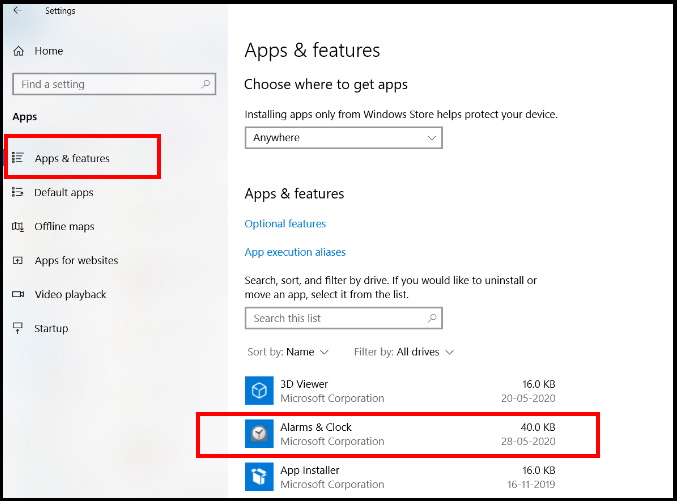
- Make a click on that particular app to expand.
- Click on Uninstall option.
- If the app was installed from the Windows Store, it will uninstall quickly without any extra steps.
- But, if that app installed through third party software provider company, you will have to follow some extra steps.
- You should follow on-screen instruction.
Tips-3: Through Control Panel Uninstall Apps
Through Control Panel, you can only uninstall programs and features that has been installed trough other than Microsoft store. Follow these steps: –
- Open Control Panel.
- Choose the option Programs and Features.
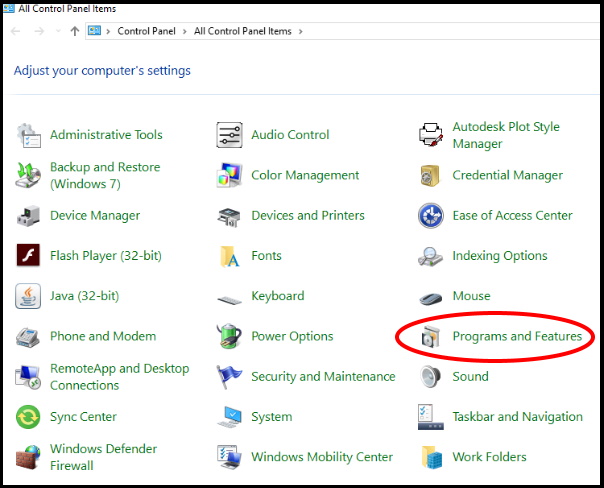
- Under Programs, click Uninstall a program.
- Follow on-screen instruction.
- Restart your system, once uninstallation process is over.
Tips-4: Through Third party Uninstaller Software
Various Uninstaller software is also available through which you can easily uninstall the Apps and Programs with just a click. the following are the best Uninstaller, you can use it: –
That’s all.

1 thought on “Uninstall Apps or Programs in Windows 10 by different methods”