How to resolve Installation Error 0xc00000e9 in Windows 10 / 8 / 7 . You may call it a type of Windows update error. This type of error appears on your screen during the installation process of any type of Windows 10 /8 /7. The main reason behind this error is fault in your Hard Drive or any Hardware related issue. In this article, we will discuss and try to fix this issue by several methods.
How to Resolve Installation Error 0xc00000e9 in Windows 10/8/7
These are the possible means to rectify this issue: –
- By Removing USB Cables
- Perform one time Automatic Repair
- Check your Hard Drive and False Error
- Incorrect Partition of Hard Disk
- Check all your External Devices
By Removing USB Cables
Step#1 – Shut down your PC or switch off the power of the computer.
Step#2 – Remove all the USB ports of the PC one by one expect keyboard and mouse.
Step#3 – Now, restart the computer normally and check whether the PC receives the 0xc00000e9 error or not.
Step#4 – If this error still remains, then unplug the cable of your printer also.
Step#5 – After sometimes, re-insert all USB which were disconnected earlier.
Hopefully you will not receive the 0xc00000e9 error.
Perform One Time Automatic Repair
Step-1 – Open Windows setting by pressing Win key and I key conjointly and Select Update & security option from the list appeared.
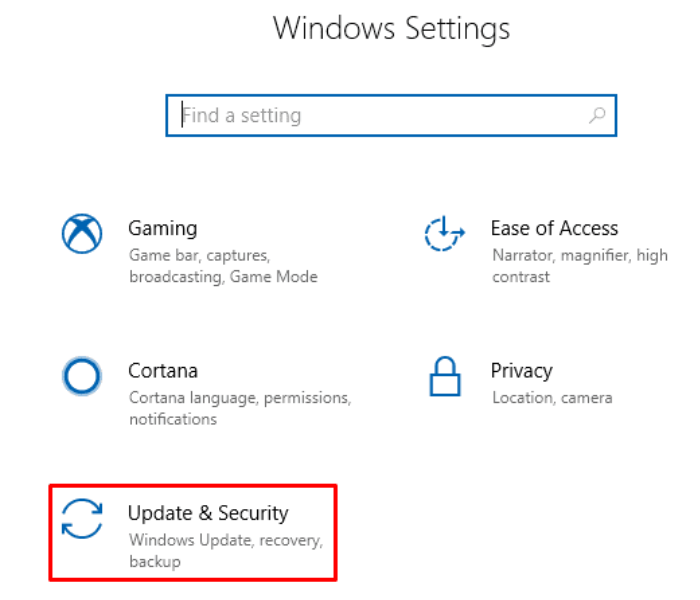
Step-2 – From the left sidebar, click on Recovery.
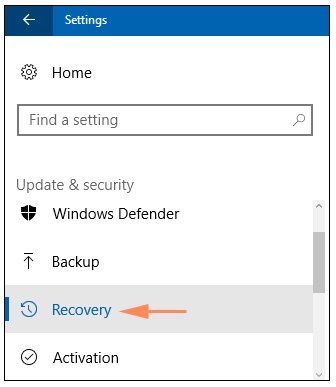
Step-3 – You will find a restart option of your PC. You should perform this action.. Click the Restart now button.
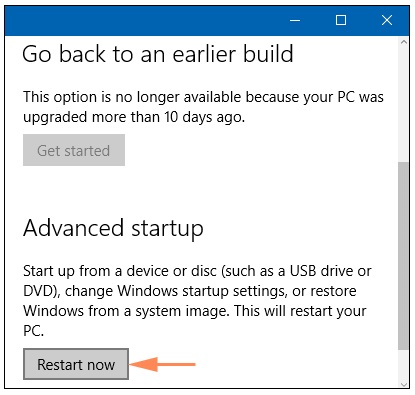
Step-4 – Now, wait a while till reboot of your PC. The Advanced startup feature will appear after the reboot.
Step-5 – Here, select Automatic repair and follow guidelines on the screen.
Step-6 – Once the Automatic repair is complete, reboot Windows 10, 8 or 7 PC and check if the 0xc00000e9 error still shows up on the PC.
Note – Alternatively, you can perform this action of Automatic repair by inserting Windows Media disk and run it directly from the CD.
Check Your Hard Drive and False Error
As I described earlier that 0xc00000e9 error may be occur due to problem in your Hard Drive. Any problem in Hard Drive generally restrict the installation process smoothly. So you must check your Hard Drive. For checking of Hard Drive, you may choose the under mentioned link.
MiniTool Partition Wizard Bootable CD 7.1
But, sometimes it displays a false error. So, first check for the Hard Drive. I will suggest you download a software MD5 Hash Checker from the link above and install it. Running this will examine Hard drive and publish a report as a file, Save it. In the download page of Windows 8, Microsoft has published the MD5sum hash download this file. Compare both files and make sure MD5sum hash value matches. If Value matches retry to Install Windows 7 or 8.
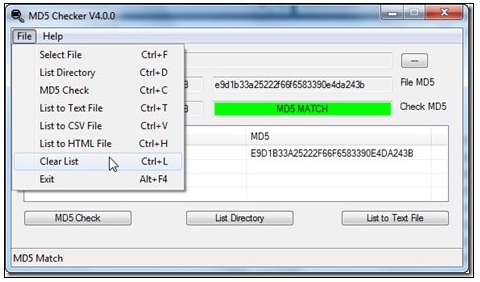
Incorrect Partition of Hard Disk
If your PC has no correct partition of your Drive in System, then Installation error happens. Requirement of Windows 7 or 8 are different. So you should format the partition of your drive as per requirement of Windows 7 or 8. The format of partitions would delete all of your data from your Hard Disk so, create a backup of all of your data in a DVD or an external device. If you are not able to get into Windows, then download MiniTool Partition Wizard Bootable CD 7.1. This will help you to burn it into a disk.Using this tool is easy to follow the wizard. After completing this process retry to Install Windows 7 or 8.
Check all your External Devices to resolve Installation Error 0xc00000e9 in Windows PC
Perform a thorough check of all your external devices connected to your PC. If any loose connection occur, it may be a cause of 0xc00000e9 error and you get restriction during installation of Windows 10/8/7. If any loose connection is found, fix it. You can also rebuild your BMR by restoring it. Now you can again try to install Windows 10/8/7.
Hopefully, you will get rid of How to resolve Installation Error 0xc00000e9 in windows 10/8/7.
Thanx..
