How to Pause Automatic Windows Update in Windows 10. Automatic Windows latest update is very essential as Microsoft provides you a better security of your system via these latest updates. It functions on a periodical basis and updates automatically. But some users want a pause option from Microsoft because they do not want to install all updates instantly.
Here in this article, you will find tips to stop windows automatic updates for a while as temporarily basis, so that it could be updated later.
Methods to Pause Automatic Windows Update in Windows 10
Step#1 – Open Windows setting by pressing Win+I keys conjointly.
Step#2 : Now select Update & Security.
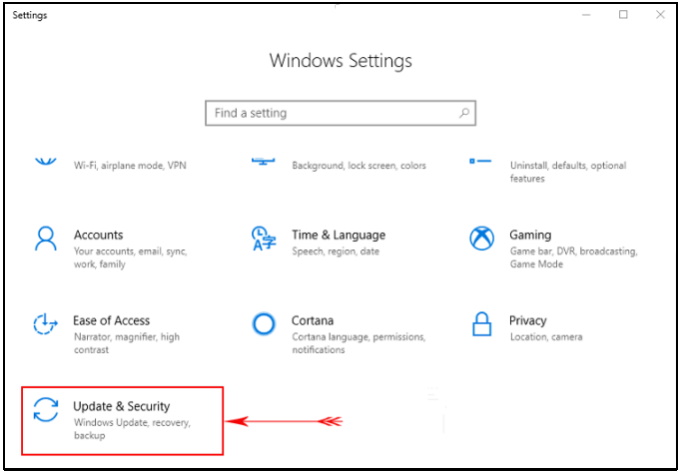
Step#3 : Click on Windows Update and go to Advanced options from right pane.
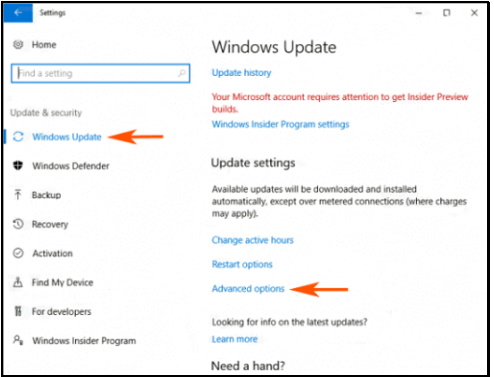
Step#4 : Under Advanced options, locate Pause Updates and turn the toggle ON.
The statement is like “You can Temporarily pause from being installed up to 35 days. Some updates, like Windows update definition, will continue to be installed.”
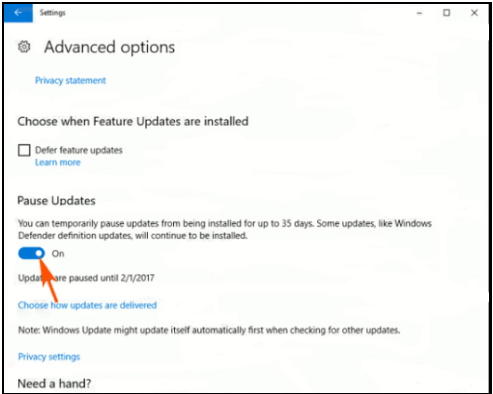
Here, you will find a date quoting “Updates are paused until“. It means you can pause Windows update maximum upto this date only.
Hopefully, you will take advantages of this article. In our next article, we will discuss about How to disable or turn off windows latest update permanently.
Be continue…. Thanks.

1 thought on “Tips : Stop (Temporarily) Automatic Windows Update in Windows 10”