How to Fix Update Error Code x80240439 in Windows 10. Windows 10 users occasionally face an Error Code x80240439 while updating their windows 10 with windows latest update. This type of error appear during upgradation process only. So, in this article we will discuss about its solution and fixes. But before further proceedings, you must try some basic and initial workaround so that your problem could be resolved easily.
Basic Workarounds
- For each and every installation process, Windows Restart is compulsory. So you must restart your system.
- While updating your system, disable the antivirus and Firewall temporarily.
How to Fix Update Error Code x80240439 in Windows 10
If basic workarounds fail to resolve your issue,you still face error code x80240439, go through these fixes: –
- Apply DISM Tool
- Vacate Software Distribution Folder
- Apply Windows Update Troubleshooter
- Use Troubleshoot Windows Update from Windows Setting
- Change Date and Time Setting
- Once Apply Windows Media Creation Tool
Apply DISM Tool to Fix Update Error Code x80240439 in Windows 10
- Press Windows key+R to launch Run.
- Type “cmd” and press Ctrl+Shift+Enter to open Command Prompt with Administrator rights.
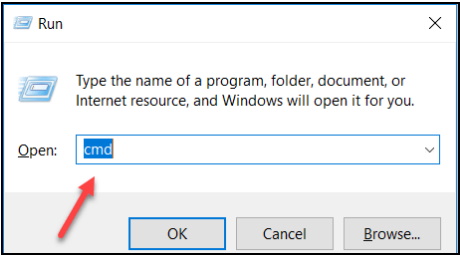
- Now, in the Command Prompt window, copy and paste this command and press Enter.
dism /online /cleanup-image /startcomponentcleanup
- Reboot your computer and try to update your windows 10 again.
Vacate Software Distribution Folder
- Type “cmd” in search box.
- Then right click on “Command Prompt”.
- Choose “Run as administrator“.
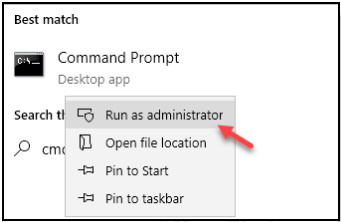
- Now, copy these following commands one by one.
- And Paste in Command Prompt window.
- Press Enter each time to execute each of them.
- This commands will temporarily stop some of your processes.
- Minimize the Command Prompt window.
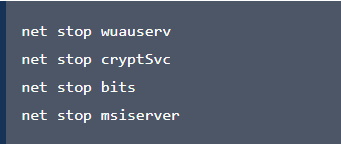
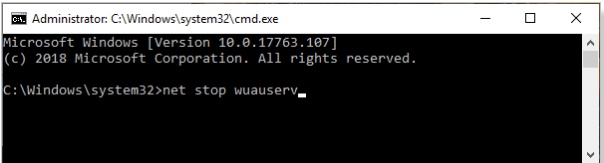
- Thereafter, press Windows key+R to launch Run.
- Copy and paste the line mentioned in below screenshot and hit Enter.
- Download folder will be opened in File Explorer window.
- Empty the folder.
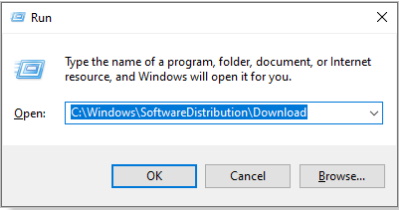
- Now, you will have to start the processes you have stopped in the first step.
- Now, maximize the Command Prompt again.
- Copy and Paste these commands one by one and hit Enter after each of them.
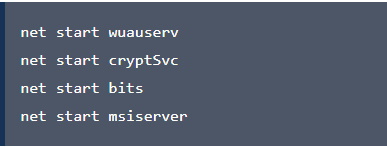
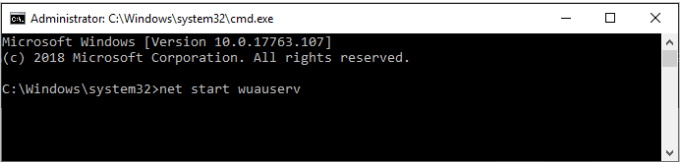
- Close Command Prompt window.
- Reboot your computer.
- After rebooting, try updating your computer. You should be able to update your computer without any further error.
If you are still facing the same problem, then go for the next fix.
Apply Windows Update Troubleshooter to Fix Update Error Code x80240439 in Windows 10
You can download Windows Update Troubleshooter from official Microsoft forum and run it on your computer. It will troubleshoot your problem. In order to download and run Windows Update Troubleshooter, follow these easy steps-
- Download Windows Update Troubleshooter.
- Go to the download location and double click on “wu10” to open it.
![]()
- Now, click on “Next” in the troubleshooter window.
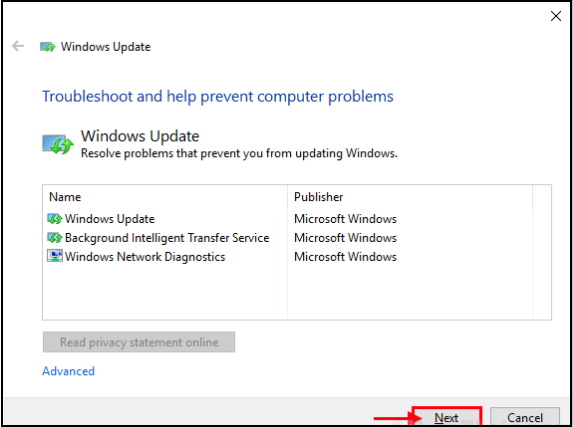
- This process will take some time as Windows will detect any kind of problem with your pending Update.
- Now, click on “Next” to apply the fix.
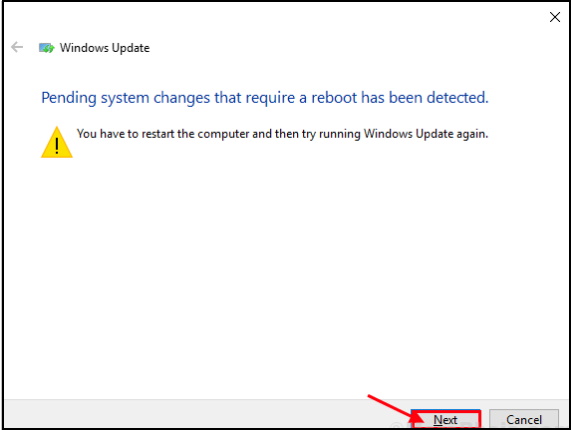
As you reboot your computer, Windows Update Troubleshooter will fix the issue.
Your problem should be solved.
Use Troubleshoot Windows Update from Windows Setting
- Make a Click on the Search box beside the Windows Icon.
- Type “Troubleshoot settings” and click on the “Troubleshoot settings“.
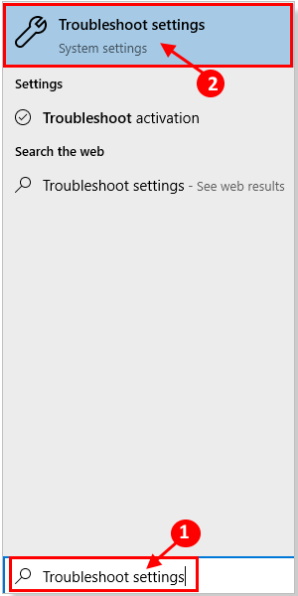
- From the right side of your Settings window, scroll down to find Get up and running.
- Click on “Windows Update”.
- After that click on “Run the troubleshooter“.
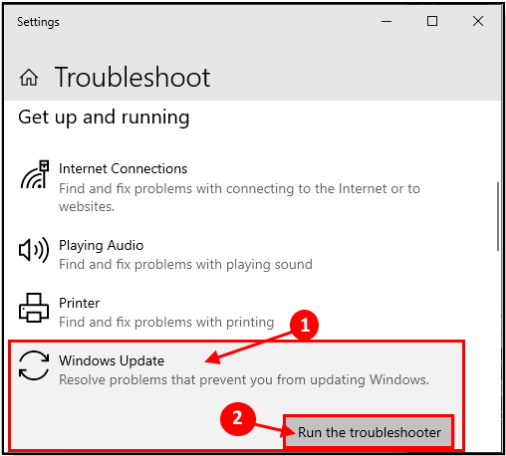
- You should follow the on screen instructions and let the Windows Update Troubleshooter complete the process.
- At last don’t forget to Reboot your computer.
After rebooting your computer, try to update your Windows Update. If you still face the error message go for this next fix.
Change Date and Time Setting to to Fix Update Error Code x80240439 in Windows 10
Sometimes incorrect date and time setting may be a reason of Update Error Code x80240439 in Windows 10. So you must reset this setting to resolve this issue.
- Open RUN Dialog Box.
- Write “cmd” and press Ctrl+Shift+Enter.
- It will open Command Prompt with Administrator rights.
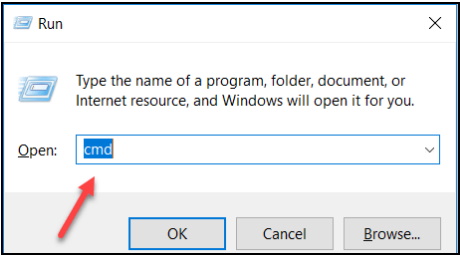
- Type “wsreset” and hit Enter.
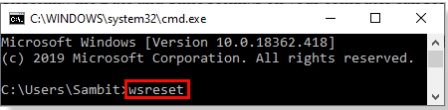
Time and Date Settings will be reset. After this, try to update the Windows 10 again.
Once Apply Windows Media Creation Tool
You can use the Windows Media Creation Tool (MCT) to update your Windows 10.
- At first you will have to download the MediaCreationTool1903.exe.
- Now, double click “MediaCreationTool1903” to run it.
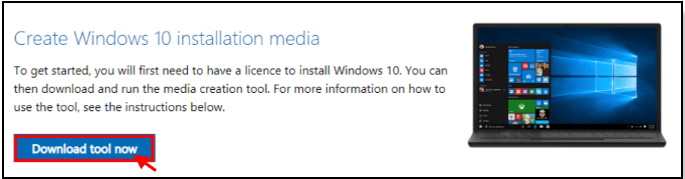
- Now, click on “Accept” to accept the Microsoft terms and conditions for using the software.
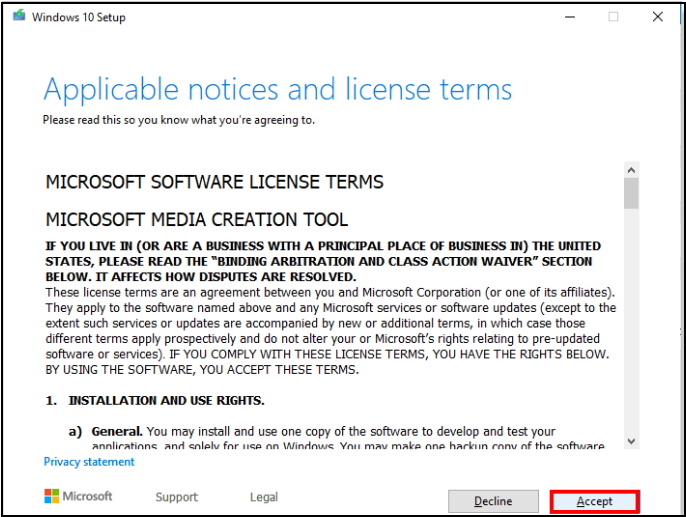
- Then, choose “Upgrade this PC now”.
- Make a click on “Next” to start the upgradation process.
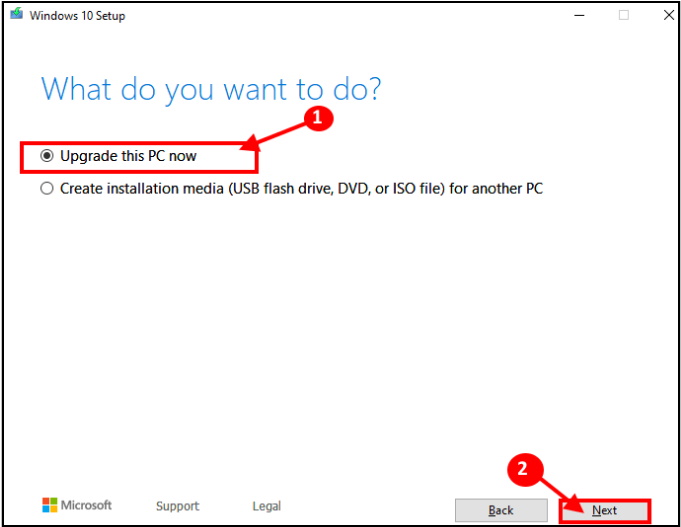
Hopefully, this article will help you to Fix Update Error Code x80240439 in Windows 10 by various methods.
Thanx….

