How to Fix “This Device is not Configured correctly” Error Code 1 in Windows 11/10/8/XP & Vista. If you receive a message on your screen quoting “The device is not configured correctly” during opening any device, it means code 1 error appeared on your system. It means either drivers not installed in your computer or drivers are incorrectly configured. Overall, the issue regarding Code 1 “This Device is not Configured correctly” in Windows 11/10/8/XP & Vista is related to faulty hardware, however if you try the same device on another computer with proper drivers installed, you will see that it is nothing more than a software issue.
Ways to Fix “This Device is not Configured correctly ” Error Code 1 in Windows 11/10/8/XP & Vista.
Here, through this article we will try to fix this issue by three methods. These are as under:
1st Method : Update Your Driver
You may update the driver through Device Manager. Follow below mentioned steps (Here take steps in Windows 7 as reference, which also apply to Windows 10, 8, 8.1, XP & Vista.):
Step1: At first Open Device Manager.
Step2 : Right-click on the device in which you receive error code 1 and then click Update Driver Software. (In some cases, this could be Update driver.)
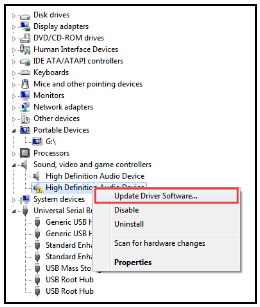
Step3: Now Click on Search automatically for updated driver software. Then Windows will update the driver automatically.
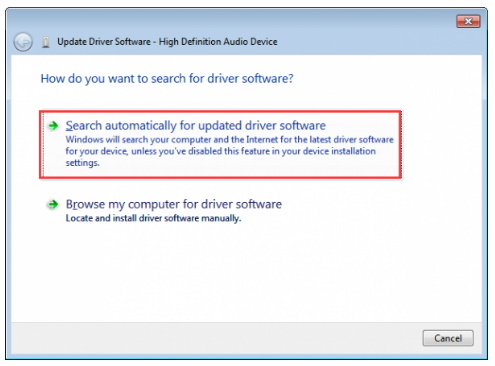
2nd Method : Remove and Re-install the Device in which error code 1 appear
- Press the Windows Key + S and begin typing as device manager.
- Make a click on device manager.
- Windows 7 users can go to Start, Control Panel as well.
- Find the hardware that’s giving you trouble.
- For this example, we’ll use Realtek High Definition Audio.
- Right-click and select Uninstall.
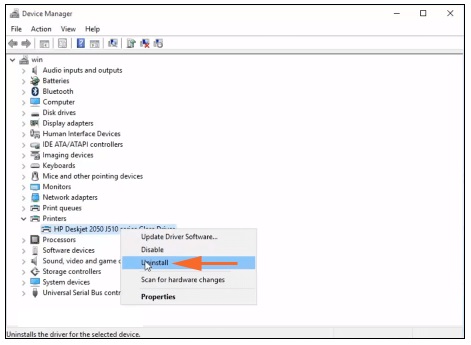
You will receive a warning that says You are about to uninstall this device from your system. Also, check the box that says Delete the driver software for this device.
3rd Method : Restore changes you made earlier to fix Error Code 1
Sometimes you make any changes in your system by installing or uninstalling any application, then correspondingly another changes may happen automatically in your system. This may be a reason of “This Device is not Configured correctly” Error Code 1. You must restore changes by the following steps: –
- Open Run dialog box.
- Write the text ‘rstrui’ in the blank typing area.
- Once the System Restore wizard appears, choose the Next option to unfold PC’s Restore points.
- From the wizard appearing, select “Show more restore points“.
- Choose the latest one and hit Next option in the process.
- Choose Finish to start restoring process.
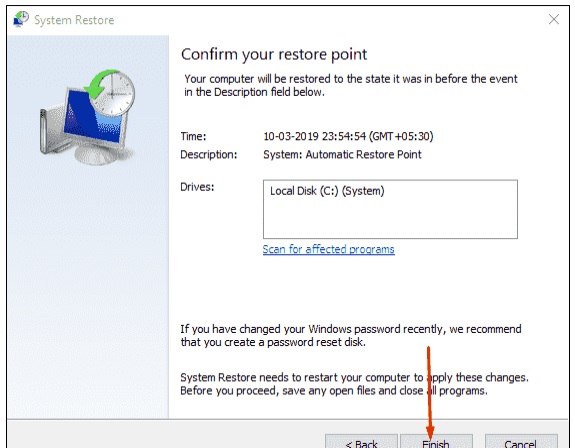
4th Method : Reboot your system
Sometimes, a simple rebooting your system resolves major problem. So before applying above mentioned tips, you must Reboot your system once. It may be fix this issue, if not, then try another method.
Thnx…
