How to create shortcut of Sleep, Restart and Shutdown in Windows 10 / 8. Today it has become necessary to some function of windows to be available in very easy steps. Some people have to face difficulties during basic programs of windows. such as sleep, restart and shutdown. They perform these action through procedure in vogue. If you create shortcut of these facility on your desktop, you will easily operate windows 10 / 8. In this article, we will discuss about creation of shortcut of sleep, restart and shutdown.
How to Create Shortcut of Sleep, Restart and Shutdown in Windows 10 / 8
How to create Shortcut of Shutdown in Windows 10 / 8
- Make a Right-click on the blank desktop screen and select New option.
- Select Shortcut menu from the new drop-down menu displayed at right adjacent.
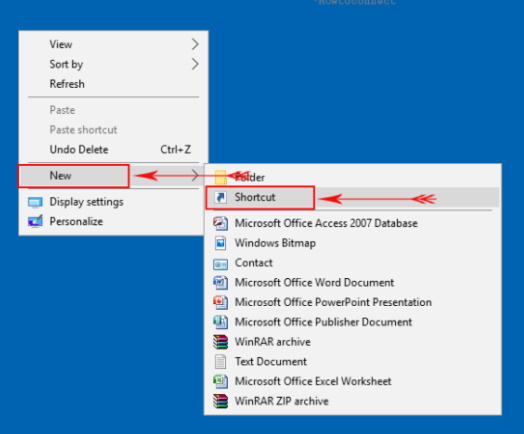
- In create Shortcut window, type the following command in the required location tab box – shutdown.exe –s–t 00
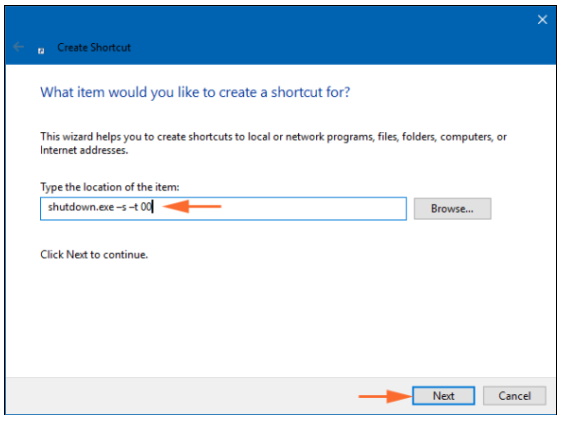
- Click Next button.
- Type a shortcut name like Shutdown.
- At last click on Finish button.
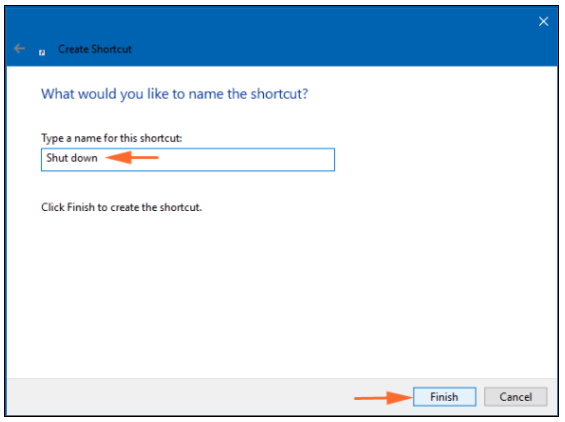
Now Shut Down shortcut icon has been created on desktop screen. A option is available to change it in a new look to get the access easily.
- Go to the desktop screen and find the recently created Shutdown shortcut icon and choose its Properties.
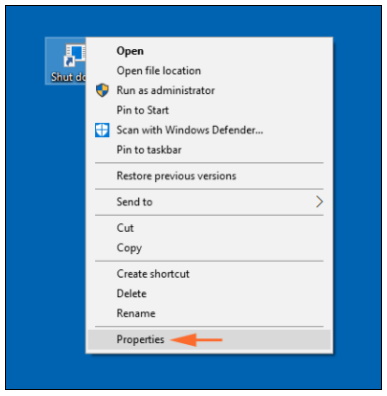
- In Shutdown Properties dialog box, select Shortcut tab in the top pane and click on he Change Icon button.
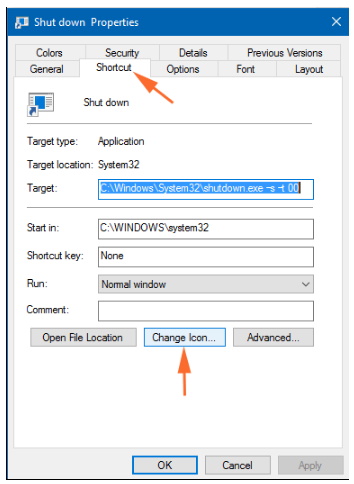
- The new dialog box will display some information there on the click OK button.
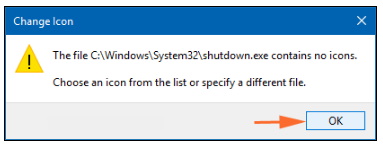
- Here you can select Power Icon logo from icon lists and click OK button.
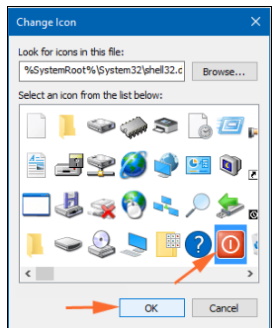
- Click OK and Apply button at the bottom of Shutdown Properties dialog box.
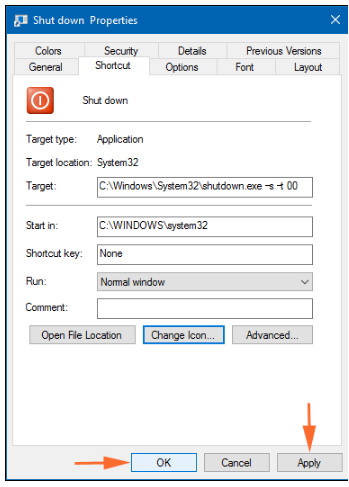
- Now your desktop screen will show Shutdown Shortcut Icon in a new lookup (red logo).
Also Read: How to Open Control Panel in Windows 10 / 8/ 7
How to create Shortcut of Sleep, Restart and so on in Windows 10 / 8
If you want to create another power button shortcut (Restart, Sleep, Hibernate etc) icon on desktop screen then type following commands and follow the same way.
Follow the process written above and write the following shortcut code in the location bar.
For Shortcut of Shutdown
Shutdown.exe -r-t 00
For Sleep shortcut type the following: –
rundll32.exe poweprof.dll, setsuspendstate
For Log off Shortcut Icon
Shutdown.exe –L
Now you can easily manage all these important action from your Desktop very easily.
Thnx..
