How to Boost Update Speed of Task Manager Windows 10. At first we will have to know about what is the main role of Task Manager? and the description is very simple, Task Manager Windows 10 lets you know all programs and processes running within your system. You may shut down any program that no longer in use. The Task Manager is also a medium by which you may speedup or optimize your system as well as restrict unnecessary programs.
How to Access Task Manager Windows 10
Various Shortcut Key and functions are available to open Task Manager Windows 10 very easily. These are as under: –
- Right-click on the icon present at the lower left corner of your screen and select Task Manager.
- Press Ctrl+Shift+Esc.
- Right-click on the taskbar on the Desktop, and choose Task Manager.
- Press Ctrl+Alt+Del, and then choose Task Manager from the screen that appears.
- Type Task Manager at the Start screen, and then click the Task Manager icon that appears.
Ways to Increase Task Manager Windows 10 Update Speed
It is possible to increase or decrease speed of Task Manager. For example – if you select High option, the data refreshes in 0.5 seconds. Similarly, for Normal and Low options, it would be updated in 2 and 4 sec respectively. However, if you select the Pause option, the data will not get refreshed until you use the Refresh now option. This option is available in the View section at the menu bar of the Task Manager window.
There are two ways available for increasing speed of Task Manager in your system: –
1. Using Keyboard Shortcut
Step-1: Open Task Manager by pressing Ctrl+Shift+Esc shortcut keys conjointly as described above.
Step-2: To open the window in more details, press Alt+D keys.
Step-3: Now, press the Alt+V keys and let expand the View section in the Menu bar.
Step-4: When the option list appears, type U key to expand the Update speed menu.
Step-5: Here you will have to choose H key, N key, L key, and P key to update the performance as High, Normal, Low, and Paused respectively.
2. Use Tool to Increase Task Manager Update Speed
- Press Win+S hotkey and let Taskbar search appear.
- Type Taskmgr.exe and select the same from the list.
- Press Alt+D keys to open the window in more details.
- On the following page, go to the menu bar and click View.
- Hover the mouse cursor over Update speed and choose the option according to your requirement.
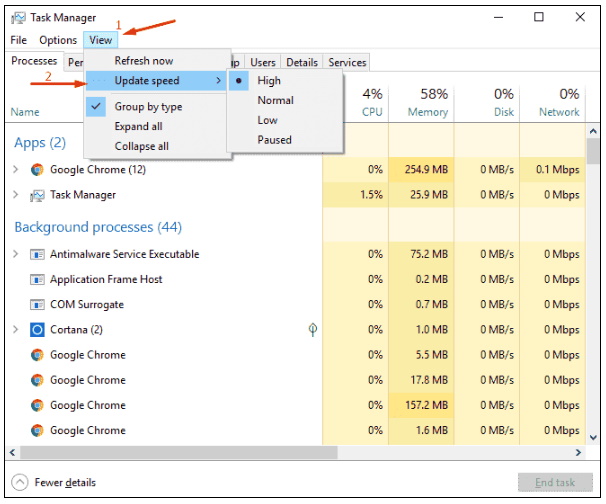
That’s all. Please make your valuable comment on this post.
Thnx…

2 thoughts on “Tips : How to Boost Update Speed of Task Manager in Windows 10”