How to know Logged in attempts in Windows 10. Although, Microsoft have more concerns about your system security. To provide better security or protection of your windows 10 system, Microsoft releases its security updates time to time. Microsoft also allows you to know logged in attempts of your windows 10 system by any another users. You can easily find out who has recently logged in your system in absence of you. An another windows feature Audit logon events, you may also enable it to track login attempts.
Through Audit Logon event, Windows 10 check all types of logins either successful or failed. It will show you full details of login details including name and the time of when it happened among other information.
So first, we will see how to turn on Audit Logon Feature in windows 10, thereafter How to know Logged in attempts in Windows 10.
How to turn on Audit Logon Feature in Windows 10
We will try to enable Audit Logon feature in windows 10 through Group Policy Editor. But before further proceeding to main content, one important point is Local Group Policy Editor is not available in Windows 10 Home edition. In this case, you should visit through Event Viewer Option. Follow these steps to enable Audit Logon in Windows 10 Pro version: –
- Launch Run Command any one method described in this link.
- You may press Windows key + R keyboard shortcut conjointly to open Run dialog Box.
- Type gpedit.msc in it.
- Click on OK button.
- Now Local Group Policy Editor window will open.
- Navigate the following path in Local Group Policy Editor window: –
- Computer Configuration => Windows Settings => Security Settings => Local Policies => Audit Policy
- Now go to right side of page and find out Au Audit logon events option.
- Apply a double click on it to open.
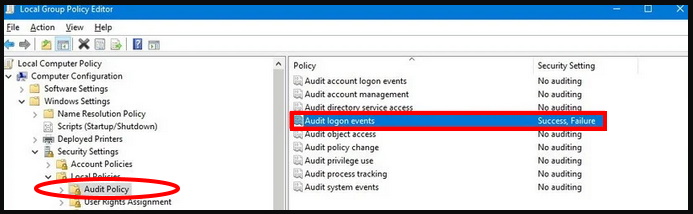
- Mark the check on the both options Success and Failure.
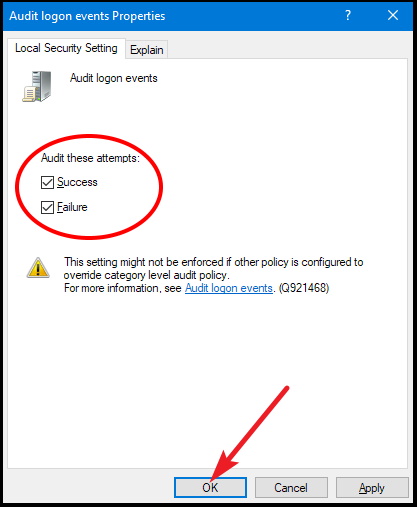
- Click Apply and Ok button.
- Now Your system will check every Logged in attempts either successful or failed attempts.
How to know Logged in attempts in Windows 10
If you want to know, who signed in your system without your permission or in your absence, here we will discuss about various methods to track your system logged in attempts.
Through Event Viewer option
- Go to the Start option.
- Search for Event Viewer.
- Click on the best match as Event Viewer option.
- Event Viewer Window will open.
- Select Windows logs option from the left pane of Event Viewer.
- Now select Security option.
- Go to middle pane of corresponding windows page.
- Here, you will see Event ID as 4624.
- ID number 4625, which indicates a successful sign-in event.
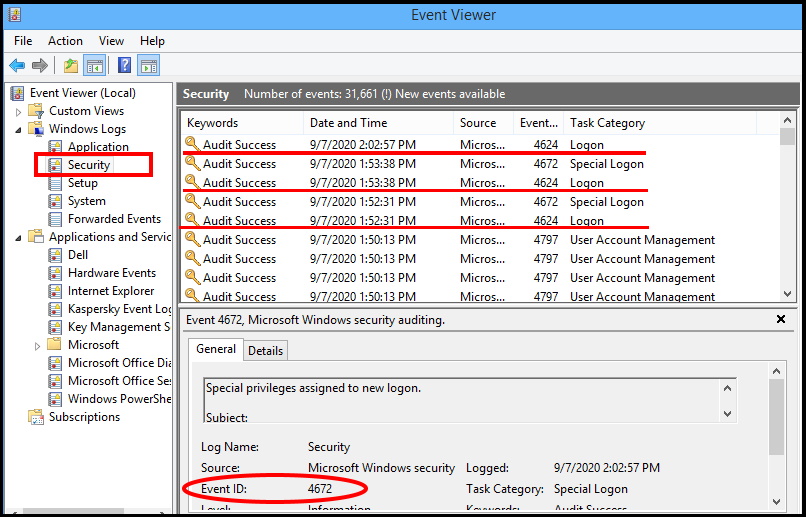
Know Logged in attempts in Windows 10 through Command Prompt
- Open Command Prompt window through Run by typing cmd.
- In Command Prompt window, type The user who is right away logged into the Windows and is using will be displayed with this command whoami.
- Press Enter key.
- The computer name and the username will be exhibited and they will be separated with \ character.
Through Task Manager
- Go to Task Manager.
- From the top menu bar, click on Users tab.
- Here you will find the details of the logged in users.
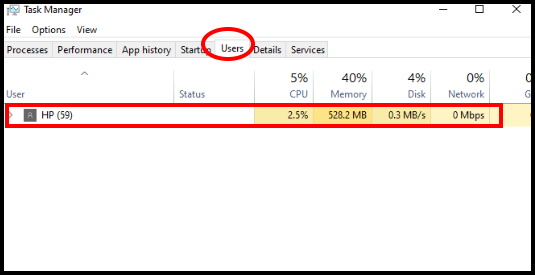
That’s all.
