How to Activate Hotspot 2.0 Wi-fi Networks in Windows 10. Hotspot 2.0 Wi-fi (HS2) is a new feature of public networking through wireless connection. It is the most secure connection with standard design. It’s process is very easy and having more protection with seamless authentication as well as encryption between your device and access points. Hotspot 2.0 Wi-fi network support with latest updated version of Windows 10, macOS 10.9, Android 6.0 and iOS 7 or newer.
Function of Hotspot 2.0 Wi-Fi Networks
The main function of Hotspot 2.0 Wi-fi network is to provide secured public wi-fi automatically. These are the three important aspects of Hotspot 2.0 Wi-fi network: –
1. Provide secured Public Hotspots
When you visit an airport or coffee shop, your device will automatically detect original public airport Wi-Fi network among various types of airport wi-fi networks and connect automatically.
2. Network Providers Can combined each other
Hotspot 2.0 wi-fi networks are designed to work better between service providers partner and other providers. For example, you have Comcast Xfinity internet at home which includes access to Xfinity Wi-Fi hotspots across the country. The aim is for Comcast to partner with other hotspot providers, so Comcast customers could get online on other hotspot provider networks and other companies’ customers could get online at Comcast hotspots.
3. Encryption is Mandatory
As we know, Public wi-fi is openly available and not secure with your device. People can snoop on your browsing. Hotspot 2.0 networks require enterprise-grade WPA2 encryption. It will ensure your device protection.
How to Check whether Hotspot 2.0 Wi-fi Networks Supported or not in your Windows 10
Hotspot 2.0 Wi-fi Networks does not support with all the devices. So you must check whether your windows 10 system is supporting or not. Here is the complete process about how to check its support: –
- Type cmd.exe in Windows search icon located at the taskbar.
- Select Command Prompt from the displaying result.
- Then Copy the following line and paste it after the blinking cursor –
netsh wlan show wirelesscapabilities
- Press Enter to execute the command line.
- Thereafter Proceed to down and check the status of ANQP Service Information Discovery.
- Here you will see If it’s Supported or not.
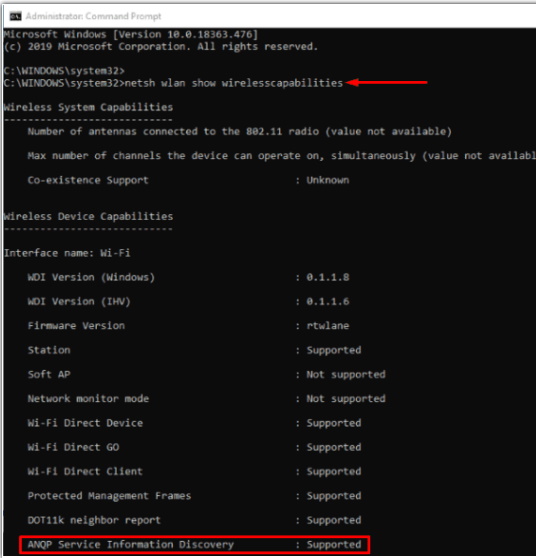
How to Activate Hotspot 2.0 Wi-fi Networks in Windows 10
There are two ways to enable Hotspot 2.0 Wi-Fi network in windows 10:
- By Windows Setting
- Through Registry editor
1. By Windows Setting
- Open Windows setting.
- Select Network & Internet.
- Thereafter Choose Wi-Fi from the left pane.
- From the right pane, Turn on the toggle button for Let me use Online Sign-Up to get connected.
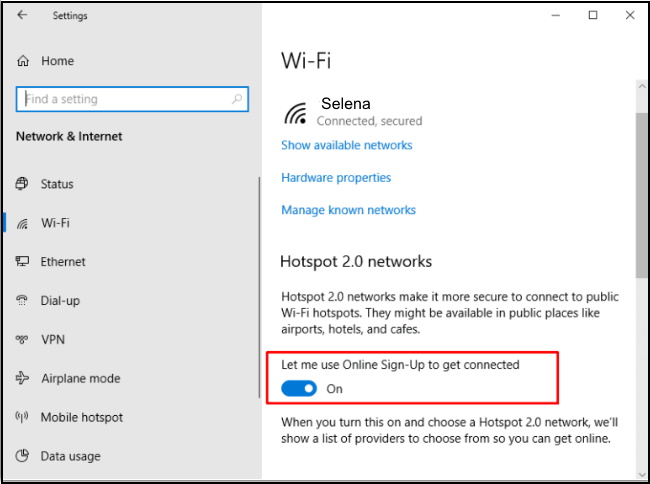
2. Through Registry editor
You may enable Hotspot 2.0 wi-fi network through registry editor. Follow these steps: –
- Open Run dialog box.
- Type regedit.exe in the dialog box.
- Then Click the OK button.
- In Registry Editor, find out the following path –
HKEY_LOCAL_MACHINE\SOFTWARE\Microsoft\WlanSvc\AnqpCache
- Thereafter Make a Double-click on OsuRegistrationStatus DWORD from the right-pane to modify the value.
- Put 1 in the Value data box.
- Click on OK to Enable Hotspot 2.0 Network in Windows 10.
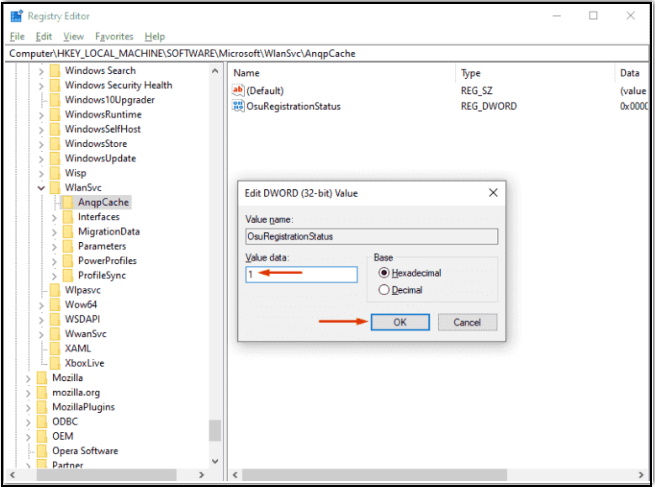
That’s all.
