How to Install Chromium Based Microsoft Edge Extensions from Chrome Web Store. Microsoft edge based on chromium is a new feature in windows 10 which provides a superior experience of browsing to the users. Users get many advantages of this chromium based Microsoft edge because it also allow users to install its variant extension known as Google Chrome extension. You may choose your favorite Microsoft Edge extensions among them.
The Chromium-based Microsoft Edge permits a user to download Microsoft Edge extensions from the web store of Google Chrome. Different kind of extensions available for Google Chrome. If you install these extensions for Edge, it will improve your browsing speed as well as some other feature such as look, design etc. In this topic, we will discuss about how to Install Chromium Based Microsoft Edge extension.
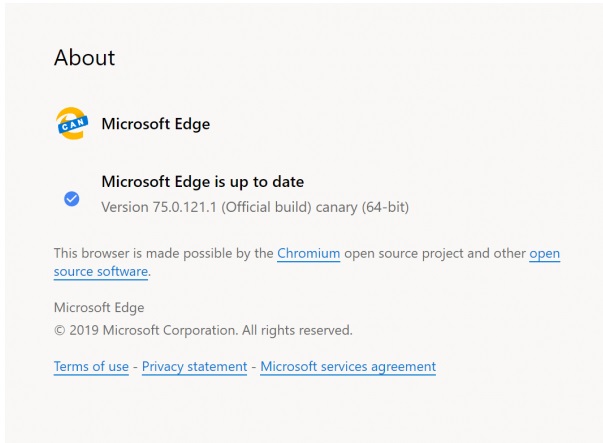
How to Install of Chromium Based Microsoft Edge Extensions from Chrome Store
You should follow the following step to get these installation of Edge browser extensions: –
- Launch Chrome browser.
- Click on three dot from the right top corner.
- Alternatively, you can find such menu by pressing Alt + F shortcut key.
- Choose Extensions from the drop down menu.
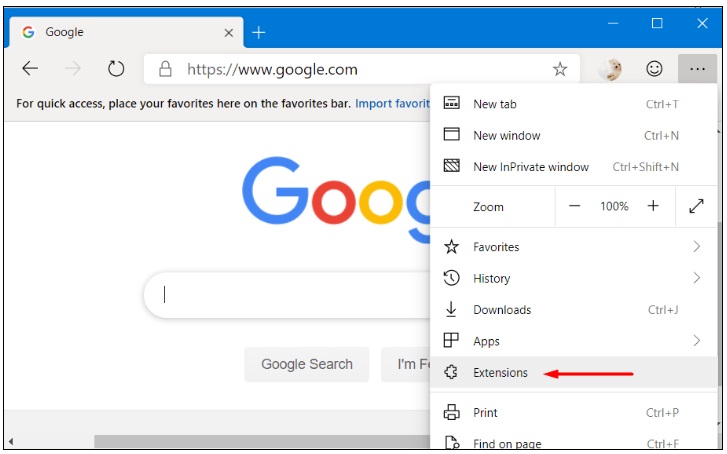
- In Extension page, scroll down and turn the toggle button On against option Allow extension from other store.
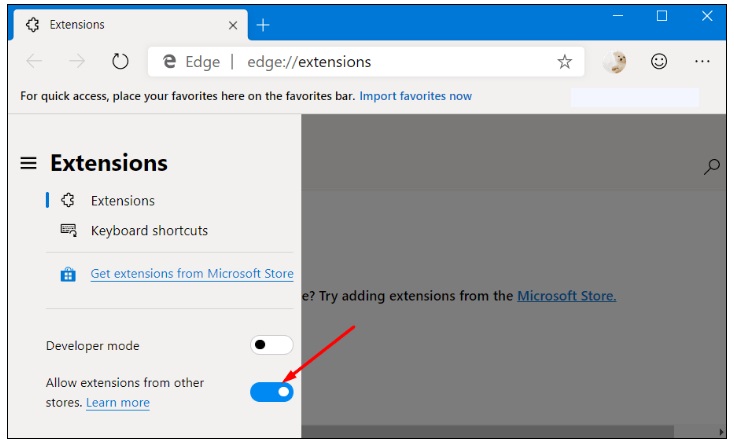
- A confirmation box will open, click on Allow button.
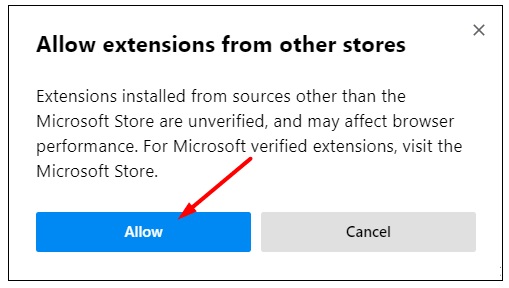 Now, Launch Chrome Web Stores from Edge Browser. Here, you should Search your favorite extensions available and choose extension which you want to install.
Now, Launch Chrome Web Stores from Edge Browser. Here, you should Search your favorite extensions available and choose extension which you want to install.- A small pop up window will appear. Click on Add to Chrome from here. Other extensions may ask some query regarding your data and permission.
- Now click on the Add extension option to enable it.
In case, You can not success to install chromium based Microsoft edge from Google chrome web stores by above mentioned steps, then You can add extensions from the Chrome Web Stores to Microsoft Edge banner, you can select the 3 horizontal dots to open the drop-down menu on the top right corner and select Extensions.
- It will display a new page where you can select your favorite extensions.
- Here, toggle button ON button besides the text Allow extensions from other store. click on the toggle to make it enable.
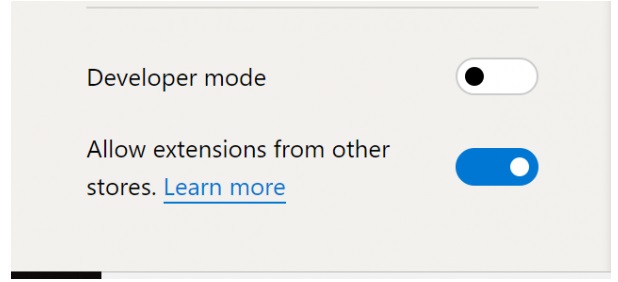
- Click on Allow for the prompt that you see and try getting the extension again.
Thnx…

5 thoughts on “How to Install Extensions of Chromium Based Microsoft Edge from Chrome Web Store”