How to Fix Movies and TV App Error 0xc10100c4 Code in Windows 10 : A very useful feature through which you can watch HD videos in the movies and tv app. It is a free app to watch movie. But sometimes users have to face error while playing videos through this app. This type of error is basically appear when you try to watch video using Microsoft Movies & TV app in window media player. At first, we will have to understand about the reason and causes of 0xc10100c4 Error.
Movies and TV App download form here. Free app to watch movie.
What is the reason behind Error 0xc10100c4 Code ?
This type of error appears on your screen by various reasons. The following are the main cause of this error: –
- Fault in Date & Time Configuration: Incorrect date and time in your system will prevent and create problem in launching such feature like Movies TV app or even surf the web.
- Temp Folder full with unnecessary files: It may be a general cause of Error 0xc10100c4 Code appears in your screen. If your temporary folder is full with unwanted or suspicious files then this type of error will appear on your screen.
- System Files hidden or missing: Error 0xc10100c4 Code appears in your screen if some of the important files are hidden or missing from the application.
- Applying broken or corrupted Videos: When you apply a broken or corrupted videos to play, this type of error will appear on your screen.
- Infected by damaging Spyware: If your PC will get infected with the damaging malware or spyware then Error 0xc10100c4 Code appears on your screen as well as disrupt in watching movies or TV.
How to resolve Movies and TV App Error 0xc10100c4 Code in Windows 10
Now we will discuss and see how to fix error 0xc10100c4 code in windows 10 by various tips and method. These are as under: –
1. Vacate the Temp Folder to Fix Movies and TV App error in Windows 10
- Open Run command prompt by pressing Win + R keys together.
- Enter temp and press on Ok button.
- Temp folder will open in which you will find lots of files and folders.
- Press Ctrl + A keys for selecting all objects at a time and select Delete option by right clicking on it.
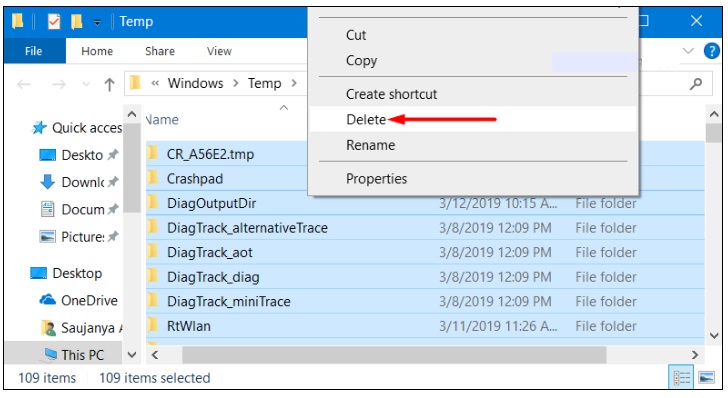
2. Default Libraries Restore
Restoring Default Libraries may be one of the effective solution to fix error 0xc10100c4 code in windows 10. You should follow the following steps: –
- Click on File Explorer from the taskbar.
- Click Libraries.
- If you don’t find Libraries option, go to top menu bar and click on the View option.
- Thereafter click on Navigation pane.
- Choose Show all folders.
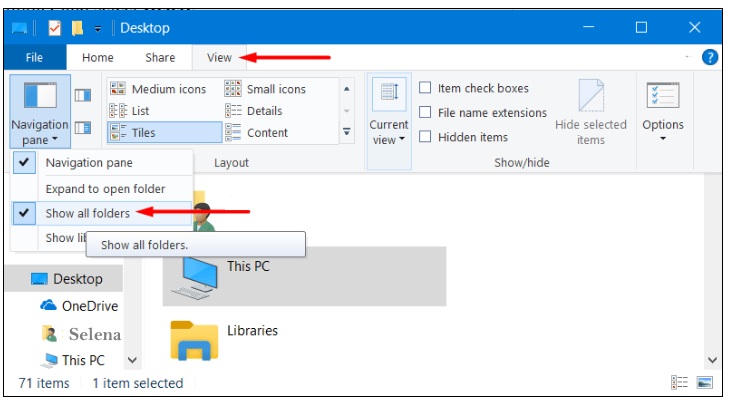
- Then go to left sidebar and click on the Libraries option to expand it.
- Apply a right-click every library and choose Delete.
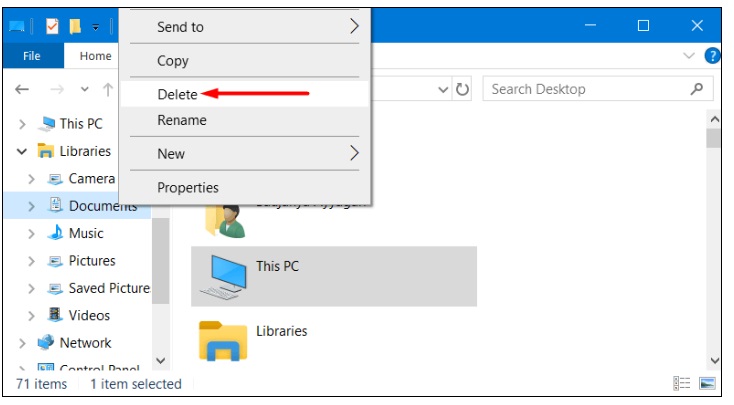
- Make a right click on the Libraries once delete all items.
- Select Restore default libraries.
- This action will re-store libraries.
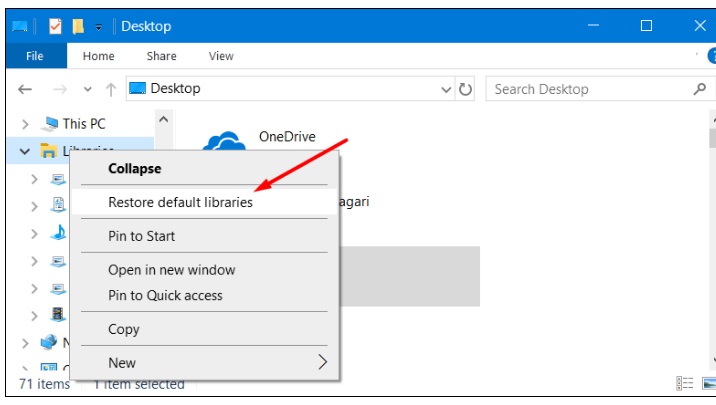
3. Correction in Date & Time Settings
First cause of this error may be incorrect date & setting. You should correct this first by following the steps below:
- Open Windows Settings by tapping Windows + I keys together.
- Click on Time & language option.
- Under the Date & Time section, you need to check the Time Zone. You can click on the drop down menu to select your Time Zone.
- From the Left Pane, click on Region and verify the settings.
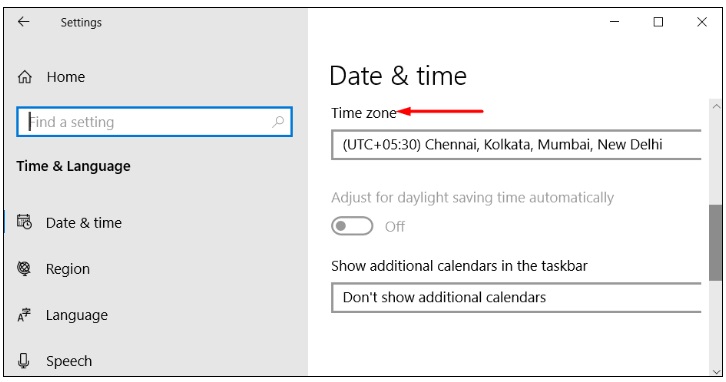
4. Fix Movies and TV app error through Running System File Checker
Hidden, missing or corrupt windows file may be one of the cause of error 0xc10100c4 code in windows 10. In this situation, you can not perform play and watch movie or TV on your system. So, you should use the tool system file checker sfc/scannow to find out corrupt system files by following steps: –
- Press Win logo + R to open Run command window.
- Type cmd in it.
- Press Ctrl + Shift + Enter.
- Command Prompt window will open.
- Type sfc /scannow in Command prompt window.
- Press Enter.
- This will find all the corrupted files in your system and repair them accordingly that restrict to perform Movies and TV in window media player.
5. Internet Explorer Settings Reset
Resetting Internet Explorer settings may be helpful to get rid of error 0xc10100c4 code in windows 10. You must apply this action to play Videos through Movies & TV app. Follow the following steps: –
- Type Internet options in Cortana search Box and click the preferred best match.
- When Internet Properties dialog appears, switch to the Advanced tab.
- Now, click the Reset button.
- This will immediately reset all the settings of the browser to their default state.

- Once you get back to the default state, try to play the video which was showing error 0xc10100c4.
Also Read : How to Fix Error code 0x800488fc Xbox in Windows 10
6. By Using Reimage Repair Software
If you feel that manual setup is not helpful enough, then you may try to Get Rid of 0xc10100c4 Error in Automatic Way. Making use of Reimage Repair Software is an advanced tool which comes with high level programming algorithms in order to perform full scanning in the PC and resolve this type of error permanently. This tool is also helpful to increase the speed of all the system functions and repairs the corrupted DLL files.
I hope all the above tips mentioned in above topics will help to solve this problem and you will take advantages of this article.
Thnx…

1 thought on “How to Fix Movies and TV App Error 0xc10100c4 Code in Windows 10”