How to Split Screen monitor Windows 10 Computer. Multi-screen in windows 10 is very useful feature for the users who works in Multinational company or work from home. The feature is called snapping in windows 10 that permits the users to snap a program on your desktop screen. Split screen windows means when your Monitor or laptop screen split into two or more display screen at a time and also split screen from laptop to monitor. You can open two or more different programs at a time on a single window screen as split screen on single monitor. Users also search for similar queries like as: –
- How to activate split screen.
- How to split screen on computer.
- Windows split screen
- How to enable split screen.
- How to split screen Laptop and Monitor.
- Windows split screen shortcut.
- How do I split screen.
- Split screen shortcut key
How to Split Screen monitor Windows 10
Although Multitasking feature already available in windows 10 to split your screen, many other third party tools also provide the split screen feature in Windows system. Here in this article, we will see How it is possible to split screen Windows 10 through Windows settings app easily.
Step-1: Open Windows setting app by pressing Windows key + I shortcut key conjointly.
Steps-2: Select the System option.
Steps-3: Now from the left pane of System settings window, choose the option Display.
Step-4: Thereafter go to the right side of page under Multiple display section. If you are first time using split screen feature, click on the Detect button.
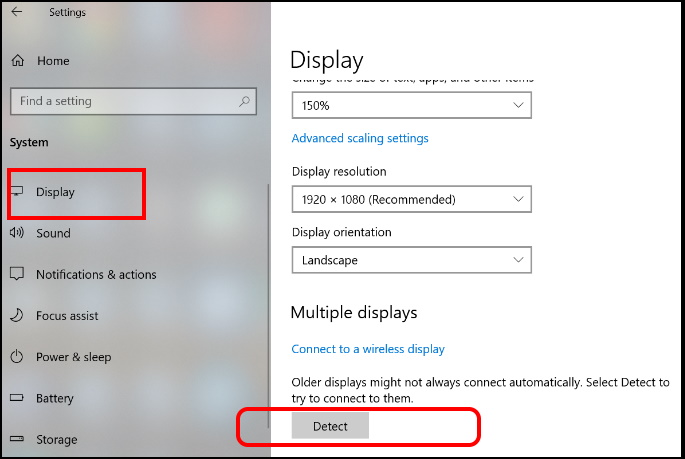
If you have already use Split screen feature previously, then follow these steps: –
- Make a click on the small arrow under Multiple displays.
- It will open a drop down menu.
- Choose the option Extend these displays.
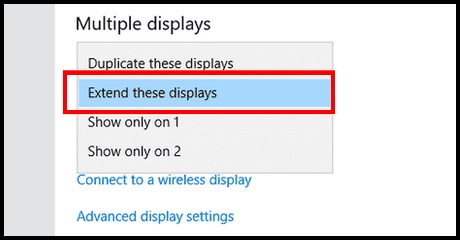
- A pop up window will appear on your screen.
- Click on the Keep changes option.
How to Disable Automatic Lock Screen in Windows 10
Make your PC as Main Display while split screen monitor Windows 10
If you are performing split screen for more than two PCs and you want to make one of the PC as main display, follow these steps: –
- Open Windows Settings.
- Choose the option System.
- From the left pane, click on Display.
- Thereafter go to the right pane under Multiple display option.
- Make the tick against option Make this my main display.
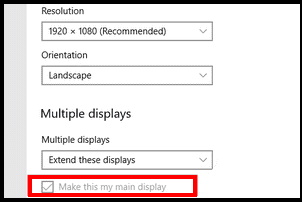
How to Manage Snap Settings in Windows 10
- Press the Windows logo key and I on your keyboard at the same time.
- It will open the Settings window.
- Click System.
- Thereafter click on the option Multitasking.
- Check the settings in the Snap section.
- Read the description of each item and turn it on or off as per your requirement.
That’s all.
