How to fix Snipping tool not working in Windows 10. Windows Snipping tools having varieties of useful feature. Most of the users download snipping tool to take screenshot or screen capture in Windows 10. Now a days it is the best medium to take a screenshot for ready reference. A lot of editing features also available in Snip tool which users have facilitate. You can edit in various sizes of screenshots easily.
But sometimes users having complain that their snipping tool not working properly in windows 10. When they try to take screenshot or use another feature of snipping tool app, an error message duly quoted below appears on their screen.
“Snipping Tool is not working your computer right now. Restart your computer, then try again. If the problem persists, contact your system administrator“.
Some users having complain that they are only getting the black screen. There is no actual screenshot neither it gets saved after clicking on save us.
Snipping Tool Download from HERE
How to fix Snipping tool not working in Windows 10
The following are the main reason behind “snipping tool not working in windows 10: –
- Corrupt System Files.
- Existence of Virus / Malware in the System.
- Change of default save location of files after editing. It only occurs when some other application used for taking screenshots is installed
- Any conflict between two application having of same nature.
Initial Workaround
Before further proceeding to solution of Snipping tool not working in details, you must try few initial workarounds so that your issue could be resolved at early stage without putting extra effort.
- Restart Windows 10 system: Sometimes a simple restart resolves various errors in Windows 10. You should restart your system once, and try to use feature of snipping tool in Windows 10.
- Run a full System scan: Sometimes malware restrict any app to function. There is a possibility of any virus is interfering in working of Snipping tool. So you must apply a full system scan of your system to remove viruses.
If none of the above mentioned initial workarounds get effective try to resolve the issue through these solution.
Solution-1: Apply sfc\scannow
- Go to Cortana search.
- Write cmd in it.
- Command Prompt window will appear on top result.
- Now go to the right side of page and choose the option Run as Administrator.
- Thereafter type sfc /scannow command in Command Prompt window and press Enter key.

You can also apply DISM tool to fix this issue. Follow these steps: –
- Go to Cortana search.
- Write cmd in it.
- Command Prompt window will appear on top result.
- Now go to the right side of page and choose the option Run as Administrator.
- Type the following command in Command Prompt window followed by Enter key: –
- DISM /Online /Cleanup-Image /RestoreHealth
Solution-2: Check any Conflict between two application of same Nature
There is also a possibility of any conflict between two apps of same nature installed in your windows 10 system. It may restrict the snipping tool app to function well. To check, follow these steps: –
- Open the Run Command by pressing the keys Windows logo+R.
- Type msconfig in it and click on Ok button or press Enter.
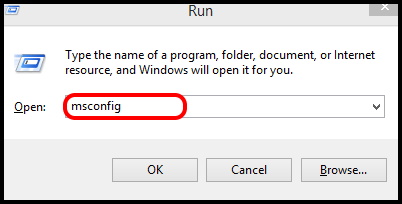
- System configuration window will open now.
- Here go to the Services tab from the top menu bar.
- Make a check against the Hide all Microsoft services option.
- Now look for the application having same nature of Snipping tool and causes error.
- Uncheck that services from the list.
- Finally click on Apply and then click on OK button.
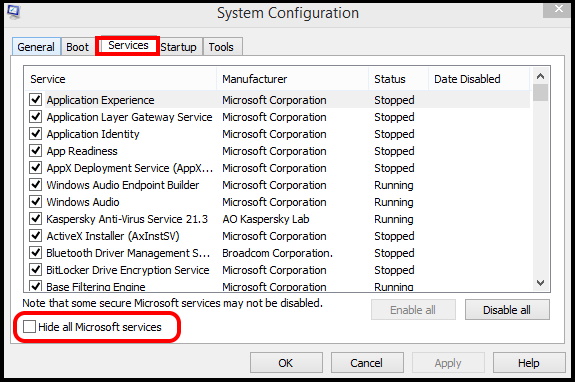
Solution-3: Restart the Snipping tool app
Restarting the Snipping tool app is also a solution of this issue. You should firstly end task through Task Manager. Follow these steps: –
- Apply a right click on empty space of Taskbar.
- Select the option Task Manager from the drop down menu.
- Now find out the Snipping tool app in Task Manager window.
- Select it.
- Click on End task button.
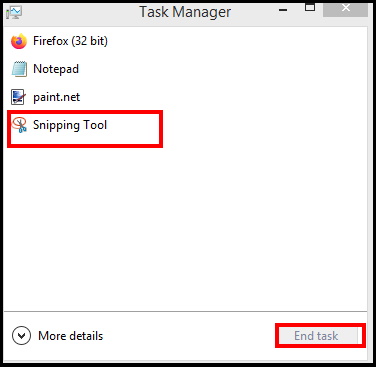
- Now again open the Snipping tool.
It will definitely work properly without any issue more.
Solution-4: Change Shortcut key of Snipping Tool
Changing of shortcut key of Snipping tool is also a solution of this issue. Go through these steps: –
- Go to the Windows Search.
- Type Snipping tool.
- Snipping tool app will appear as top result.
- Go to the right side and click on Open File location.
- Thereafter apply a right click on Snipping tool and choose the option Properties from the drop down menu.
- A Snipping tool properties window will open now.
- Now go to the shortcut tab from the top menu bar.
- Under Shortcut key section, you sill find the value None in it.
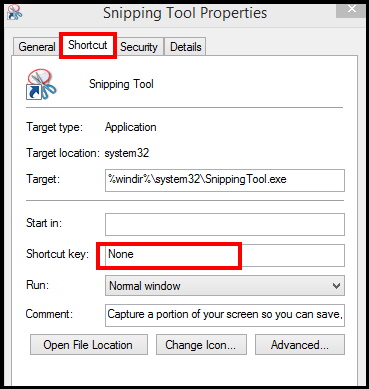
- Just press the key S, it will set the shortcut value as Ctrl +Alt + S.
- Finally click on Apply and Ok button to Save the changes.
Solution-5: Apply In-built Tool Troubleshooter to Fix Snipping tool not working in Windows 10
As we know the Snipping tool is the default app of windows and windows has a built-in troubleshooter for Windows Store Apps Troubleshooter. You just need to run the troubleshooter to resolve this issue Snipping tool not working. To run the Windows Store Apps Troubleshooter follow the steps below.
- Go to the Windows settings by pressing Win + I shortcut key altogether.
- Choose the section Update & Security.
- Now from the left pane of settings window, select the option Troubleshoot.
- Thereafter go to the right side of window and click on Additional troubleshooters option.
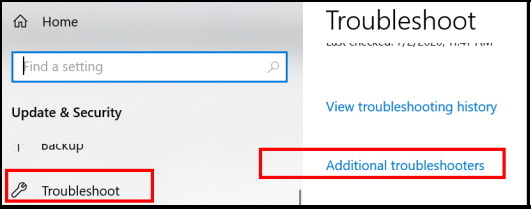
- Here find out Windows Store Apps option.
- If Find out, make a click on it to expand.
- Click on Run the Troubleshooter.
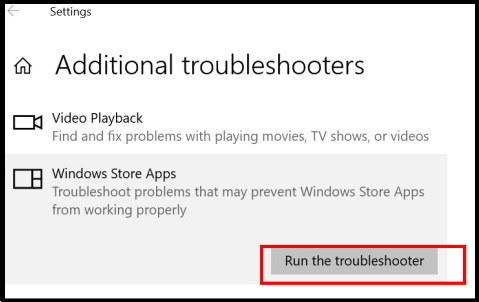
- Windows will now automatically detect any issue and fix them accordingly.
Hopefully, now you will get rid of this issue by applying any one of the method described above.
How to Take Screenshot on Computer, Laptop in Windows 7/8/10
Related queries of Snipping tool app
- Snip and sketch not working
- Snipping tool not working grey screen
- Snipping tool not saving windows 10/ Snip and sketch not saving
- Relaunch snipping tool windows 10
- Snipping tool not copying
- Snipping tool shortcut not working/ Snip and sketch shortcut not working
That’s all.
