How to Fix Skype has Stopped working Error in Windows 10. Skype is older and most trusted video calling or instant messaging app that works on all major or minor platform. Microsoft always provide better environment for Skype to run in Windows 10 smoothly. But sometimes users have complained that Skype has stopped working in Windows 10. Due to change in Operating system via its cumulative updates and also addressed various bugs, sometimes it affect such programs. But don’t worry, we are here with appropriate workarounds to resolve the issue regarding Skype not working Windows 10.
How to Fix Skype has Stopped working Error in Windows 10
According to experience by various users, there is a compatibility issue between the newer builds of Skype and the preview version of Windows 10, and due to this issue Skype client crashes at launch. Go through these steps to get rid of issue “Skype has stopped working Error in Windows 10.
Discord App Would not open Error in Windows 10 Fixed
Tips-1: Use Latest Updated version of Skype
Always update your Skype. If your Skype account is updated, you will never face any launching issue. Here is how to check Skype update status in windows 10: –
- Open Skype Messenger in your Windows 10 system.
- Make a click on three horizontal dot at the top right corner of left side of page.
- Here select the option settings from the drop down menu.
- Skype settings window will open now.
- Here scroll down and click on the option Help & Feedback.
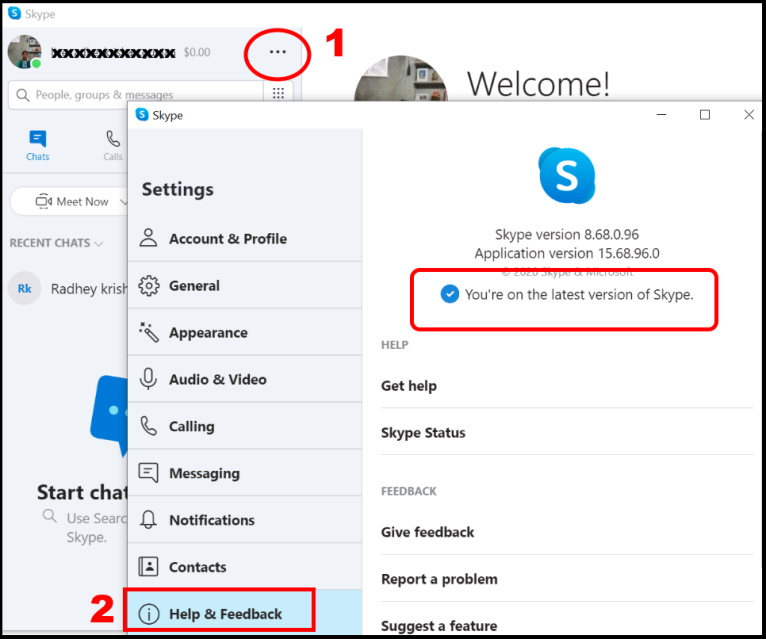
- At the right side of page, you will find the Skype version and Application version.
- Here you can also see the message regarding type of version i.e You’re on the latest version of Skype.
- If you don’t see this message, the another message will appear, i.e A new update is available. Skype will automatically restart after you have updated.
- Make a click on Update button just besides the message.
- Follow on-screen instruction to complete the installation process.
Tips-2: Apply Windows In-built tool Troubleshooter to fix Skype has Stopped working Error in Windows 10
- Go to start.
- Make a click on the start button.
- Select the setting icon.
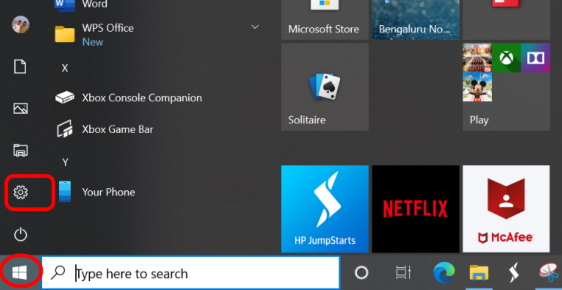
- Windows settings app will open now.
- Here go to the Update & Security section.
- Now from the left pane of settings window, choose the option Troubleshooter.
- Thereafter go to the right side of page.
- Click on Additional troubleshooters.
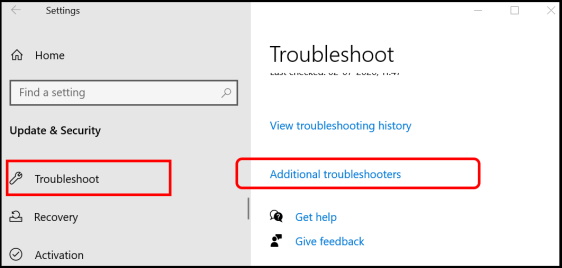
- Navigate the option Windows store apps.
- Expand it.
- Select the option Run as Administrator.
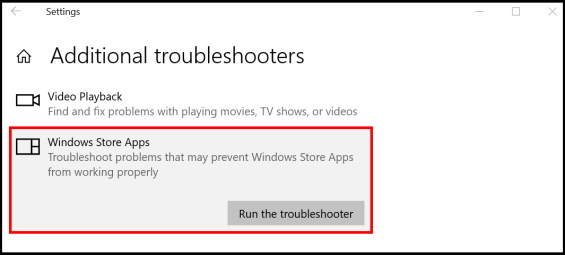
- Windows will automatically detect the issue and fix them accordingly.
- Follow on-screen instruction to complete the process.
- Now check whether Skype is working or not.
Tips-3: Download and Install Media Feature Pack for Windows 10 N
The media feature pack for N version of Windows 10 installs Media players and related technologies on a computer running Windows 10 N editions. Many users has supported this feature to fix Skype related issue in Windows 10. To download and install it, follow these steps: –
- Go to Microsoft page to Download media feature pack for N version of Windows 10.
- Choose the required edition from the drop down menu under download section.
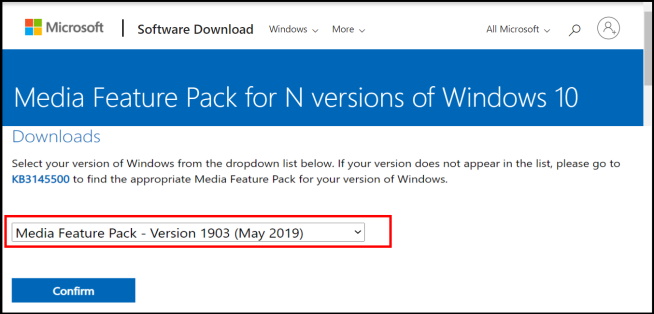
- Now, run the downloaded file and install the Media Feature Pack.
- Restart the system after installation.
- Check if this resolves the issue with Skype.
Tips-4: Reset Skype App to Fix Skype has Stopped working Error in Windows 10
- Open Windows Settings by pressing Win + I shortcut key.
- Go to the Apps section.
- From the left pane of setting window, click on Apps & features.
- Now go to the right side of page, find out the Skype App.
- Make a click on it to expand.
- Click on Advanced options.
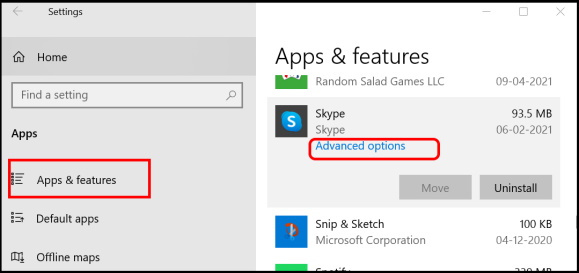
- Scroll down and go to the Reset section.
- Make a click on Repair option. If your issue still persist, click on Reset button.
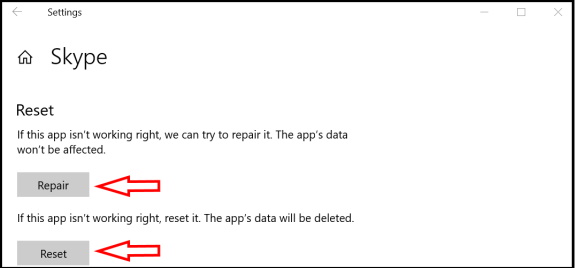
- Follow On-screen instruction to complete the process.
Tips-5: Re-install Skype App in Windows 10
Outdated or corrupt App may be a reason of its launching issue. So you must uninstall it and rather install a fresh Skype app. Follow these steps to complete the procedure: –
- Go to Start.
- Make a right click on start button.
- Choose the option Windows PowerShell with Admin rights.
- Now at first we will uninstall Skype app in Windows 10. Type the following command in Windows PowerShell and press Enter key: –
- Get-AppxPackage *Microsoft.SkypeApp* | Remove-AppxPackage
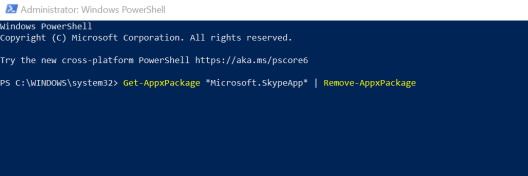
- Now we will reinstall Skype app in Windows 10. Type the following command and press Enter key: –
- Get-AppxPackage -AllUsers Microsoft.SkypeApp | foreach { Add-AppxPackage -DisableDevelopmentMode -Register “$($_.InstallLocation)\ AppXManifest.xml” }
Now check whether Skype has Stopped working Error in windows 10 fixed or not. Hopefully you will not encounter such issue in future.
That’s all.

1 thought on “Skype has Stopped working Error in Windows 10 Fixed”