How to fix Shutdown option missing from Start Menu Windows 11 / 10. Shutdown, Restart, Sleep, Hibernation power option missing from Start menu in windows 10 is really a annoying attempt. These all are the regular and necessary option for every windows system. People works whole day and thereafter they failed to shutdown their system due to Shutdown option is not available in Windows 10. But don’t worry, today in this article, we will discuss about how to fix this issue and How to add shutdown option in Start Menu.
How to fix Shutdown option missing from Start Menu of Windows 11 / 10
Power option such as shutdown, restart, sleep and Hibernation missing from start menu is a common issue which each user has to face occasionally. If you have recently upgraded Windows operating system from Windows 8 to Windows 8.1 or Windows 10 Home edition to Windows 10 pro, missing of power option occurs in your system. There are two ways to fix this issue. The first one is through registry editor and the second one is through Group Policy Editor.
How to Schedule Automatic Shutdown in Windows 10
Ways-1: Through Registry Editor
- Conjointly press Win + R shortcut key.
- Run command box will open.
- Type regedit in the blank box and press Ok button.
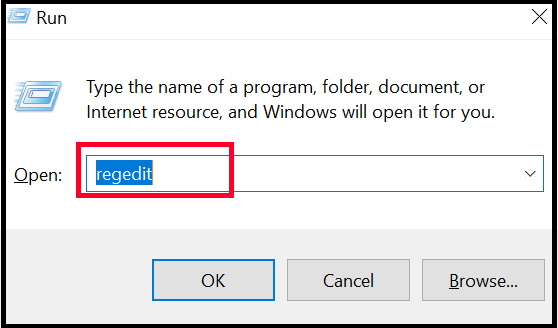
- Registry editor window will open now.
- Now navigate the following path in registry Editor window: –
- HKEY_CURRENT_USER > Software > Microsoft > Windows > CurrentVersion > ImmersiveShell
- Thereafter go to the right side of page and apply a right click on the blank space.
- Choose the option DWORD (32-bit) Value.
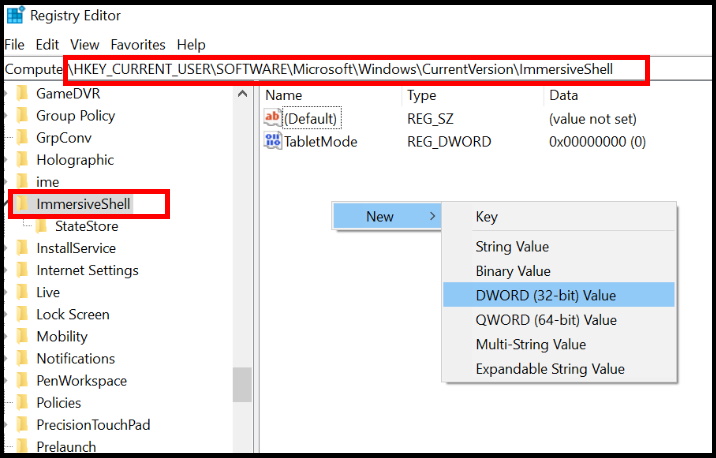
- Then rename its value as Closure_ShowPowerButtonOnStartScreen”
- Now for the Shutdown button to be enabled you will have to set the value from the “Closure_ShowPowerButtonOnStartScreen” to “1”.
- If the value remains “0” the shutdown button will not appear.
- Thereafter Reboot the system.
- Now check the power option button in the start menu.
Ways-2: fix Shutdown option missing from Start Menu through Group Policy Editor
Incorrect Group Policy configuration may be a cause of Shutdown Power option unavailable from start menu in windows 10. You should change its setting by following these steps: –
- Open Run dialog box.
- Type gpedit.msc in it.
- Press Ok button.
- Local Group Policy Editor Window will open now.
- Now navigate the following path: –
- User ConfigurationAdministrative TemplatesStart Menu and Taskbar
- Apply a double click on the option Remove and Prevent Access to the Shut Down.
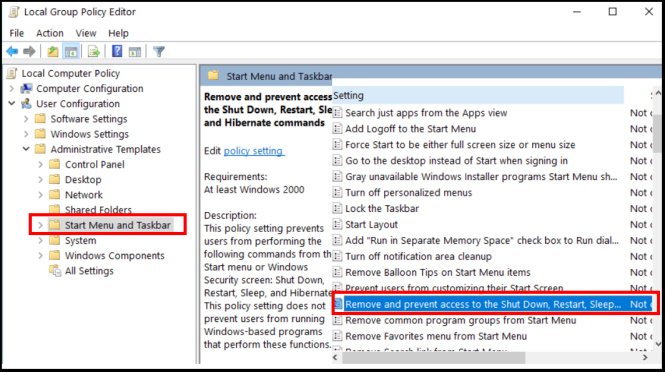
- Here three options are available. These are as under: –
- Not Configured
- Enabled
- Disabled
- Choose the first and third option, i.e Not configured and Disabled option.
- It will allow all users to access the shutdown button.
- Thereafter exit from Local Group Policy Editor.
- Restart your Windows system.
People also look for: –
- Shutdown option Windows 10 missing from Start menu
- Shutdown option missing from start menu windows 10
- No power options on start menu
- Shutdown option missing from start menu windows 8
- Shutdown option missing from start menu windows 7
- How to add shutdown option in Start Menu
That’s all.
