How to set weekday, Date and Time on Taskbar in Windows 10. There are two types of date and time display on taskbar in windows 10. The horizontal position and the second one is vertical position. When any users set the small icon display on taskbar, date and time appears on the bottom right corner. This appearance doesn’t include weekday alongwith date and time display.
How to Set Weekday, Date and Time on Taskbar in Windows 10
You can make visible all the three features including weekday while you are using Horizontal appearance of icon display on taskbar. Here are the ways to view all these formats in windows 10.
How to Change Date and Time Format in Windows 10
Ways-1: Set Weekday, Date and Time on Taskbar in Windows 10 through Taskbar Settings
- Go to Taskbar of your windows 10 system.
- Apply a right click on blank space of your Taskbar.
- Choose the option Taskbar settings.
- Now Personalization settings window will open.
- Under lock the taskbar option, turn the toggle button Off.
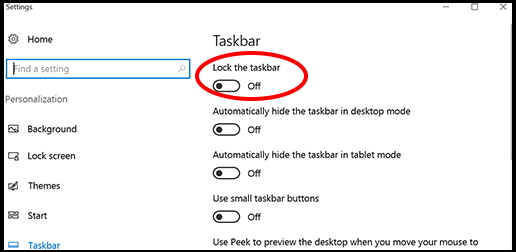
- Now try to hover the cursor on the blank space of Taskbar.
- It will show the pointer in vertical position.
- you can now click as well as hold and drag it on upward position.
Sometimes, it will not show the pointer in vertical direction. In this case, follow these steps: –
- Press Win logo + I shortcut key to open settings page.
- Choose the option Personalization.
- Thereafter select the option Taskbar from the left pane.
- Then go tot right side of page.
- Here you will find the option Turn system icons on or off.
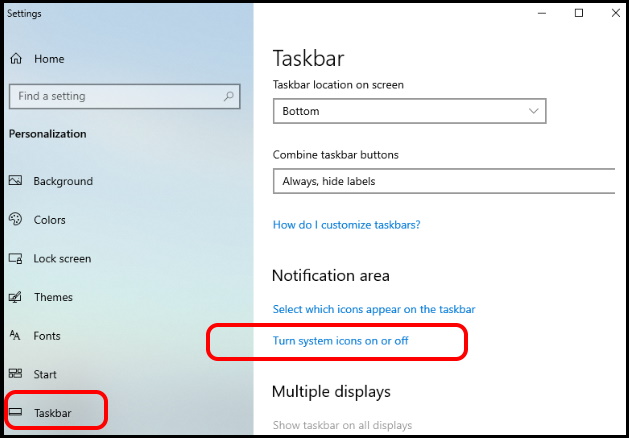
- Make a click on it.
- Turn the clock feature On.
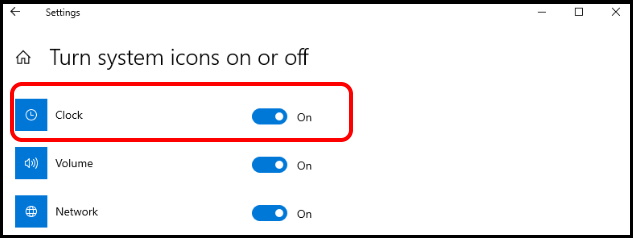
Ways-2: Go through Registry Editor
- Open Run dialog box by pressing Win logo + R shortcut key.
- Type regedit in it and press Ok button.
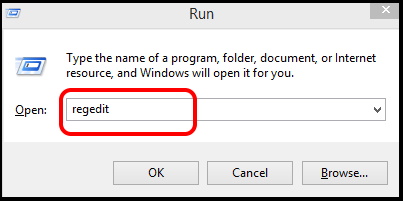
- Registry editor window will open now.
- From the left pane of window, navigate the following path: –
- HKEY_CURRENT_USER\Control Panel\International
- Now from the right side, you will find the option sShortdate.
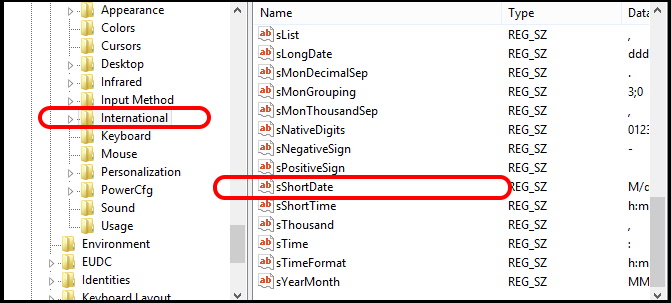
- Apply a double click on it.
- Now under the value data, enter the word ddd at the beginning of value.
- Finally click on Ok button.
Now, you can see all the three feature date, time and weekday on your taskbar in small icons.
You can also download this PC Repair tool to Locate and Fix any PC issue:
Step 1 – Download the Restoro PC Repair Tool
Step 2 – Click on Start Scan to find and Fix any PC issue automatically.
That’s all.
