Resolved DNS server not responding Error in Windows 10. Whenever you find this message, “DNS server is not responding”, it means you are unable to access a particular site through network. In this article, we will discuss about how to fix DNS server is not responding error in windows 10. But before further proceeding to the main content, we will understand about what is DNS and its usages.
What is DNS and It’s Usages ?
The word DNS stands for “Domain Name System” which is used to maintain alphabetical address of any website when connected to the Internet or a private network. We all know that every website has an IP address which is in numerical form such as 103.00.13.98. To remember all the IP addresses for various sites is more difficult. It is not possible to visit a site over the network through their IP address only. So in this condition, DNS server becomes important for us. DNS translate this IP address into alphabetical form such as tips-howto.com so that users could access any site very easily. in another word, People can remember the name of their friend not phone number.
The DNS functions through DNS servers. These servers store a large No of databases of IP addresses of various websites from the internet. When you want to visit a website, your computer or device asks its DNS server if it knows the IP address of that website.
But sometimes, when you try to search any site through network, it appears with a message “DNS server is not responding” error. There are various reasons of this type of error related to DNS server. Change in DNS setting can resolve this issue promptly. Be continue, We will try to resolve it in this article.
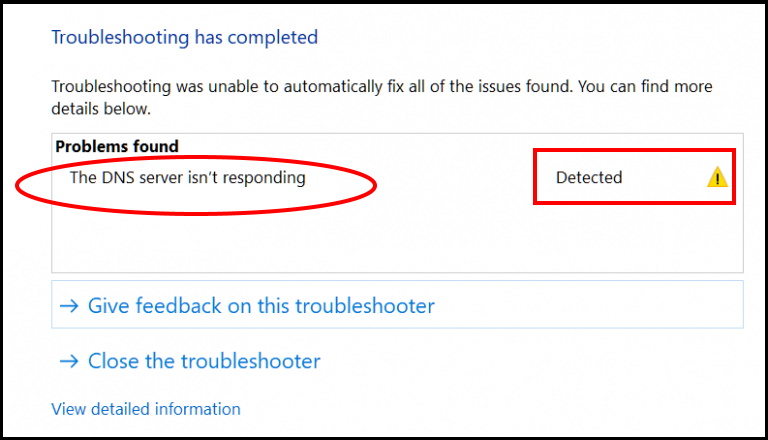
Initial Workaround
We will discuss in details about How to Resolve DNS server is not responding Error in Windows 10, but at first you should try to apply few initial workaround as mentioned below so that your problem could resolve without putting extra effort. Ensure the following: –
- Restart your system. Sometimes, a simple reboot your system may fix responding DNS server error. so just close all your browser. Wait for a few minutes, then restart your computer.
- Check your Internet connection. Ensure Network connectivity so that DNS server could respond properly.
- Restart your Modem. Just press power button and hold them to turn off. Again press the power button of the modem. Wait until the modem turns on completely and check if the problem still persists.
How to Resolve DNS server not responding Error in Windows 10
If none of the above mentioned initial workarounds get effective, here are the another ways to resolve the issue regarding DNS server not responding in Windows 10.
Solution-1 : Turn Off all other Network Connection
Most of users having multiple network connection. More than one connection may be a cause of DNS Server not responding in windows 10. In this condition, you must disable all such connection except active connection so that DNS server could respond properly. To disable connections, follow these steps: –
- Open Network Connection by clicking on start button.
- Here you will find all available connection either active or inactive.
- Make a right click on it and select disable.
- Apply this process for all the balance connection.
If the problem persists, use the additional troubleshooting methods listed below.
Solution-2: Change DNS server Address Manually
To change DNS server address manually is also a solution of DNS server not responding error in windows 10. Whenever a user try to open any particular site, but could not obtain IP address server. In this case, you should change existing DNS server into Google DNS or OpenDNS to resolve this issue. Follow these steps: –
- Press Windows Key + X conjointly to open Network Connections.
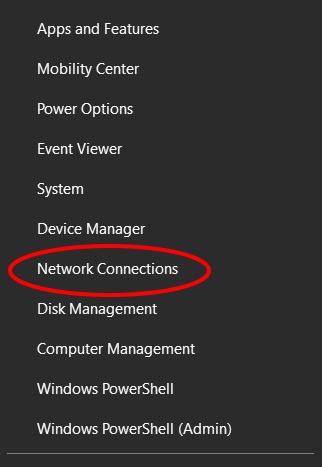
- Here find out active network connection and make a right click on it.
- Select Properties option from the drop down menu.
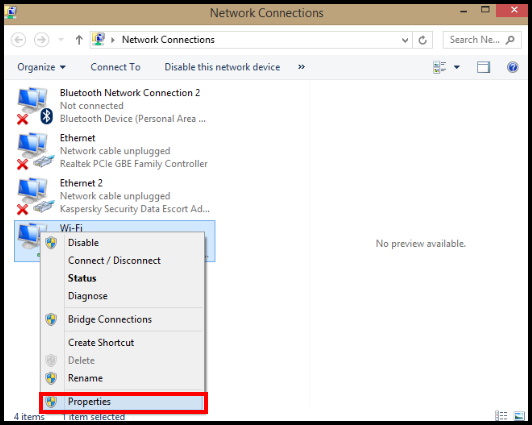
- Under Properties window, select Internet Protocol Version 4 (TCP/IPv4).
- make a click on the Properties button.
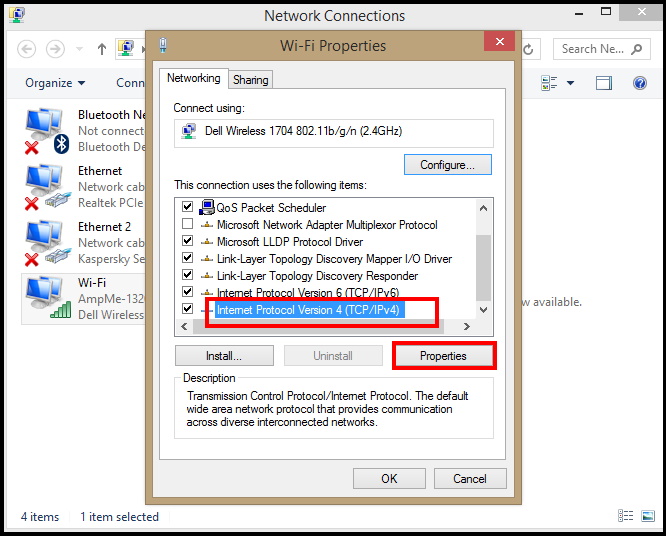
- Now select Use the following DNS server addresses option.
- Enter Preferred DNS server as 8.8.8.8 and for Alternate DNS server enter 8.8.4.4. You may enter 208.67.222.222 as Preferred and 208.67.220.220 as Alternate DNS server.
- Click on OK button to save changes.
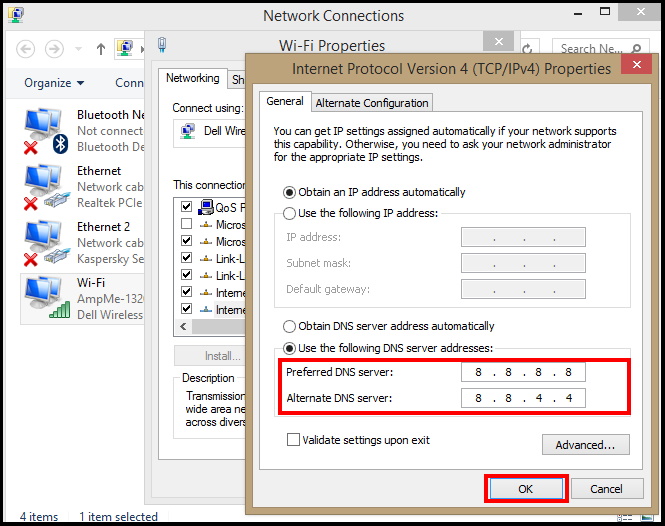
- Once Disconnect network and again connect to activate the changes you made earlier.
- After changing the DNS server, check if the problem is resolved.
Solution-3: Turn Off Updates from more than one Places to resolve DNS server not responding Error in Windows 10
To download updates from other PC is a important feature which Microsoft introduced for Windows 10 users. But sometimes this feature interrupts in responding of DNS server in windows 10. So you should temporarily turn off this feature to resolve the issue regarding DNS server not responding in windows 10. F

1 thought on “Tips: Resolved DNS server is not responding Error in Windows 10”