How to Fix Printer not displaying on Network in Windows 10. “Network Printers not displaying” is a common error which every users have to face occasionally either in windows 10 or Windows 8. This error having two relevant reasons. The first one is error appears after installing Windows Latest Updates and the second one is when you add a new printer to your system. Printer not displaying on Network does not depends on its using types. It can be appear in both the cases, either through USB connection or Wireless connection. Today, in this article, we will discuss about How to Fix Printer not displaying on Network in Windows 10.
Initial Steps
You must apply these initial steps to fix your issue at early stage without putting any extra effort: –
- Ensure Proper connection of your Printer: You should check whether the USB is plugged into the printer or not. Also ensure that you have your printer powered up by checking the power cord from your printer to the supply outlets. For wireless printers we need to make sure the printer is connected to our router.
- Restart your System. Sometimes Rebooting the system resolves major issues in single instance. So you must restart your system and check whether Printer is displaying or not.
How to add a Network Printer by IP address in Windows 10
How to Fix Printer not displaying on Network in Windows 10
Although, its a common issue and not required to be panic. Just go through the simple tips as described below and resolve your issue regarding Printer not displaying on Network In Windows 10.
Tips-1: Check Compatibility of your Printer Driver
If you are using a Printer compatible only with Windows 7, it will not work on Windows 10 or Windows 8. Here is the process to check the compatibility of your Printer Driver: –
- Go through the Manufacturer’s website of your installed printer.
- You can also find it on that CD provided alongwith the printer.
- After opening the CD or through Manufacturer’s website, you will find its compatibility.
- You should put the model number of the Printer at the manufacturer’s website.
- If it is compatible with Windows 7, you should try to upgrade it with latest version from Manufacturer’s website.
- Thereafter, install the correct driver for Windows 10, 8.
- Don’t forget to reboot your PC and see if you can find the printer.
Tips-2: Install the Printer Driver in Compatibility Mode to Fix Printer not displaying on Network in Windows 10
If you have a printer that does not support Windows 10 operating system and only Windows 7 driver are available for download. In this case, you can install Windows 7 driver on windows 10 on compatibility mode. Here are the complete procedure to install the Printer Driver in Compatibility mode in Windows 10: –
- Open the folder having Printer files.
- Navigate the Setup.exe file from this folder.
- Apply a right click on the Setup.exe file.
- Choose the properties option from the drop down menu.
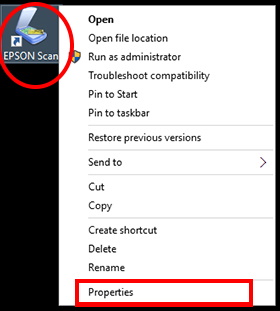
- Now Printer driver Properties window will open.
- Here, go to the Compatibility tab from the top menu bar.
- Thereafter go to the Compatibility mode section.
- Make the check against box Run this program in compatibility mode for.
- Now select your Windows version from the context menu.
- If you are currently using Windows 10 and want to install windows 8 driver, choose Windows 8 from the drop down menu.
- Thereafter, mark the check box against option Run this program as an administrator.
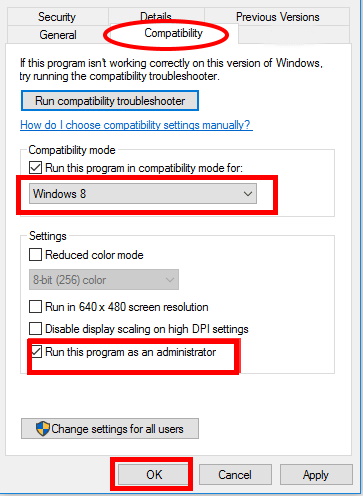
Tips-3: Install Windows Latest Updates to Fix Printer not displaying on Network in Windows 10
Installing Windows latest updates fixes various windows related issues instantly. Specially in case of non displaying of any app as well as devices. According to users, they managed to fix this problem simply by installing the latest Windows updates. Go through these steps to install windows latest updates: –
- Press Windows Key + I to open the Settings app.
- When the Settings app opens, navigate to the Update & security section.
- Now from the right side of windows setting, make a click on Check for updates button.
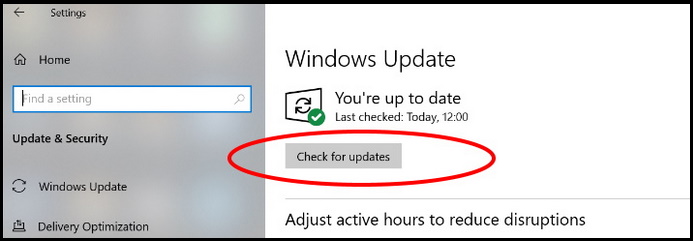
- Windows will show you available updates.
- Click on download and rather install it.
- Thereafter Restart the Windows 10, 8 PC after the updates are done.
- Plug in the USB cable to the Windows 10, 8 PC.
- Then try to Install the drivers for the printer you have on the CD.
- You may go to the manufacturers website and install the Windows 10, 8 drivers from there.
- At the end, again Reboot your system.
Tips-4: Apply Windows In-built tool Compatibility Troubleshooter
- Go to the File Explorer.
- Navigate the printer driver folder.
- Right-click the driver file and select the Troubleshoot compatibility option.
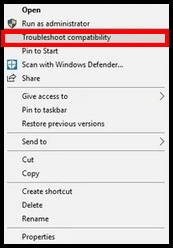
- Thereafter make a click on the Troubleshoot program option.
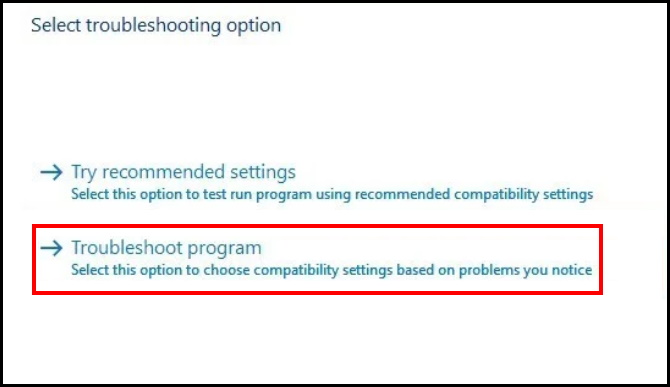
- Mark the check against The program worked in earlier version of Windows but won’t install or run now option.
- Thereafter click on the Next button.
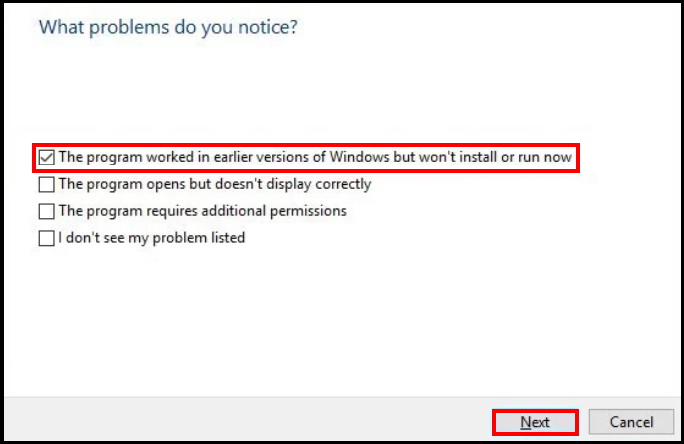
- Now select the version of Windows compatible with the printer.
- Then click on the Next button.
- Thereafter click the Test the program button.
- Follow on-screen instruction to add the print driver to your computer.
- At the end, the old printer should install automatically, and it should work without problems even with the non-compatible driver installed.
Tips-5: Apply Printer Troubleshooter through Windows Setting
- Open Windows Setting.
- Choose Update & Security option.
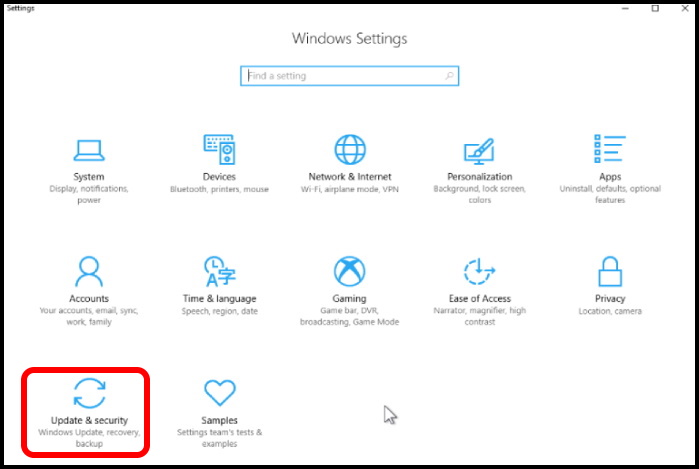
- Now select the option Troubleshoot from the left pane of setting window.
- Thereafter go to the right pane and find out Printer troubleshooter option.
- If found, make a click on it to expand.
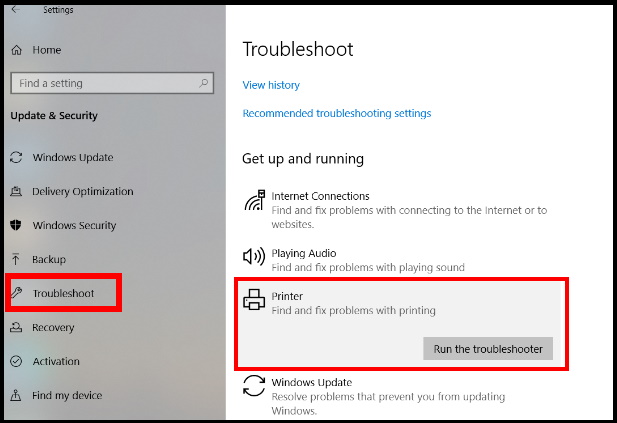
- Now select Run the Troubleshooter option.
- Let the window detect the issue.
- Window will automatically detect the issue regarding Printer in your system and try to fix them accordingly.
- You should follow on-screen instruction.
That’s all.

1 thought on “How to Fix Printer not displaying on Network in Windows 10”