How to prevent changing Desktop Background in windows 10. Desktop is the mirror of any System and it’s background reflects the user’s personal or favorite choice. Users select their most loving image, color or logo as desktop background. If the system belongs to any company, the desktop background is that’s company logo. They don’t want anybody to change it and want to restrict another users to change desktop background in windows 10. Today in this article we will discuss How to prevent changing Desktop Background in windows 10. It is possible to prevent changing Desktop Background in windows 10 so that no one can change desktop background without your permission.
How to prevent changing Desktop Background in windows 10
There are two methods available by which we can create restriction to change desktop background in windows 10. The first one is through Local Group Policy Editor and the another one is through Registry. We will discuss about both the method one by one.
Ways-1: Through Local Group Policy Editor
- Open Run Dialog Box.
- Type gpedit.msc in it and click on Ok button.
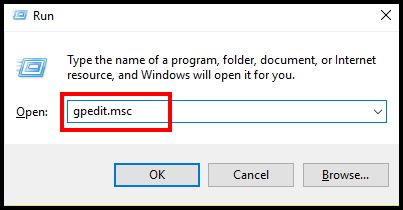
- Local Group Policy Editor window will open.
- Here, from the left pane of Local Group Policy Editor window, navigate the following path: –
- User Configuration => Administrative Template => Control Panel => Personalization
- Once found, click on Personalization and go to its correspondent right side of window.
- Here you will see the option Prevent changing Desktop background.
- Make a right click on it and select Edit.
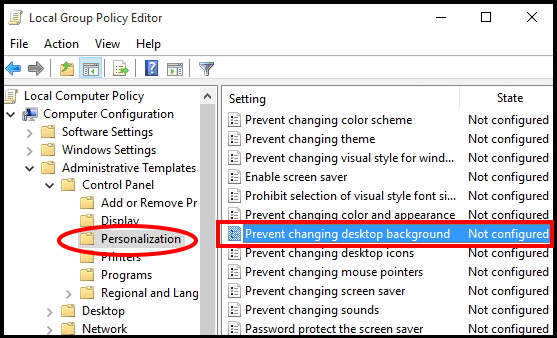
- A new window Prevent changing desktop background will open. .
- Here you see three radio boxes against 3 options Not configured, Enabled and Disabled.
- Mark the check the radio box against the option Enabled.
- Thereafter, click Apply and Ok.
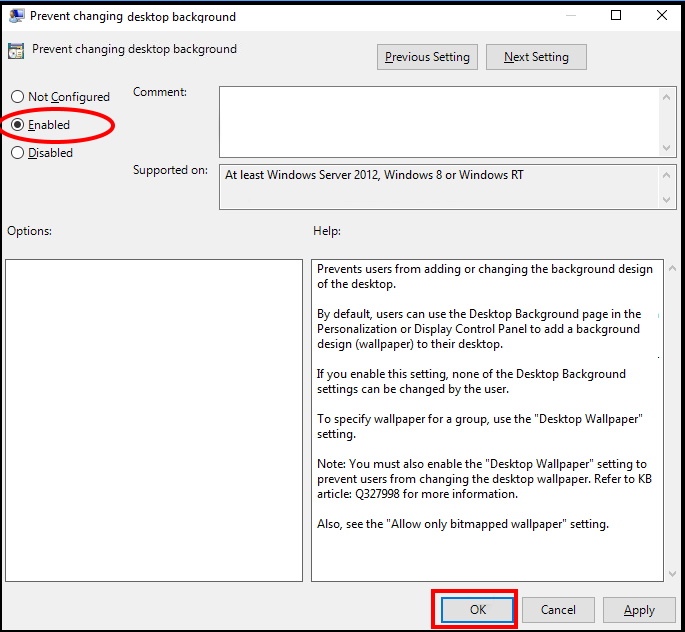
- Reboot your system to save the changes.
Ways-2: prevent changing Desktop Background in windows 10 through Registry
- Press Windows Key + R conjointly.
- Run dialog box will open.
- Type regedit in it and press Enter.
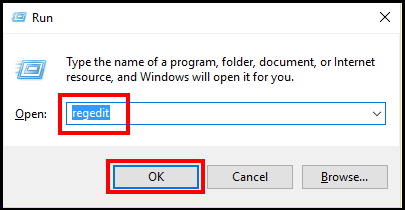
- Registry Editor window will open.
- Here navigate the following path from the left pane of Registry window: –
- HKEY_CURRENT_USER\Software\Microsoft\Windows\CurrentVersion\Policies
- Go to right side and make a right click on blank space of active window.
- Then select New > DWORD (32-bit) value.
- Name this newly created DWORD as NoChangingWallPaper and Press Enter.
- Apply double-click on NoChangingWallPaper DWORD then change its value from 0 to 1.
- 0 = Allow
- 1 = Deny
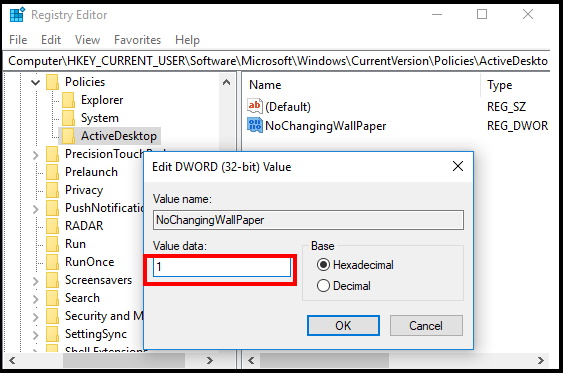
- Don’t forget to Reboot your system to save the changes.
- At later stage, if you want to enable it or allow it for another users, simply follow above steps and change the value from 1 to 0.
Confirmation
After completion of any one of the procedure, you should ensure whether the setting is enabled or not. Follow these steps to check the status: –
- Open Windows Setting.
- Go to Personalization option.
- Now, From the right side of window select Background option.
- Here, you will see a message quoting Some settings are managed by your organization.
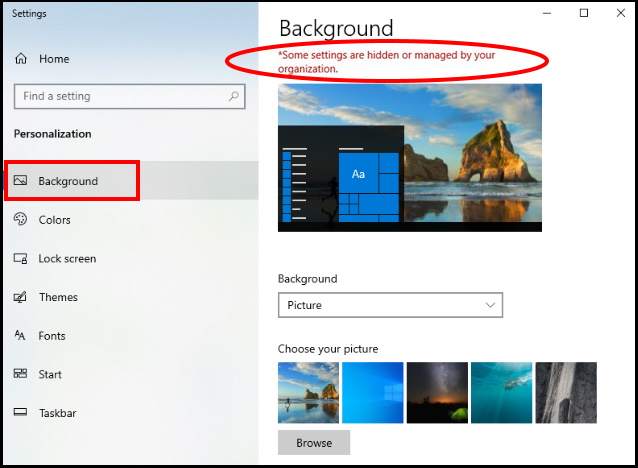
No one can change desktop background without your permission.
That’s all.
