Possible Solution of Network error 0x8007003b in Windows 10. Basically users try to transfer files to more than two or three computer at same time over local network. Network error 0x8007003b appears on your screen whenever you try to transfer a large file over network. this error occurs while larger file transfer from network drive your windows PC. The error message displays with “An unexpected error is keeping you from copying the file……..” Error 0X8007003B: an unexpected network error occurred”. The message displays as per screenshot mentioned below.
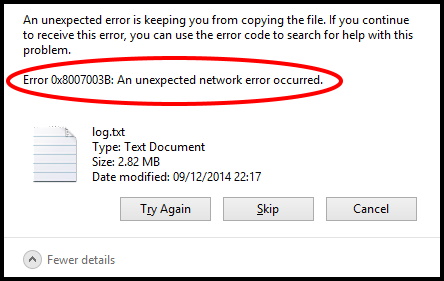
Network error 0x8007003b affects both the users either windows 8 or 10 having many reasons related with your Windows System such as: –
- There is a possibility of Firewall blocking your connection.
- Any recently installed corrupt software or Application which lead to change system setting.
- Any third party antivirus installed in your windows system
- Transfer of files to destination may be limited access.
- Permission from destination folder may be denied.
Possible Solution of Network error 0x8007003b in Windows 10
Now we will see its possible solution by various methods. You should apply one by one any of them as we have earlier discussed about it’s reason. Here are the methods to fix the Network error 0x8007003b in Windows 10: –
Apply Full Scan of Windows 10 System
Malware may be a cause of Network error 0x8007003b in Windows 10. Malware not only create this network error but this malware also affect other important Windows services. You may apply Full scan of PC with Windows Defender. Follow these steps: –
- Proceed to the system tray.
- Click on Windows Security (shield) icon from the system tray.
- Now, select Virus & Threat Protection from the left pane of Windows security page.
- Click on Scan options from the right side of Windows security page.
- Here you will find Full Scan radio button.
- Make a check on this button to appear radio button as blue.
- Finally click on Scan Now option from below right corner of page.
- The scan result will display on your screen.
- If the scan traces out any threats, click Clean threats button to get rid of them from the system.
Temporarily Disable Third party Antivirus to Fix Network error 0x8007003b in Windows 10
Third party anti malware programs may be not safe for your computer. The third party antivirus may prohibit the file transfer and accordingly prove a cause of Network error 0x8007003b in Windows 10. You should temporarily disable it by the following steps –
- Launch Windows Settings.
- Go to the Apps area and make a click on it.
- At the new window box, select Apps & features from the left pane.
- A list of Applications will appear.
- Here, select the Anti-virus programs from the list and press the Uninstall button when appear.
- If UAC floats up asking permission, provide consent by clicking on Yes.
- Follow the on-screen instruction.
Turn the Windows Search Service Off to Fix Network error 0x8007003b in Windows 10
To make the Windows search services disable may solve the Network error 0x8007003b in Windows 10. Here is the process to complete this task: –
- Open Run Dialog Box.
- Type services.msc under the typing field of Run and press Enter to open services window.
- Now Windows Search properties box will open.
- Go to the Startup type section of page.
- Select Disabled from the Startup type drop-down menu.
- Press the Apply and OK buttons to confirm the new setting and close window.
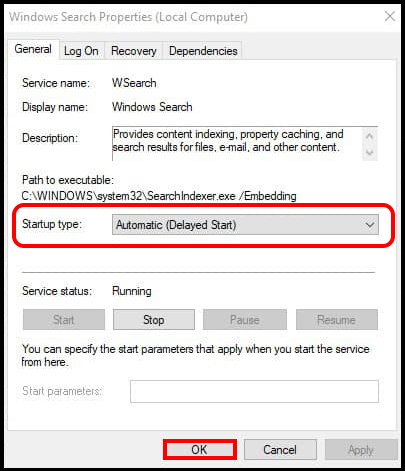
Check the Type of File
To transfer larger file, it is important to know the properties of file type under destination folder. Because if the destination drive is of file type FAT32, you can’t transfer file of larger than 4 GB. Here is how to check file type of destination drive: –
- Open File Explorer.
- Click on This PC option.
- Make a right click on the drive where you want to transfer file.
- A properties box will display on your screen.
- If you find the File system NTFS, it is ok. You can easily transfer the larger file.
- But if you find file type FAT32, it is not possible to transfer the file larger than 4GB.
- In this condition, you have to split the hard drive.
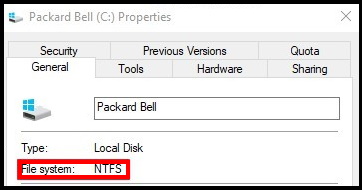
Apply System File Checker
Infected system files may lead to Network error 0x8007003b in Windows 10. Microsoft brought the best utility to resolve corrupted files including DLL ones. You may perform this action by Command Prompt very easily.
- Open the Run dialog Box.
- Type cmd.exe on the text field provided next to Open.
- In other hand, Press Ctrl +Shift + Enter keys conjointly to start CMD with Admin privilege.
- A UAC will prompt on your screen.
- Click Yes to proceed.
- When Command Prompt is visible in the display, Type sfc /scannow after the blinking cursor and press Enter.
Apply Windows Restore
If you have made any changes in your windows 10 system by installing or un-installing any app and so on, it may be reason behind Network error 0x8007003b in Windows 10. When you perform system restore, you will go back to previous point where there is no any error. Follow these steps: –
- Open RUN dialog Box.
- Write rstrui in the empty box.
- Click on OK Button.
- Wait a while till the System Restore wizard appear.
- On the running window, hit the Next option to generate your device’s Restore.
- Perform a click on the checkbox before Show more restore points.
- Select the latest one and click Next to go ahead.
- On the next page, press Finish to let start this process.
Hopefully this topic will help you to resolve the issue relating to larger file transfer under Network error 0x8007003b in Windows 10.
That’s all.
