All about News and Interests Weather Taskbar in Windows 10. News and Interest widget is the newly introduced feature of Windows 10. A small icon will appear near the notification area of Windows 10 on Taskbar. Microsoft has provided the users a facility to quick access of Interest and news Widget without switching any app. Through News and Interest feature, you can see Local weather, Current trending news, Sports, Traffic information at your location in the Live Tiles under Start menu in Widget form. You can also say it as Weather Taskbar in Windows 10.
Features of News and Interests Weather Taskbar in Windows 10
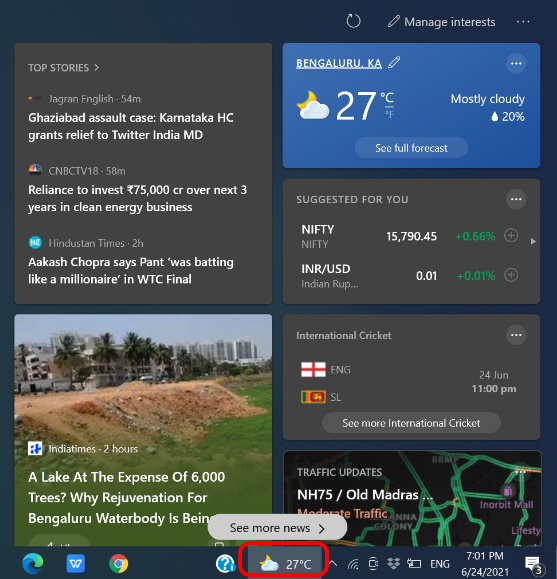
1. You will find News and Interest feature’s icon on the Taskbar in the form of a Widget.
2. A small icon of Weather adjacent to icon in the Taskbar.
3. It will open either by clicking on it or through hover the cursor on it.
4. News and Interest feature having two main column of tiles. Right side of column covers weather and other information cards such as finance, sports, and traffic. On the left side, you will find the top stories card with the most interesting stories at that particular moment. There are also additional cards that include content from different publications.
5. You will find three dots on each tiles. It will provide you settings option of tiles. If you want to hide or change sequence of any particular tiles, just click on three dots.
6. In the Weather and traffic cards, you can also change location as required.
7. In finance card, the context menu also allows you to add new symbols to follow.
8. News and Interest feature allows to share its content through social media also. Just click on three dots (more settings) and share it.
9. You can also click the More settings (three-dotted) button and choose the Save for later option to view it later in the My Saves section of your account under Personalize settings.
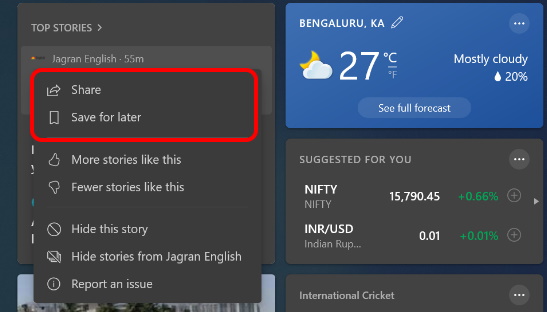
Some other Features
10. The story section of widget having facility to Like or Dislike. You can like any story to get more story like that.
11. A Refresh button will help you to find new article, current weather of your location and other Business card.
12. By clicking on See more news, you will find other different news of various platforms such as MSN.
How to Customize News and Interests Weather Taskbar in Windows 10
You can also customize News and Interest Weather Taskbar Windows 10 in various ways. Here are the various ways to customize the widget.
Sign in With your Microsoft account
At first, sign in to your Microsoft account. Although you can also use features of News and Interest widget through your Local account. But if you want more options and personalized contents, you should sign in with your Microsoft account. Follow these steps: –
- Go to Taskbar icon of News and Interest.
- Open the Weather Taskbar widget.
- Make a click on the Settings (three-dotted) located at the top right corner.
- Choose the option Sign in with a Microsoft account option.
- Thereafter Click on the Add an account option.
- Put your preferred email.
- Follow on-screen instruction to complete the sign in process.
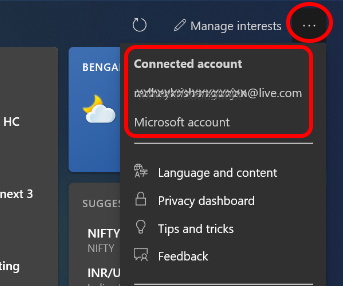
It will provide a n experience with more personalized contents in News and Interest Taskbar in Windows 10.
How to Customize “Manage Interest” in Weather Taskbar Windows 10
- Go to the top of Taskbar Widget.
- Make a click on Manage Interest option from the top right corner.
- It will direct you to Microsoft News page.
- Here click on My Interest tab.

Under Discover Interests, you will find a list of items such as News, Entertainment, Sports, Money, Lifestyle, Health, Autos.
- Thereafter click on Followed Interests option.
- All the Interests which you already followed will display here.
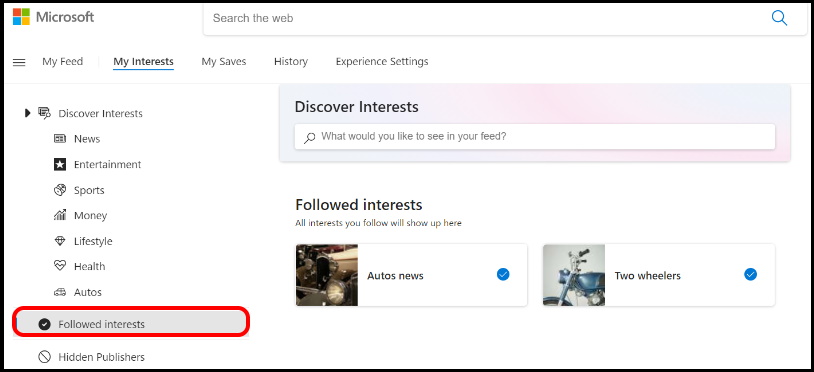
- If you want to show the list of Publisher, you have recently blocked, click on Hidden Publisher option.
- To show again that Publisher, click on Unhide Publisher option.
- To change language of your stories, go to the Experience Settings tab.
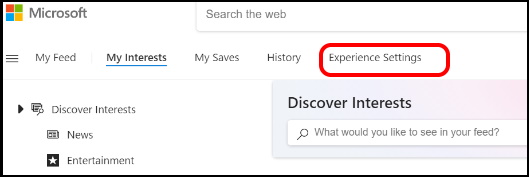
- Under the Language & content section, select content region, and language as per your choice.
- Now Under the “Information cards” section, you can add or remove some of the cards that appear in the taskbar widget, including:
- Weather.
- Finance.
- Sports.
- Traffic.
How to Hide Interest in Weather Taskbar Windows 10
You can also hide the interest or contents which you don’t like or want to hide. Follow these steps: –
- Open the Weather Taskbar widget.
- Go to the post or content tile.
- Click on the More settings (three-dotted) button from the top-right corner.
- Thereafter Choose the option Hide this story.
- Finally click on the Hide button.
How to Customize news and interests settings on Windows 10
News and Interests Taskbar widget also allows the user to change it’s setting including icon display option, Taskbar updates, disable opening of widget through hover cursor etc.
Change Taskbar icon display Settings
- Go to the main taskbar of your Windows 10 system.
- Apply a right-click on the taskbar.
- Select the News and interests menu.
- Here you will find two option related to icon display.
- Show icon and Text
- Show icon only
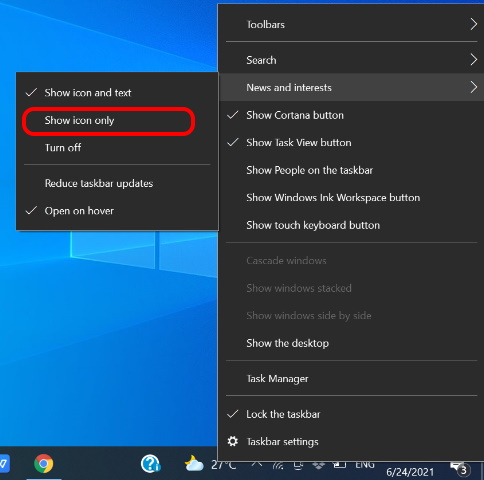
Manage Taskbar updates settings
The news and interests widget also includes an option to minimize the data usage when the system updates the content in the feed. To minimize data usage when using the news and interests widget, follow these steps:
- Make a right-click on the taskbar.
- Select the News and interests menu.
- Choose the Reduce taskbar updates option.
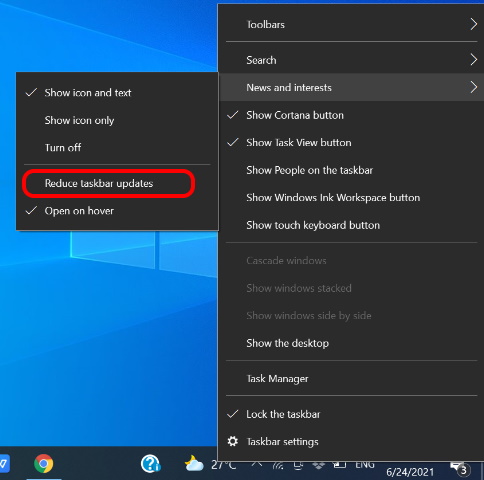
Disable opening of widget through Hover cursor
Sometimes it is annoying moment while accidentaly cursor move on taskbar and Widget is open. To avoid this circumstance, most of the users want to disable it. To do so, follow these steps: –
- Apply a right-click on the taskbar.
- Select the News and interests menu.
- Uncheck the Open on hover option.
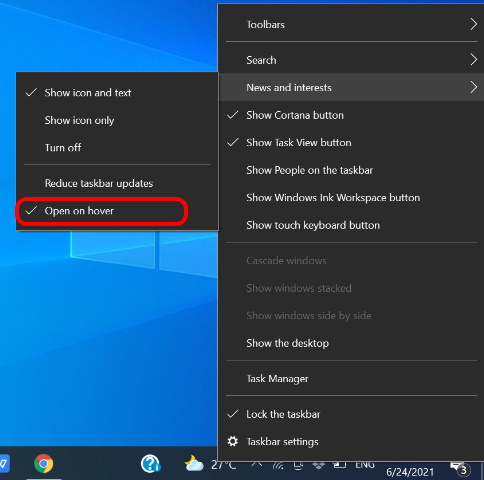
- It will disable opening of widget on Hover move.
- Without clicking, Weather Taskbar won’t open.
How to Remove Weather Taskbar in Windows 10
Although It is a default feature of Windows 10, but sometimes users don’t want it to enable any more. You can disable News and Interest Taskbar widget in windows 10. To remove Weather Taskbar in Windows 10, go through these steps: –
- Right-click on the taskbar.
- Select the News and interests menu.
- Thereafter Check the Turn off option to disable or remove the feature.
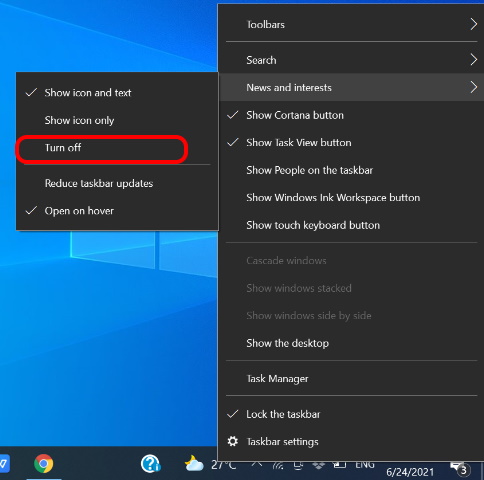
Related Search: –
- News and Interests Taskbar missing
- How to enable or disable News and Interests on Taskbar in Windows 10
- News and Interests on the Taskbar not showing
- How to disable News and Interests on the Taskbar Windows 10
- Weather Taskbar Windows 10 remove
- Weather Taskbar Windows 10 hide
- Windows 10 Weather Taskbar Celsius
That’s all.

2 thoughts on “All about News and Interests Weather Taskbar in Windows 10”