How to Customize Mouse Scroll Wheel Setting in Windows 10. Whenever you try to move up or down in any page, Mouse scroll wheel definitely help in moving fast. All the users prefer mouse scroll than drag the side bar. Through mouse scroll wheel, you can fast move on any single page from top to down and back. If you make certain changes in Mouse wheel, you will be more profited while working on any large page. Here in this article, we will see how to customize mouse scroll wheel.
How to Customize Mouse Scroll Wheel setting in Windows 10
- Go to Windows setting App through any method described in this link.
- Make a click on Devices option.
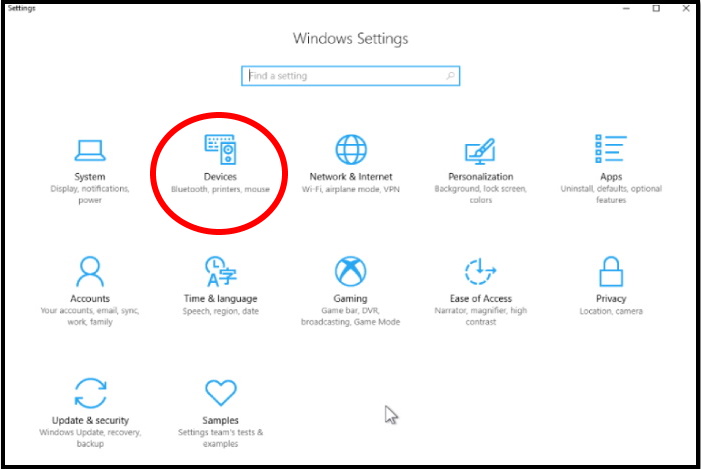
- From the left pane of setting page, select Mouse option.
- From the right pane of corresponding page, the option Roll the mouse wheel to scroll is available.
- When you click on small arrow under that option, there are two option available under drop down menu. These are as under: –
- Multiple lines at a time. When you choose this option, it means multiple lines of your page will scroll down or up at a time. Another option with a slider will also display duly asking Choose how many lines to scroll each time. You should select the numbers of lines which you want to scroll down or up through slider.
- One screen at a time. When you select this option, it means entire current screen will scroll down or up at a time.
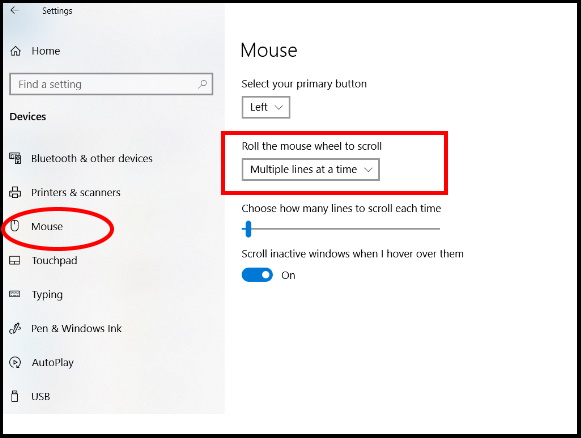
Additional Mouse option
If you want to customize more setting option of mouse, you should go to the option Additional Mouse option from the Mouse setting page.
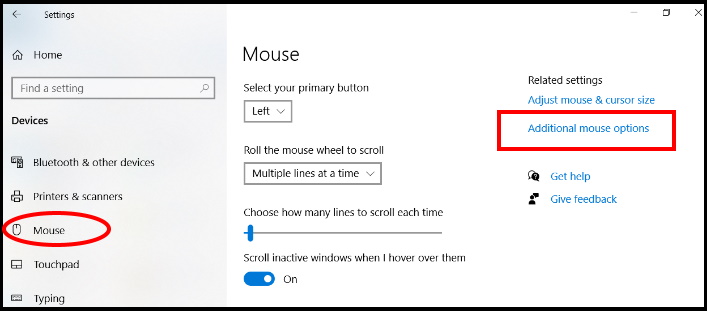
- A new Mouse properties window will open.
- From the top menu bar, go to the wheel tab.
- Here, you will fine two options. The first one is Vertical scrolling and the another one is Horizontal scrolling.
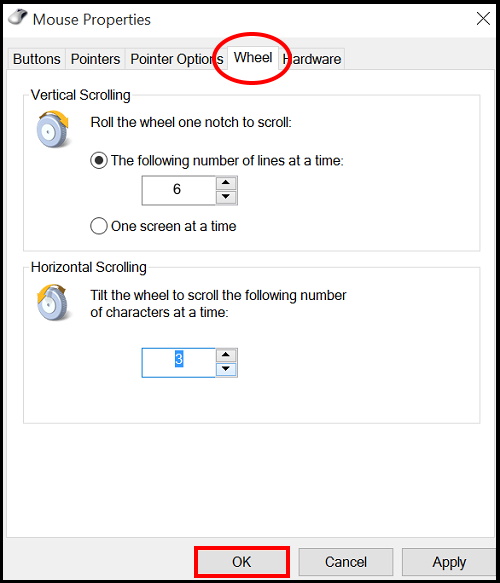
Vertical scrolling
Under vertical scrolling, you will find two buttons under option Roll the wheel one notch to scroll. The first one is number of lines you want to scroll up or down at a time. You can choose the number as per your choice. The second one is One screen at a time. Means when you move the wheel up or down, all your current screen will move up or down.
Horizontal Scrolling
It is also an additional Mouse setting under which only one option you will see i.e Tilt the wheel to scroll the following number of characters at a time.
That’s all…..
