Do you know about Modern Task Manager in Windows 8. Task Manager is a very important feature of any windows series. There are many advantages of Task manager such as manages startup programs, shows your IP address, and displays slick resource usage graphs. Windows Task Manager can still be opened by Pressing Ctrl-Alt-Delete from anywhere and you’ll see a link to launch the Task Manager.
Now, Microsoft launched a new Modern Task manager with advanced feature with existing feature. The new modern windows Task manager containing various aspects viz detailed information about the currently active software, computer services and Processing, system resources and more. It is now possible to specify CPU configuration and computer memory (RAM) Usage status with Modern Windows Task Manager.
How to open Windows 8 Modern Task Manager
- Open Run dialog box.
- Type regedit.exe under the typing field of the Run box.
- Now press the Enter button.
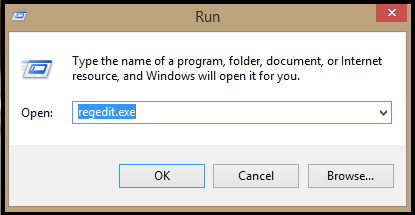
- A Registry editor window will appear on the screen.
- Browse these menus one by one in left panel at registry editor –
- At first Click on HKEY_LOCAL_MACHINE.
- Then choose Software.
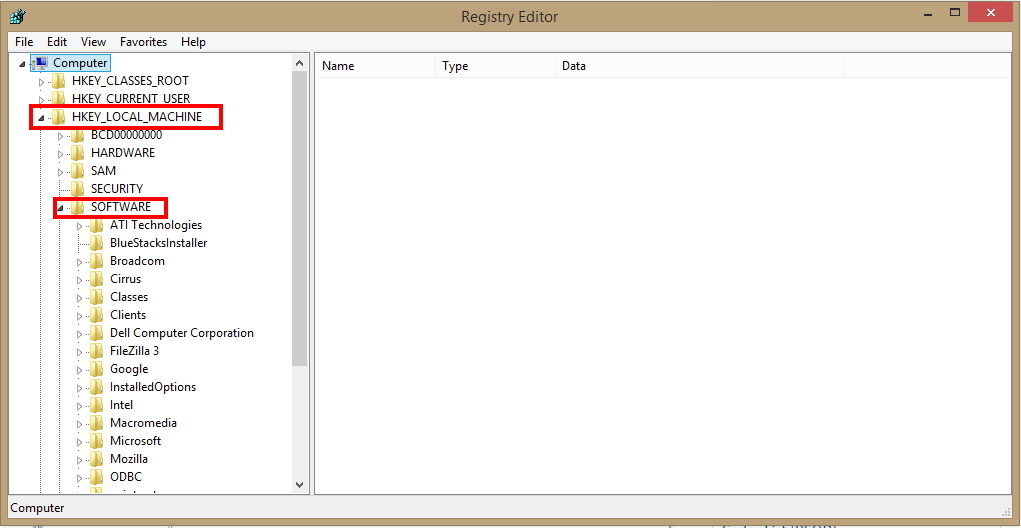
- Now browse Microsoft panel and locate Windows.
- In the Windows Panel, select Current Version.
- Now look for the TASK UI Option in the right panel.
- In Task panel, input a right click on blank space.
- Here, choose new DWORD (32 bit) value.
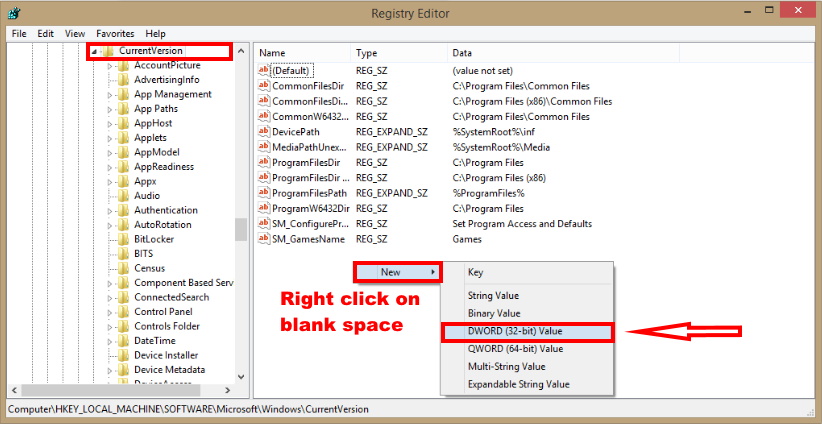
- To open it, rename it TaskUIEnabled.
- Now double click on it and Set Value 1 in place of 0.
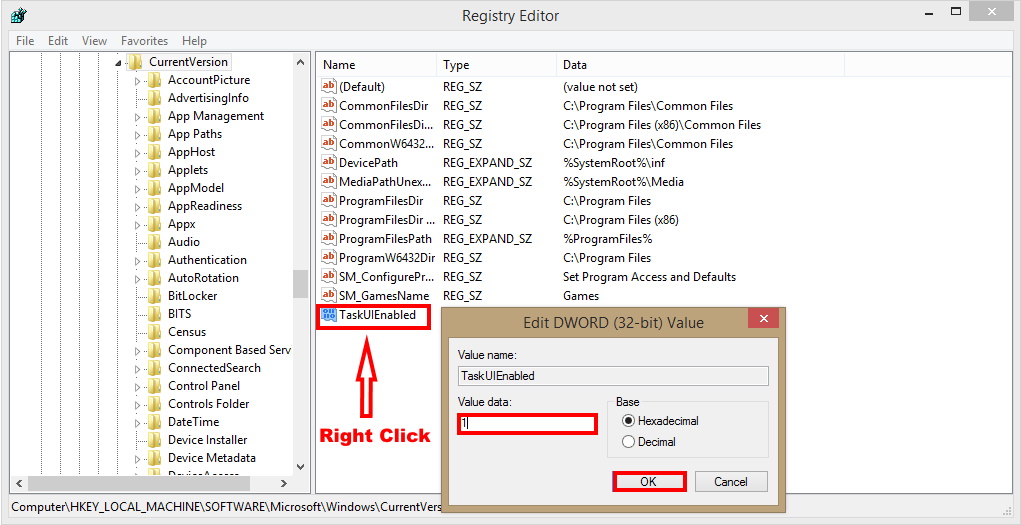
- Close registry editor and restart your computer.
- Now you are ready to access it in the Windows 8.
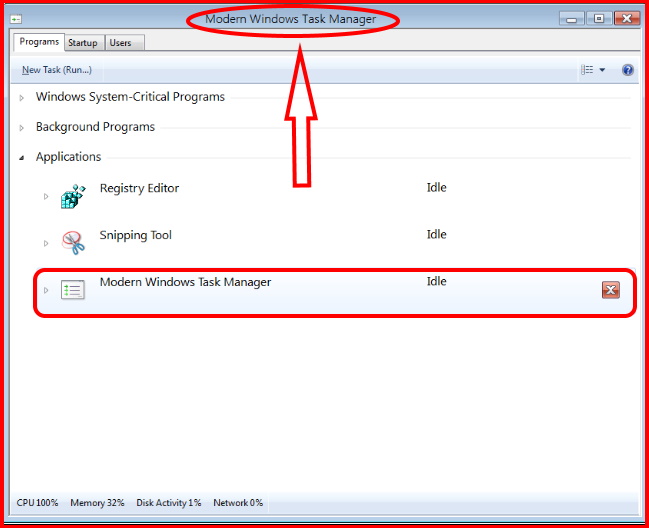
Difference Between Old Task Manager and Modern Windows Task Manager
Microsoft has launched New Windows Task Manager with additional advance feature. Now we will see, how it differs from the previous one. The category wise difference are as under: –
Clutter free design
There are two types of views in modern Task manager. The first one is for common users and second one is for Power users. However, the default view is of current running app and permits close uncooperative apps. The detailed view is specifically for advanced users with all power manage running apps and background processes including services. It displays the processes managed by applications, background processes, and Windows processes. In addition to this, top-level windows grouping help you to focus on windows alongside their processes.
Glitches across multiple Resources
Heat Map attract your attention immediately and permits you to locate the hot spot. At the same time, you can see glitches across multiple resources like network, disk, memory, and CPU utilization. New network and disk counters are part of modern Task Manager which put other tools aside like Resource Monitor.
Easy background processes
The new features displays friendly names for background processes, services, and everything else such as fussvc.exe. It is appeared with its friendly name as Fast User Switching Utility Service. While you can still see executable name by adding back an optional column. Besides new Task Manager integrates a search context menu on right-click, so you can go directly to your default search engine and find detailed information about any suspicious process.
Thanx…
