How to Manage Mobile Hotspot Password in Windows 10. Mobile hotspot is a medium through which we connect our windows 10 PC with Internet. When we try to establish a connection through mobile hotspot, there is no requirement of installation of any third-party Wi-Fi hotspot creating software. When you enable a mobile hotspot on your Windows 10 PC, Windows 10 automatically sets a network name (SSID) and *password for the Wi-Fi hotspot for a credential purpose itself. Using that network and password, one can connect to the mobile hotspot from any device that having a Wi-Fi. In this article, we will discuss how to Manage Mobile Hotspot Name and Password in Windows 10.
How to Find Wi-Fi Password in Windows 10
How to Locate Mobile Hotspot Password in Windows 10
- Open Windows Setting App.
- Select Network & Internet option.
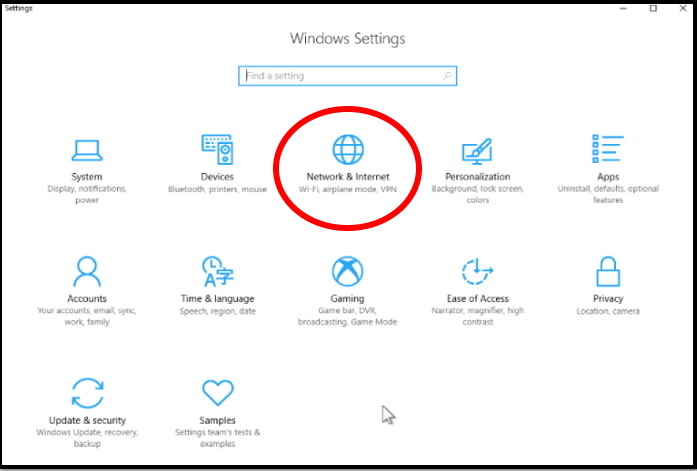
- Now from the right pane of setting window, click on Mobile Hotspot option.
- Go to right side of Mobile hotspot, the first slider belongs to turn on off Mobile hotspot.
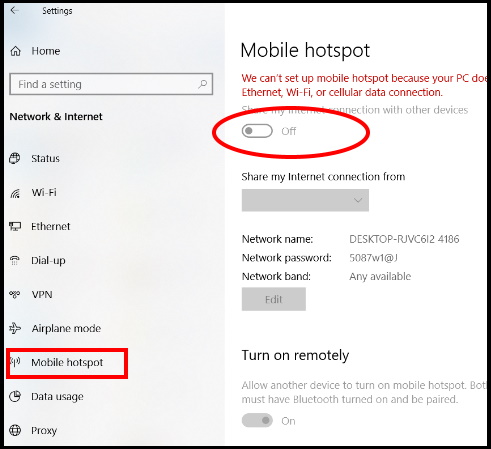
How to change Mobile Hotspot Name and Password in Windows 10
- Open Windows Setting App.
- Select Network & Internet option.
- Now from the right pane of setting window, click on Mobile Hotspot option.
- Go to right side of Mobile hotspot, you will find three options available.
- Network name
- *Network password
- Network band
- Just below the above three options, you will find Edit button.
- Make a click on it.
- Edit Network info pop up arrives over the screen, changes the group of characters in the second box named Network password and click Save button.
- Within no time, the new password will be saved in the Settings application and it is viewable.
- Modify the credential of the Windows 10 Mobile hotspot into your Cell phone in order to connect.
How to Change User Name
- Again click on Edit button.
- Write the desired Username and click “Save”.
- With a view to “sharing the Internet” of “Windows 10 Mobile Hotspot”, Modify the Username in Cell phone.
That’s all.

1 thought on “Tips: How to Manage Mobile Hotspot Password in Windows 10”