Know Various Shutdown Commands in Windows 10. You all know well how to shut down windows 10 system properly. But do you know that you may shutdown your PC through Command Prompts. A lot of features such as Log off, restart, Power Off, hibernate etc are available when you shutdown your PC through Command Prompt. The shutdown commands supports local and remote shutdowns, and you may use it to stop a shutdown or restart that is in progress.
How to Shutdown Windows 10 PC using Shutdown Commands Prompt
At first we will see how to shutdown Windows 10 System through Command. Here is the process: –
- Open Run Command.
- Write cmd in it.
- Command Prompt window will open.
- Apply a right click on it.
- Select Run as administration.
- Type the following shutdown commands after blinking cursor to execute the task followed by Enter key: –
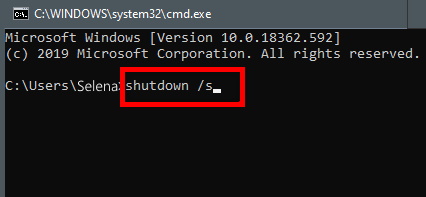
Various Shutdown Commands in Windows 10
These are the various other shutdown commands and their description in windows 10.
| /i | It is a graphical version of remote shutdown as well as restart which shows the graphical user interface (GUI). |
| /l | When you use /I command in command prompt window, your system will soon log off the current user. One important point, you must remember that do not use the /l option with the /m /d, /t, and /c options. |
| /s | This command is specifically for simple shutdown for local or remote computer. |
| /r | Command /r will shut down and then restart the local computer or the remote computer. |
| /g | The command /g applies for complete shutdown and restart the system for any registered applications after the reboot. |
| /a | When your previous shutdown or restart is in pending state, this command will help to stop or abort them.Use this command within the Time-out period. |
| /p | This shutdown command option turns off the local computer completely without time-out warning. Don’t use /p command with /t. But can be used with /d and /f options. |
| /h | If you want to put your windows 10 system into Hibernate, execute the command /h. You can not use the /h option with the /m, /t, /d, or /c. But you can use it with /f option. |
| /e | Command /e option will help you in documentation after unexpected shutdown of your system. |
| /o | This command will let you proceed to Advance Boot Option window after restart your system. You can also use this option with /r. |
| /hybrid | After using this command, you system will shutdown and enter into Fast Startup process. |
| /f | Command /f will forcefully close any running app without any intimation. |
Some other Supporting Shutdown Commands
| /m \\ computername | This shutdown command option specifies the target remote computer that you want to perform a shutdown or restart. |
| /t xxx | This command displays the time period between the execution of shutdown or restart. The time period can be anywhere from 0 (immediately) to 315360000 (10 years). If you don’t use the /t option then 30 seconds is assumed. You can not apply /t option with the /l, /h, or /p options. |
| /d [p:|u:]xx:yy | This command will keep records of causes of the restart or shutdown the system.
|
| /c “comment“ | If you want to leave a comment explaining the reason for the shutdown or restart, apply this command. You must include quotes at the beginning and the end of the comment. The maximum length of the comment is 512 characters. |
| /? | This command will help in any shutdown or restart related issue in detail. |
That’s all..

1 thought on “Know Various Shutdown Commands in Windows 10”