How to Fix Kmode Exception Not Handled Error Windows 11. What does KMODE_EXCEPTION_NOT_HANDLED mean? The error Kmode_Exception_Not_Handled Error appears just after finishes installation of Windows 11 OS. Sometimes it takes time to be appeared with a blue screen message in Windows 11. Users always ask How do I fix Kmode exception not handled?
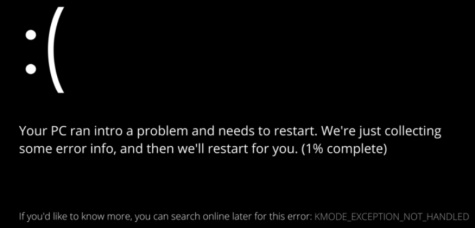
After workout of the circumstances, the following are the main culprit of this error even may be different from other users on later stage: –
- Conflict between Graphic Card Driver: Sometimes graphic cards installed in your system may create conflict between each other and accordingly his error code began to appear.
- Outdated BIOS: Outdated BIOS may be a reason of Kmode_Exception_Not_Handled Error. You must update latest version of BIOS from Manufacturer’s website.
- Antivirus installed through third party: Third party antivirus may restrict some features of your system under control and as a result various types of error code appears. You should temporarily disable third party antivirus to resolve the issue.
- Corrupt system files: Scan your computer for detecting corrupt files system held in your system.
- Any Memory related issue.
How to Fix Kmode_Exception_Not_Handled Error in Windows 11
Ways-1: Reinstall Graphic Card Drivers
- Go to Start menu and right click on it.
- Select Device Manager from the list.
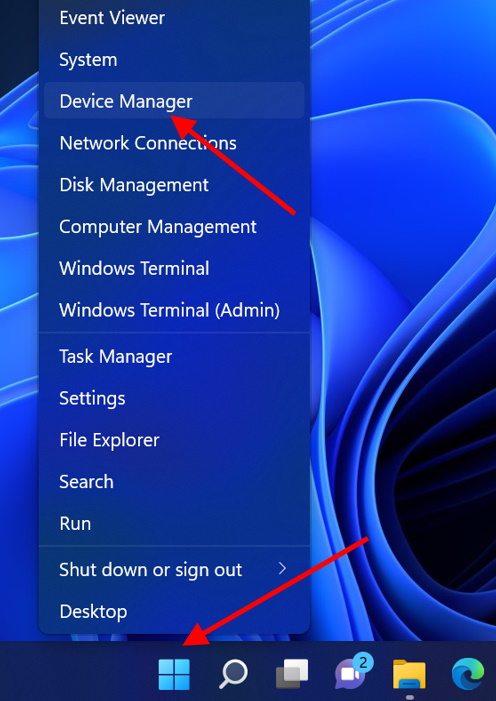
- In Device Manager Window, navigate Display adapters.
- Expand it.
- Apply a right click on each feature and choose the option Uninstall.
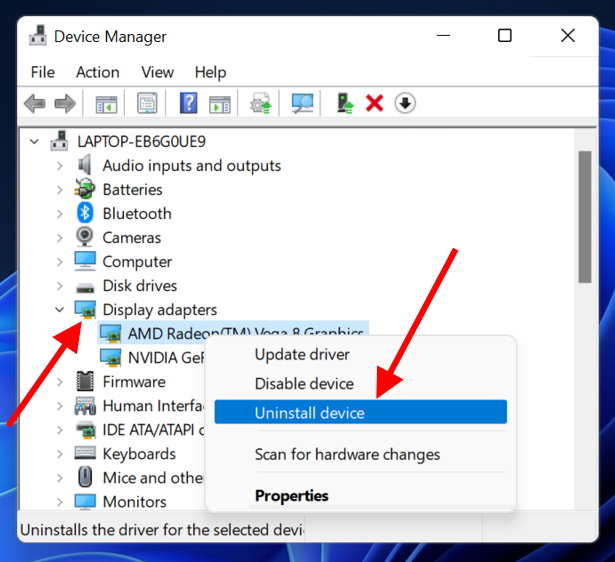
- Thereafter restart windows 11 system.
- Windows will now automatically reinstall the graphic card drivers which you have recently uninstalled.
Ways-2: Latest BIOS Update for Windows 11
- At first, you will have to find the motherboard manufacturer’s page and choose the desktop PC.
- Thereafter go to the Drivers & Software section.
- Here you will find the BIOS update option.
- Update the BIOS as per instruction displayed on screen.
- Once the updating of BIOS finished, restart your system.
Ways-3: Turn Off Early Launch Anti-Malware Protection to fix Kmode_Exception_Not_Handled Error in Windows 11
- Click on Start button.
- Then click on power button.
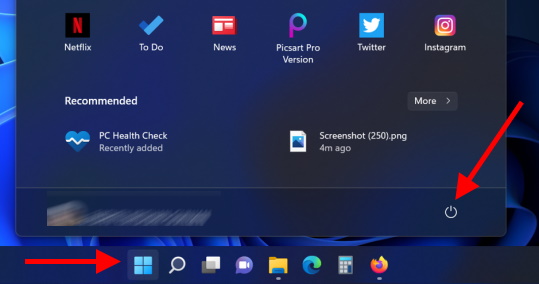
- Select Restart button and simultaneously press the shift key to enter the advance startup section.
- Thereafter choose the option Troubleshoot.
- Select Advanced option.
- Then, choose Startup repair option.
- Click Restart button.
- A list of options will appear.
- Select the option Disable early launch anti-malware protection.
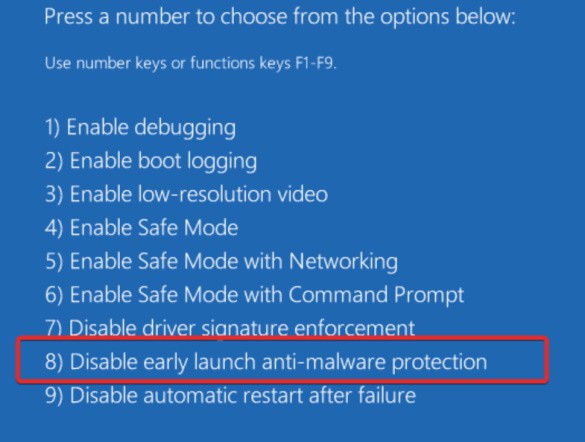
Ways-4:Run sfc\scannow command to fix Kmode_Exception_Not_Handled Error in Windows 11
- Open Run command box through shortcut (Win+R).
- Type – cmd.
- Press Ctrl+Shift+Enter.
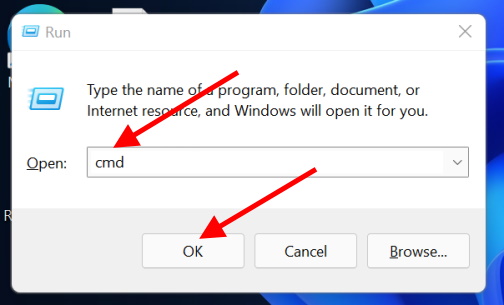
- Command Prompt window will open as Administrative mode.
- Type the command sfc /scannow.
- Press Enter.
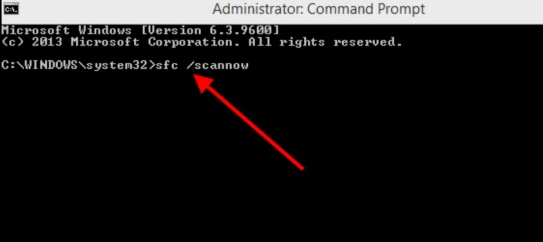
Windows will now check corrupted file in your Windows 10 system and repair them accordingly.
People also Look for: –
- kmode_exception_not_handled reddit
- kmode_exception_not_handled 2022
- kmodeexceptionnothandled bsod error
- kmode_exception_not_handled windows 8
- kmode_exception_not_handled windows 10 fix
- How to fix kmodeexceptionnothandled error
That’s all.
