How to Keep Run Command on Taskbar in Windows 10. As we all know, Run command is an important and convenient tool for windows users. It helps in most of the search scenario in windows 10. You can search various services in your windows 10 system. It works over a specific command. To use Run Command of any type of search in windows 10, you must know How to access Run Dialog Box. For better convenience to access the Run dialog box, you should keep Run Command on Taskbar in windows 10. In another word, you may say it Pin to Taskbar.
Here, in this article we will discuss How to Keep Run Command on Taskbar in Windows 10.
How to Pin Run command on Taskbar in Windows 10
- Go to your windows 10 desktop screen.
- Apply a right click on anywhere blank space of screen.
- A drop down menu will appear.
- Click on New option from the drop down menu.
- Then, select Shortcut option.
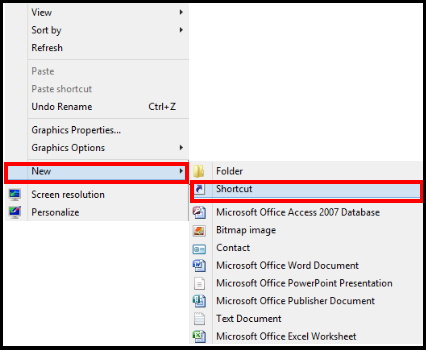
- A new window Create Shortcut will open.
- Here you will be asked for what item would you like to create a shortcut for?.
- Under the option Type the location of the item, Copy the following path and paste into the required text field: –
- C:\Windows\explorer.exe shell:::{2559a1f3-21d7-11d4-bdaf-00c04f60b9f0}
- Press Next button.
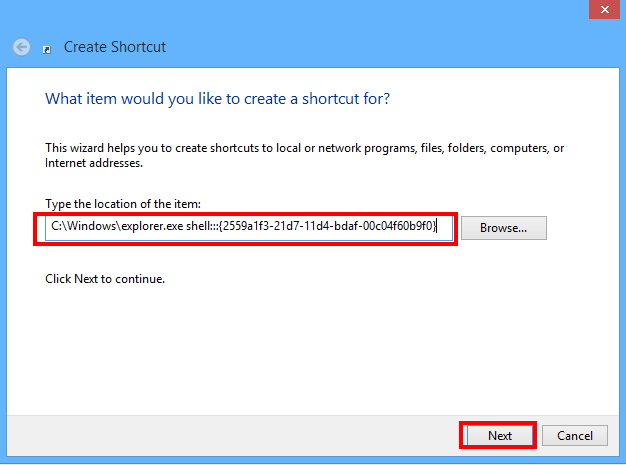
- A new page will open duly asking What would you like to name the shortcut?
- Under the Type a name for this shortcut, give the name as RUN.
- At last click on Finish button.
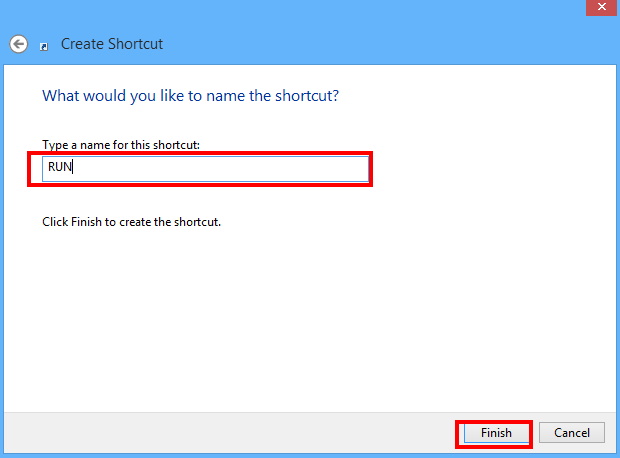
- Now you will find a Run shortcut on your desktop.
- Now we will pin it into the taskbar.
- Make a right click on it.
- Select Pin to Taskbar option from the drop down menu.
- Alternatively, You may simply drag from the desktop and drop into the taskbar.
Hopefully, you will take advantages of this article and use Run command through taskbar. After Pin to taskbar, Run command is easily accessible.
That’s all.
