How to Download Internet Download Manager in Microsoft Edge Chromium Browser. IDM is a famous App which is used to increase downloading speeds as well as provide better performance to get your videos from anywhere. You may download Internet Download Manager IDM free from the official website: http://www.internetdownloadmanager.com/
IDM also work in Microsoft Edge Chromium and in this topic we will discuss about how to Install it.
How to Download Internet Download Manager in Microsoft Edge Chromium Browser
You should follow the under mentioned steps: –
Step-1: Open your browser and make a click on three dot sign (…) which is located in right upper corner of windows page. From there, you will find Settings & more option. Select it. One more method also available to launch this option by pressing Alt+F shortcut key.
Step-2: Here select Extensions option (as per screenshot).
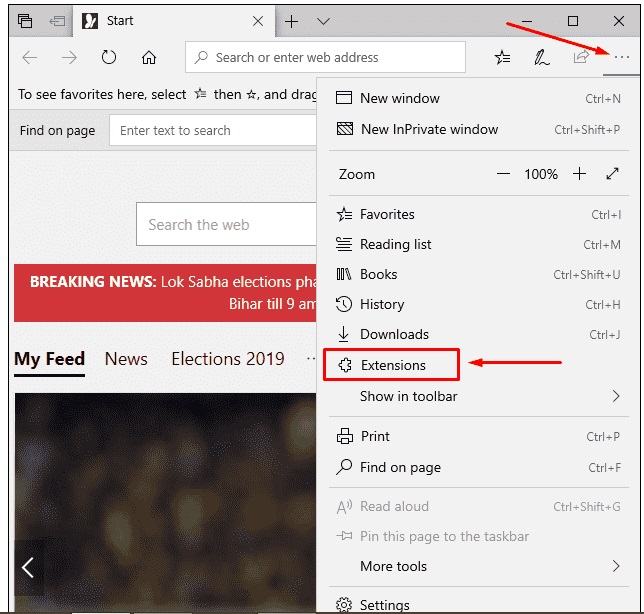
Step-3: Thereafter turn the Toggle button against option Allow extension from other source.
For detail, go to his link – How to Install Extensions of Chromium Based Microsoft Edge from Chrome Web Stores.
Step-4: If ask for confirmation, make a click on Allow option.
Step-5: Thereafter, proceed to this link Internet Download Manager Extensions from Google Chrome Web Stores.
Step-6: Then click on the Add to Chrome option.
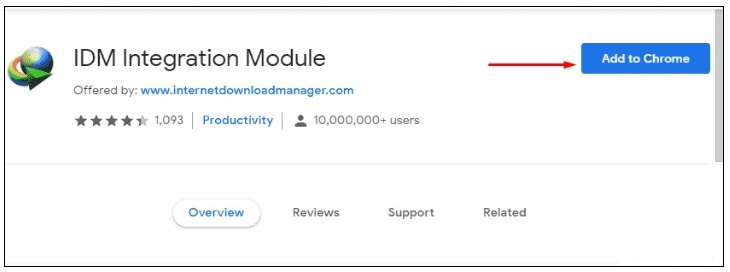
Step-7: A small pop-up window will appear on your screen duly asking your confirmation.
Step-8: Click on Add Extension.
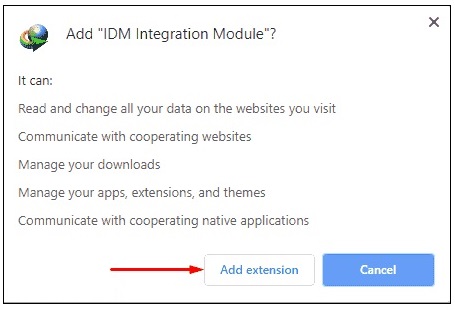
People also Look for: –
- How to Internet Download Manager download.
- How to idm download.
- Idm Download Manager free
- IDM extension
That’s all.

1 thought on “How to Install Internet Download Manager in Microsoft Edge Chromium Browser”