Very Interesting App in Windows 10 known as Microsoft People App : If you want to keep all your contacts such as skype contacts and outlook contacts at one place, then People App is the best option to solve your this issue. The People app Windows 10 PC is not only a address book, it also works as a social app by which you can maintain your all People App contacts within one single app i.e Windows 10 contact app “People App”.
Whereas, in windows 10, Mail and calendar app are inbuilt, so you can directly pick a contact from People app and send an email and also the Calendar app automatically shows all your friends’ birthday and other important dates. In this topic, we will discuss about certain Tips about how to use and manage People app Windows 10.
Function of People app Windows 10
The main function of this App is add, edit, change, remove in contacts list of People App which is in Pin Contacts to Start Screen, send email, Switch to Mail or Calendar App, etc.
Before proceeding further Check for Updates
First of all, you should update People App with latest version. For this, you may follow the following Tips. –
Step-1: Type Microsoft store in Cortana search box. The result will appear on top. Click on it open.
Step-2: Go to top of the page. At the right corner, you will see three vertical dot. Click on it and select the option Downloads and Updates from the drop down menu.

Step-3: In new window, click on Get updates. Accordingly all available updates will start downloading.
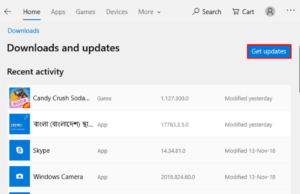
If you want to update all applications automatically, go through these steps: –
- At the top right corner, you will see three vertical dot. Click on it and select the option Settings from the drop down menu.
- Turn the toggle on under App updates section.
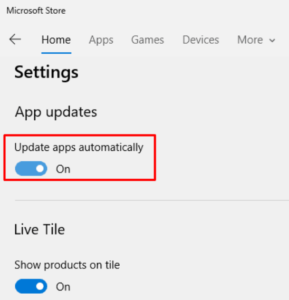
How to Add Accounts in People App Windows 10
- Click on Start button.
- Select People App.
- Click on Settings icon.
- Click Add an account.
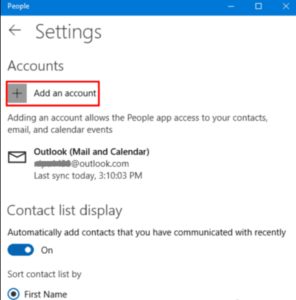
- A new window will open. Choose an account.
- Follow on-screen instruction to finish the action.
How to Remove an Account from People App Windows 10
If you want to delete any accounts from People app, follow these steps: –
Step-1: Launch Windows Settings.
Step-2: Click Accounts.
Step-3: Choose Email & account.
Step-4: Select the account which you want to remove. Click Manage.
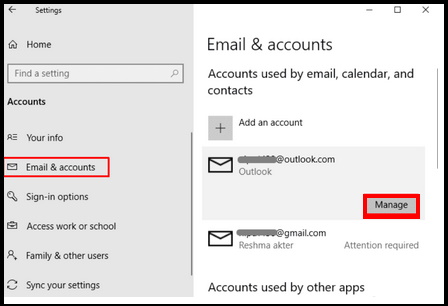
Step-5: Account Settings wizard will open now.
Step-6: Click Remove this account from this device icon.
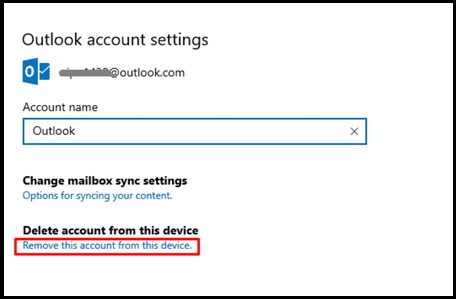
Step-7: Delete it.
Contacts in People App Windows 10
People App generally synchronize all contact in the Windows 10 device. You can import various contacts from other accounts like Gmail, iCloud, Outlook, and Yahoo so on. Following are the various features: –
Import contacts
- Launch People app in Windows 10.
- At the right corner of top, you will find the settings cog.
- Make a click on it to open.
- Now click the option Add an account.
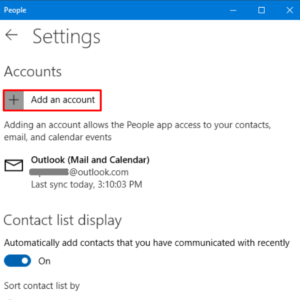
Now complete the process following on-screen instruction. Once the process finishes, People app will import all contacts from the account which you added earlier.
Add single contact at a time
- Go to windows search.
- Type people under the typing field.
- People app will appear as top result.
- Make a click on it to open.
- Here you will find a (+) sign just adjacent to search box.
- Click on it.
- Enter all the required data such as name, contact number etc.
- Finally click the save button.
- It will add the new contact.
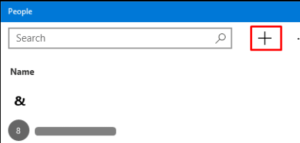
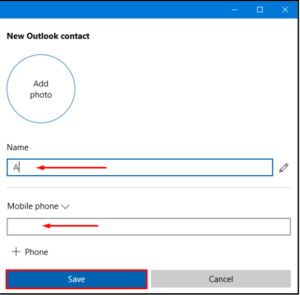
Add a contact from email in People App Windows 10
The another feature is Mail app through which you can add a contact. Follow these steps: –
- Go to Windows search and enter mail in it.
- Mail app will appear as top result.
- Click on it to open.
- Now choose your preferred mail from appeared list.
- Thereafter click the name of individual from received message.
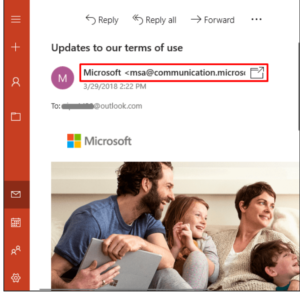
- Click save button just beside the contact option.
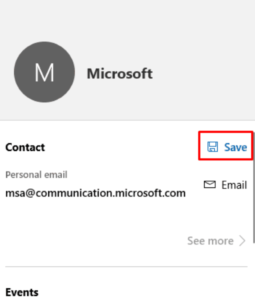
- Fill all the relevant data and click Save button.
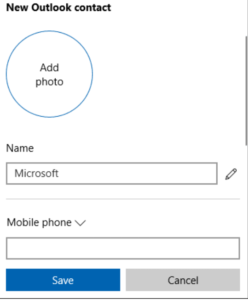
Also Read : Simple Method to Screen-Record of Any App in Windows 10
How to Remove Contacts from People App
- Launch People app.
- Search by name which you want to remove from contact list.
- Apply a right click on select contact.
- Click on delete option.
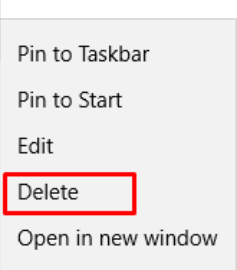
How to Pin all Contacts under Start
- Hover your cursor on Windows icon and further click on it. Thereafter From the displayed list of apps, open the People app.
- The contact you wish to pin, Type the name under the search box. As soon as result appears, make a click on the desired one.
- Now from the right corner, click on Pin icon. Then click on the option “Pin to Start“.
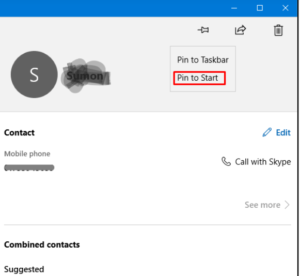 A small window will pop up duly asking Do you want to pin this tile to Start? To give your consent, click Yes button.
A small window will pop up duly asking Do you want to pin this tile to Start? To give your consent, click Yes button.
How to Unpin a Contact from the Start menu
You can replace account or unpin. go through these steps: –
- Go to start and click it.
- Right-click that contact tile which you wish to unpin from Start menu and choose “Unpin from Start“.
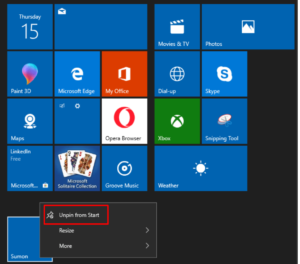
How to Edit Contacts in People App
You can also edit contacts of People App in Windows 10. Follow these steps: –
- Launch People App.
- Type the contact in the People App’s search box which you want to edit.
- Thereafter click the selected name and further click on Edit button appeared at right pane.
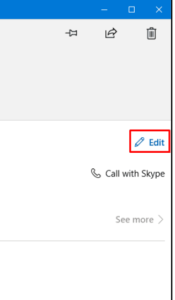
- Here edit the name as well as address and other information.
- When you complete these details, click the Save button.
How to Add or replace Image of Contact in People App Windows 10
If you wish to alter in photo of any contact, either add or remove contact’s image, follow the following tips –
- Click on Windows search.
- Type People app in it.
- Select the result.
- Then go to top left corner and type that contact which you want to unpin.
- Choose that contact whose image you want to replace.
- Apply a right-click that contact and choose Edit.
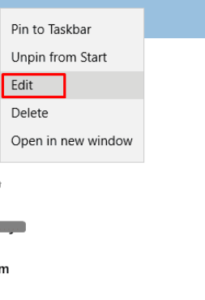
- Thereafter Click the Add photo icon.
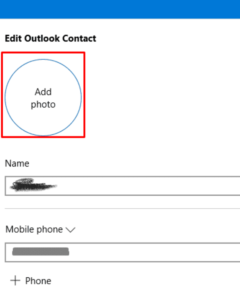
- Choose the photo from your location.
- Follow onscreen guidelines.
How to Merge Contacts in People App Windows 10
Many users keep save more than one number and email ID. People app let you combine such contacts in one place. Follow these steps: –
- Launch People app in your Windows 10 system.
- Choose the contact having multiple numbers and mail IDs.
- Then go to right side and click on the Combine button.
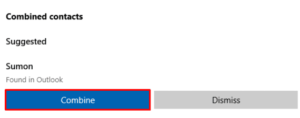
How to Share the Contacts
You can also share contacts with other programs or apps. Go through these steps: –
- Press Win logo+S shortcut key conjointly.
- Type People in Windows search box. People app will appear, open it.
- Now Click the specific contact which you wish to share.
- Thereafter go to right side and click on Share button.
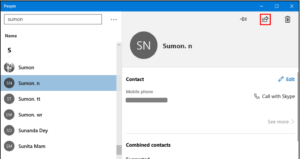
- Again click on the option Share contact.
- Follow onscreen instruction to complete the procedure of share contact.
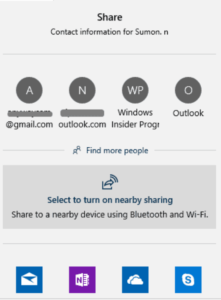
How to send contact through Email
- Open People app.
- Go to the specific contact which you want to send through mail.
- From the right side and make a click on the icon Email.
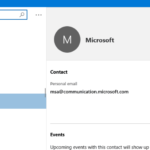
- Follow on-screen instruction.
How to Filter Contacts People App Windows 10
- Launch People app.
- Make a click on the filter button.
- A new wizard will open.
- Check the box against account that you want to view.
- Finally click on the Done.
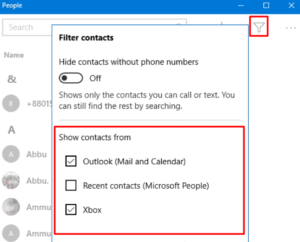
How to see contact’s timeline People App Windows 10
- Open People app in Windows 10 .
- Enter the account name of the contact in the search box whose timeline you wish to view.
- Here timeline of the contact will display.
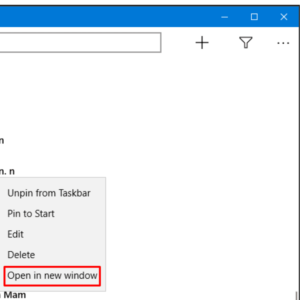
How to Pin any Contact in People App Windows 10
- Launch People app.
- Select the contact you want to pin.
- Go to right side of page.
- Click on the Pin option and further click on “Pin to Taskbar“.
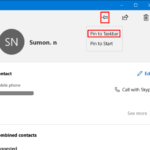
How to Unpin a contact in People App Windows 10
To unpin, right-click on that contact and choose “Unpin from Taskbar“.
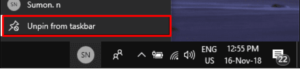
That’s all.

3 thoughts on “Very Interesting App in Windows 10 known as People App”