How to stop Windows 10 accidental Drag and Drop. We all apply Drag and Drop module to move files or folders, images from one location to another and it is very convenient way to change the location of any items in your computer. But when we are working on a Laptop and due to high touch sensitivity, files accidentally move or copy to a different location. To prevent accidental drag and drop of folders, many users would like to completely disable the drag and drop function from your PC.
To disable the drag and drop feature, you will have to change the drag-and-drop distance from the default 4 pixels to 2000 pixels. It should be greater than your screen resolution. To know he screen resolution of Windows 10 system, go through these steps: –
- Press Win + I shortcut key.
- Go to the system option of Windows settings page.
- Select the option display.
- At the right side of page, you will find your system screen resolution.
How to Disable Windows 10 Drag and Drop function
We can disable Dragging in Windows 10 through Registry Editor. Follow these steps: –
- Type regedit in Run Command Box and press Enter.
- To open Run dialog box, press Win + R shortcut key.
- The Registry Editor window is open now.
- Here, navigate the following path n the Regisrey window: –
- HKEY_CURRENT_USER\Control Panel\Desktop
- Now go to right pane of Registry window.
- Find out the option DragHeight and DragWidth.
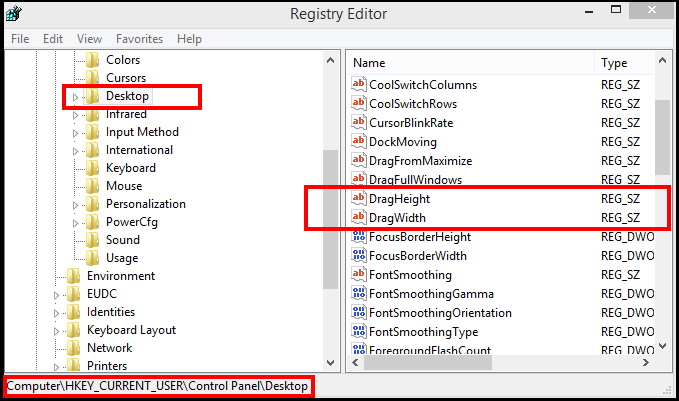
- Apply a double click on DragHeight option.
- Edit String Window opens.
- Put a value under Value data.
- It should be higher than your screen resolution.
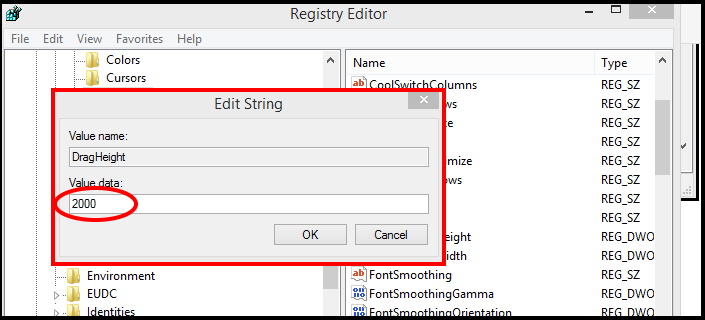
Note: decreasing sensitivity means that we will increase the value of the Windows 10 Drag and Drop Sensitivity Settings to a value that is greater than the resolution of the display.
- Similarly, Double Click on DragWidth.
- Edit String Window will open.
- Put a value under Value data
- Restart your Windows 10 system.
In future, if you want to enable drag and drop Windows 10, simply put the value less than your system screen resolution in Edit string window under Registry Editor.
That’s all.
