How to Keep Safe from Public Wi-Fi to your Windows 10 System. Public Wi-Fi network is almost free of cost and is available for everyone. So people use it without any hesitation. But do you know the shortcomings of Public Wi-Fi, it may steal your data and not safe without taking few precautionary measures to protect your windows 10 system. Due to free availability of such type of network, people use it frequently without maintain safety of data in their system. Overall, Public Wi-Fi can tamper with your data if you not take proper safety and maintain cyber security policy.
How to Keep Safe from Public Wi-Fi to your Windows 10 System
Many other users having malicious contents on the same network which might be insecure and can breach your privacy. Your personal data and info may leak to other users. But you can restrict all these happenings with just few tips as described below in this topic.
Tips-1: Switch off your Wi-Fi when not in use
- When you are not using your system, you should switch off your Wi-Fi so that no one can send you to request in background.
- You can protect your personal data stealing from other hackers on the same network.
- So you should turn off your Wi-Fi.
Tips-2: Turn Off Automatic Wifi connection
When your system receive a very strong public wifi network in a public coffee shop or other public places, it automatically get connected without your permission. But you should avoid frequently connecting automatic public wi-fi without checking its credibility. You must disable automatic connection of wi-fi in your windows 10 system. To disable or turn off the automatic Wi-Fi connection, follow these steps: –
- Press Win + I shortcut key to open Windows Settings.
- Choose Network & Internet option.
- Now go to the Wi-Fi option from the left pane of setting window.
- From the right side of page, click on change adapter option.
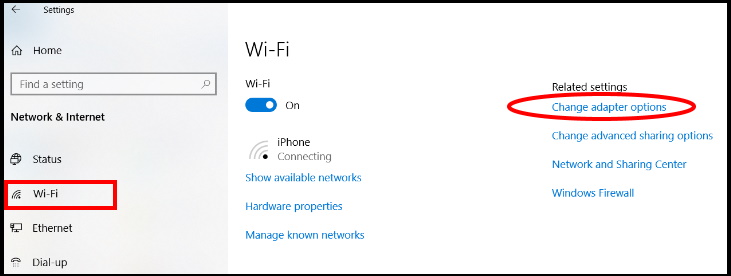
- It will bring you on a new page Network connections.
- Make a double click on your wi-fi connection.
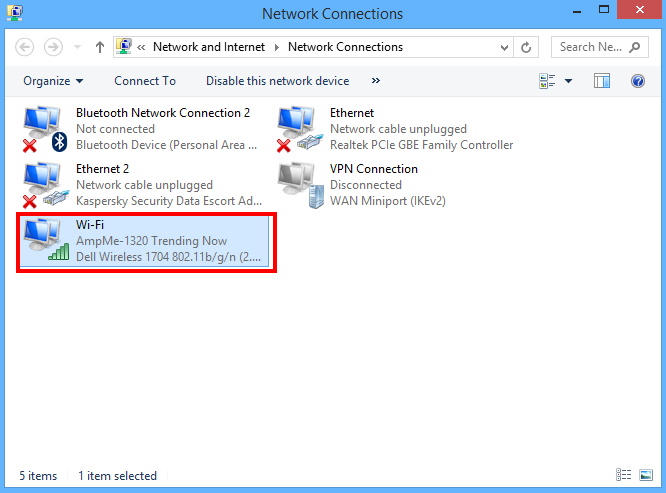
- A new page Wi-Fi status will open.
- Here click on Wireless properties.
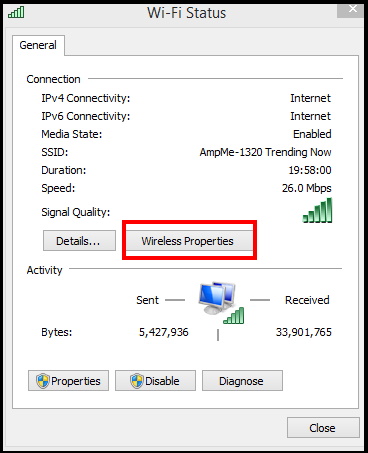
- A new properties window will open now.
- Here make uncheck against the option Connect automatically when this network in range.
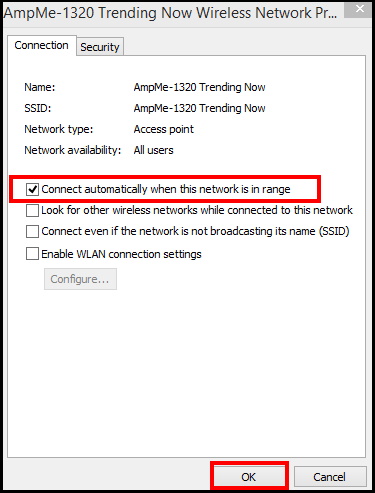
- Click on Ok button to save the changes.
Tips-3: Change Network & Sharing Settings
To enabling Network & Sharing setting is safe only when you are using home network which is secure connection. If this feature is on and you are using a Public Wi-fi, there are chances to lost your personal information. Your personal info can be easily shared with unauthorized hackers. So you should disable Network & Share settings by following these steps: –
- Open Control Panel.
- Navigate the option Network and Sharing Center.
- Make a click on it to open.
- Click on Change advanced sharing settings.
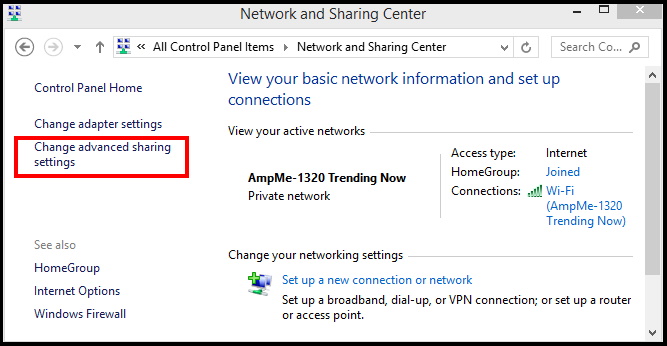
- Here, you will find Network discovery section.
- select Turn off network discovery.
- Also Select Turn off file and printer sharing under the File and printer sharing section.
- Thereafter click on Save changes.
Tips-4: Enable Windows Defender Firewall to keep safe from Public Wi-Fi to your Windows 10
Windows defender Firewall is an in-built security provider tool that protect your system from hackers as well as external threats. Windows defender also monitors the traffic of network connection and controls any unauthorised access to your system. So you must keep turn on Windows Defender Firewall. Follow these steps: –
- Go to start and type defender in the search box.
- Choose Windows defender from the top result.
- Here make a click on the Turn Windows Firewall on or off button
- Make sure Turn on Windows Firewall should be in both Private and Public network settings sections.
- Thereafter click on the OK button to save changes
Tips-5: Install Windows latest Security Updates
Installing Windows latest security updates fixes various windows security related issues instantly. Microsoft always address various security levels for windows users through their updates. Specially when you use Public Wi-Fi in your Windows 10 system, you must install windows latest updates: –
- Press Windows Key + I to open the Settings app.
- When the Settings app opens, navigate to the Update & security section.
- Now from the right side of windows setting, make a click on Check for updates button.
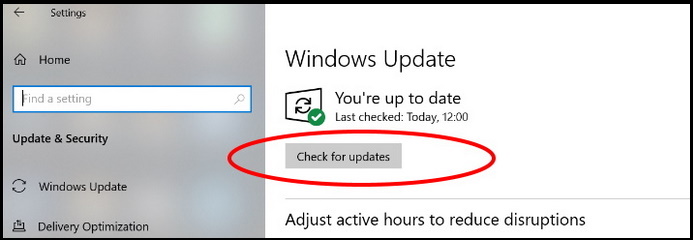
- A list of available updates will display here.
- Download and later install it.
- Restart your system.
Tips-6: Browse data with https:// on Public Wi-Fi
If you use frequently Public Wi-Fi without a VPN connection, you should ensure always browse net starting with https://. such as https://www.tips-howto.com. It is secure and prevent unsecure connection. It also notified any unwanted and insecure event found in your browser. Most of the websites use https protocol with SSL to secure your connection.
Tips-7: Always Use Hotspot 2.o
WiFi Hotspot 2.0 network is absolutely safe and protect your device from external threats because Hotspot 2.0 networks having enterprise-grade WPA2 encryption. This type of networks are designed to work better when service providers partner with other providers. They support with the latest version of Windows 10, macOS 10.9 or newer, Android 6.0 or newer, and iOS 7 or newer.
- Open Windows Setting by pressing Win+I shortcut keys conjointly.
- Here, select Network & Internet.
- Now Choose Wi-Fi from the left pane of setting windows.
- Go to the right pane.
- Turn on the toggle button under Let me use Online Sign-Up to get connected.
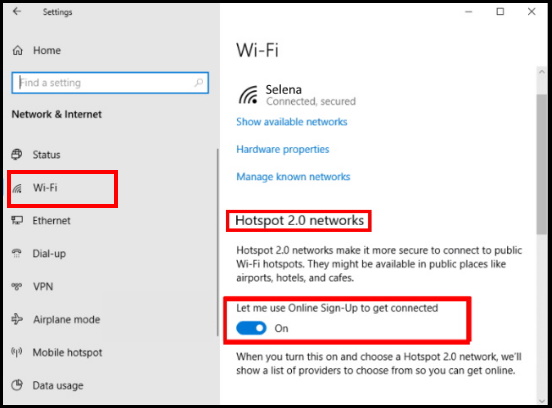
Some other queries from the Users on Public Wi-Fi
1. What are the risks of using Public Wi-Fi?
2. Tips for using Hotspot safely.
3. How to connect to public wifi?
4. Tips for using Public Wi-fi safely.
5. Is public Wi-fi safe?
That’s all.

1 thought on “How to Keep Safe from Public Wi-Fi to your Windows 10 System”