How to resolve MBR2GPT failed errors in Windows 10. Before proceeding further to main content of this article i.e MBR2GPT failed error, we will have to understand what is MBR and what is GPT?
The Master Boot Record (MBR) is an area of your hard disk that collects data regarding partition of your Hard drive. It helps in loading of your system operating system. It consumes 512 bytes of your hard drive on first time installation of Windows 10. Your windows system will not boot if your MGR found damaged.
The GUID Partition Table (GPT) is a newly introduced feature having more storage capacity than MBR and likely to replace with MBR. Its size limit based on your system operating system. Through GPT, an user can create an unlimited number of partitions.
You can also download this PC Repair tool to Locate and Fix any PC issue:
Step 1 – Download the Restoro PC Repair Tool
Step 2 – Click on Start Scan to find and Fix any PC issue automatically.
To change a disk from MBR to GPT, you can use a very convenient tool named MBR2GPT. MBR2GPT is called a disk convertor tool and it converts a MBR drive into GPT drive without loosing data. You also needn’t to delete the existing partition during conversion of drive from Master Boot Record (MBR) to GUID Partition Table (GPT).
How to resolve MBR2GPT failed errors in Windows 10
But sometimes various types of MBR2GPT failed errors occur while attempting conversion of partition drive. Today, in this article, we will discuss all types of MBR2GPT failed errors and their solutions, Be continue with this article.
How to Fix MBR to GPT Disk layout validation failed
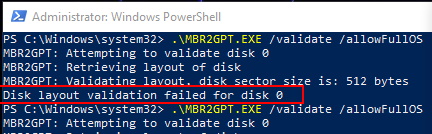
If you are facing disk layout validation failed error while using MBR2GPT tool to convert MBR disk into GPT, the followings are the various workaround to resolve this issue: –
1. Confirm the required Windows 10 version
The required operating system version to use MBR2GPT tool is Windows 10 version 1703. If you are using the older version of windows 10 i.e Windows 10 1507, Windows 10 1511 or Windows 10 1607, the disk layour validation error will appear and you can’t perform the disk conversion action on your system. So you must have Windows 10 version 1703 or newer one. So upgrade your PC with newer version and then try to use this tool.
2. Upgrade your PC with Latest version of Windows 10
As we have discussed above about minimum requirement to use the MBR2GPT tool is Windows 10 version 1703. You must upgrade your system with Windows 10 latest OS version. After upgradation, you will not face the disk layout validation failed error.
How to upgrade from Windows 10 Home Edition to Pro
3. Remove Extra Partition in your Windows 10 system to fix MBR2GPT failed errors in Windows 10
If your system having 4 partitions of the MBR disk, the conversion will fail and accordingly you will receive the disk layout validation failed error. Si in this case, you should remove or delete one partition from your system. Because three partition is valid in MBR to convert into GPT.
How to Remove Drive Partition or Volume in Windows 10
How to Fix MBR to GPT can not find the OS Partition
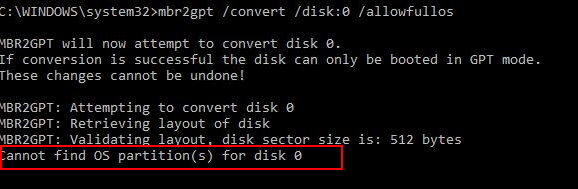
There are two reason behind this error. The first one is wrong entries in the Boot Configuration Data (BCD) and the second one is Windows RE. There is a possibility of Windows RE is disable on your system. So to fix the issue related to can not find OS partition, you should rebuild the Boot Configuration Data and also enable Windows RE in your system.
1. Amend the Boot Configuration Data (BCD)
Boot Configuration Data (BCD) having Boot sequence data as well as information regarding startup sequence, which replaces the previous data. There is a possibility of bad entries in the BCD directory affects the operating system and causes this error.
How to Resolve Boot Configuration Data Error 0xc000000f in Windows 10
Here is the process of rebuild the Boot Configuration Data in Windows 10. Follow these steps: –
- Restart your Windows 10 system.
- As soon as the Windows logo appears on your screen, press the power button. (This will immediately interrupt the boot sequence.)
- Repeat above mentioned tips for at least two more times.
- After the third interruption, Windows 10 will open into the Advanced Startup environment.
- Here click on the option Troubleshoot.
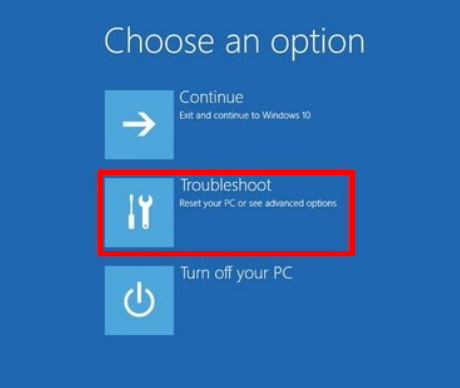
- Thereafter make a click on the option Advanced options.
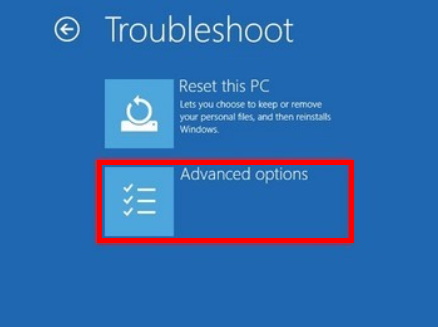
- A new window will open, here select the option Command Prompt.
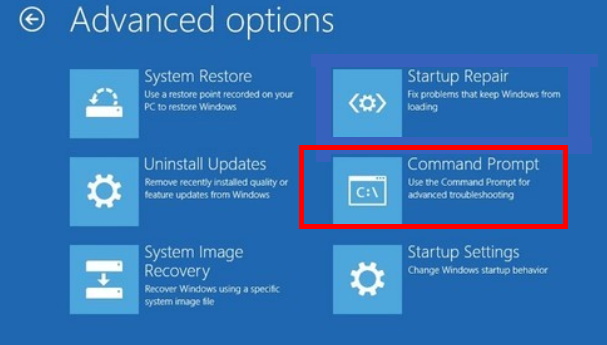
- To open the Command Prompt window, click on “Command Prompt“.
- Choose your account.
- Thereafter enter your account password in the box.
- Make a click on Continue button.
Now try to rebuild Boot Configuration data by following these steps: –
- In Command Prompt window, type the following command followed by Enter key: –
- bootrec /rebuildbcd
This process will scan for your operating systems and let you select the OS’s you want to add to BCD.
If this operation failed to select the operating system, type the following command in Command Prompt window: –
-
- bcdboot c:\windows /s c:
- Thereafter close the window and click on the option Continue.
- Now to try to use MBR2GPT tool to convert MBR drive into GPT drive.
2. Make Enable Windows RE to fix MBR2GPT failed errors in Windows 10
To enable Windows Recovery Environment (WinRE), follow these steps: –
- Go to Windows search option.
- Type powershell in it.
- Select Windows PowerShell from the top result.
- From the right side select the option Run as Administrator.
- Now type and Enter the following Command: –
- reagentc /info
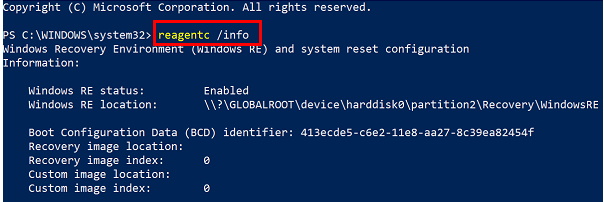
- Here you will see the Windows Recovery Environment (Windows RE) and system reset configuration information.
- Window RE status is in Enable mode.
If you find the status is in Disable mode, type the following command to make it enable: –
-
- reagentc /enable
- Press Enter key.
- Now Windows RE will in enable mode.
- Restart your system
- Check whether the MBR2GPT tool is functioning or not.
How to Fix MBR2GPT can’t find room for EFI System Partition
There are various reasons of MBR2GPT can’t find room for the EFI System partition. Some of them are as under: –
- Having more than 4 HDD Partition
- Hard disk having bad elements
- Failure of defragmentation
- Low space for System Reserve Partition
The following are the possible solutions to fix this issue: –
1. Check the disk status
If your disk is encrypted, you can’t perform drive conversion. So first you should unlock disk. Make it decrypt. It is the first solution of MBR2GPT failed error in windows 10.
2. Apply Defragmentation for C Drive
To defragment the C drive of your windows 10 system, follow these steps: –
- Open Run Command box by pressing Win + R shortcut key altogether.
- Type diskmgmt.msc in it.
- Press Enter.
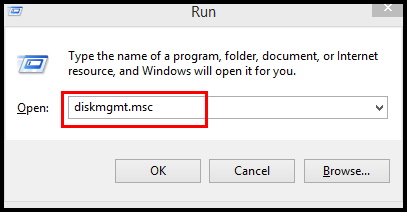
- Disk Management window will open now.
- Here select the C drive.
- Make a right click on it.
- Choose the option Shrink Volume.
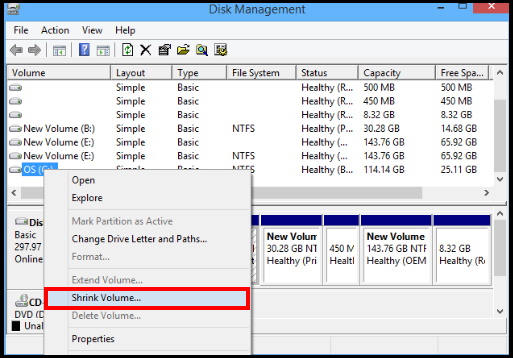
- Now a new window will open.
- Here you will find the available shrink space, you can shrink.
- Click on the Shrink button.
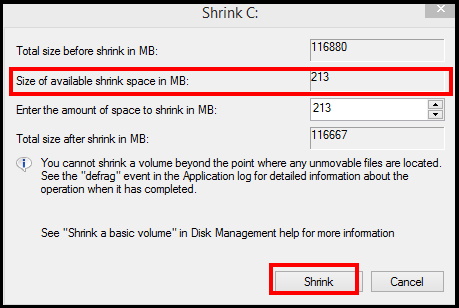
3. Always use WinPE to fix MBR2GPT failed errors in Windows 10
WinPE is a fresh and also doesn’t having any issues like hinder the disk, filter driver that touch the disk etc. So you should use WinPE to operate MBR2GPT tool in Windows 10. Although MBR2GPT having capacity to run with full OS, experts recommend to use WinPE.
MBR2GPT non system disk
Please note that, you can’t apply MBR2GPT tool to convert MBR to GPT of non system data. Your data of non system disk may loose while operating conversion. The process of conversion is applied through Disk Management or through Command Prompt. Before starting the process, you have to delete all the partitions or volumes. So you must keep a backup of all data before starting conversion.
MBR to GPT can not install new boot files
AS you know, the conversion is not possible with older version of Operating System i.e older than Windows 10 version 1703. So you should firstly upgrade your Windows 10 system and then try to use MBR2GPT tool.
That’s all.
