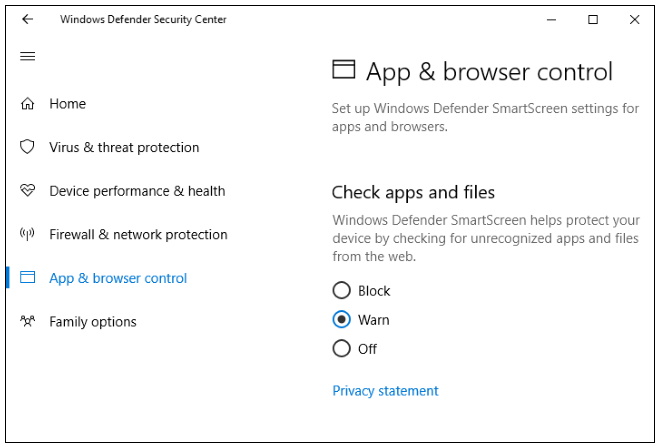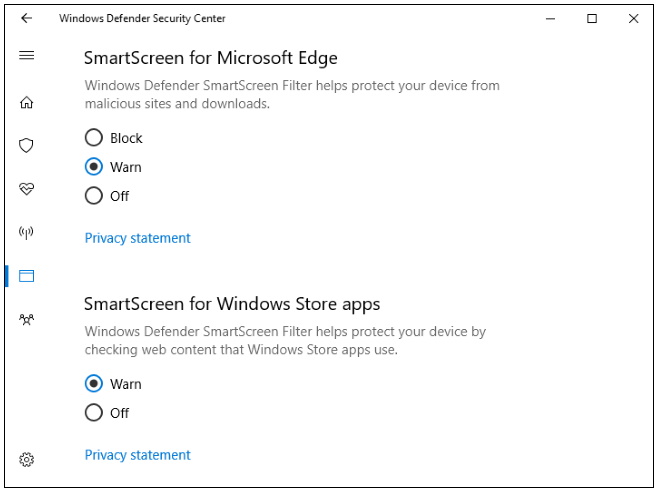How to Disable / Remove Smart Screen in Windows 10 / 8. Windows Smartscreen feature in windows 10 and 8 protect your system from external threats. Whenever, you try to install or download any App, Smartscreen feature check and identify any malicious object in that app. How it works? Smart screen will send information to Microsoft. Microsoft check and compare this information with their enlisted files. If they match with any files, they will alert and restrict the app to run.
Smart screen scans applications, files, downloads, and websites, blocking known-dangerous content and warning you before you run unknown applications. Smartscreen is enabled by default in every system. If you want to download any app forcely and Smartscreen is restricting them to install, you should disable them first through smartscreen settings.
Note : It is strongly recommended that leave Smartscreen enabled.
How to Disable Smart Screen in Windows 10
- Open Windows Security or Windows Defender Security Center.
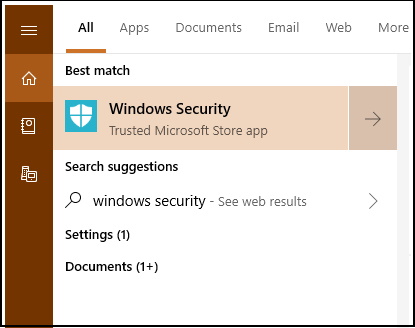
- From the left pane, select App & browser control.
- And from subsequent right pane, check the box whichever you want.
- If you want to choose off, make a check on off.
- Open Control panel .
- Select System and Security box from appearing window.
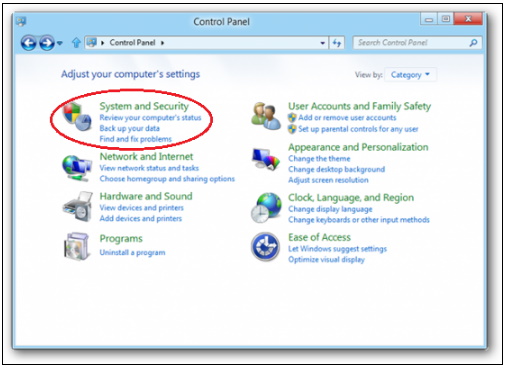
- Now, select Action Center tab under System and Security window.
- Here, from left pane, click on Change Windows SmartScreen Settings.
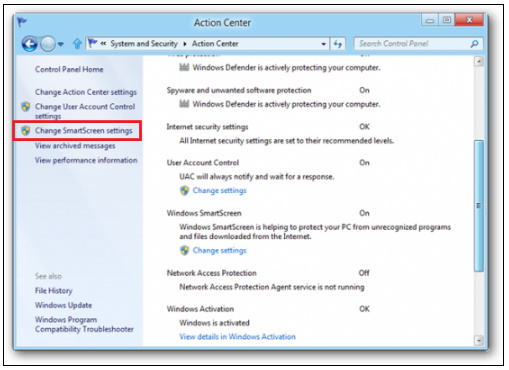
- Type your windows administrator password if required.
- Now, Windows Smart screen will open.
- Select options – Turn off Windows Smart screen.
- Click OK button.
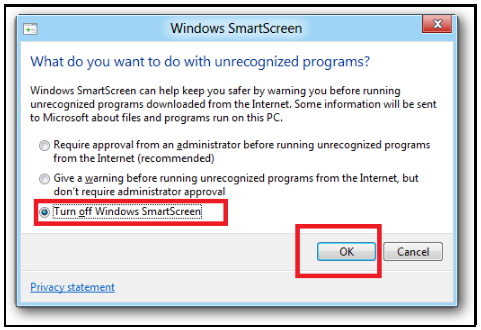
That’s all.