How to Reinstall and Update Minecraft Windows 10. Minecraft is the most selling and famous sandbox video game available in both java edition and Windows 10 edition. You can play it on Computer (PC, Linux, Mac), Mobile (Android, ios), Console (Xbox)and other platform. Users play this Video game in a community connected with a server.
Minecraft is a famous game around the world. Game developers keep releasing new editions through updates. Although the game will update itself. But if any reason, Minecraft is not getting update itself, you can also update the game manually. In this article, we will discuss about How to Update Minecraft in Windows 10 and also the process of reinstalling Minecraft.
How to Fix Failed to Connect Minecraft Server [Video Game]
How to Check for Updates available for Minecraft in Windows 10
Before updating Minecraft Windows 10 edition, you should check for available updates for Windows 10. Sometimes Microsoft releases updates on its patchday under cumulative updates. here is how to check for updates: –
- Press Windows key + I shortcut key to open Windows settings.
- Go to the Update & Security section.
- From the left pane of setting page, click on Windows update.
- Now go to the right side of page.
- Here you will find the option Check for Updates.
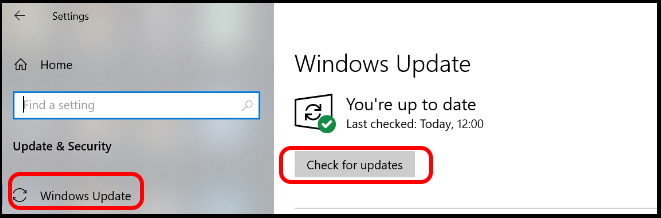
- If no any updates are available to install, it will show, you’re up to date.
- But if any of the updates available, it will appear just below.
- Click on Download and Install option.
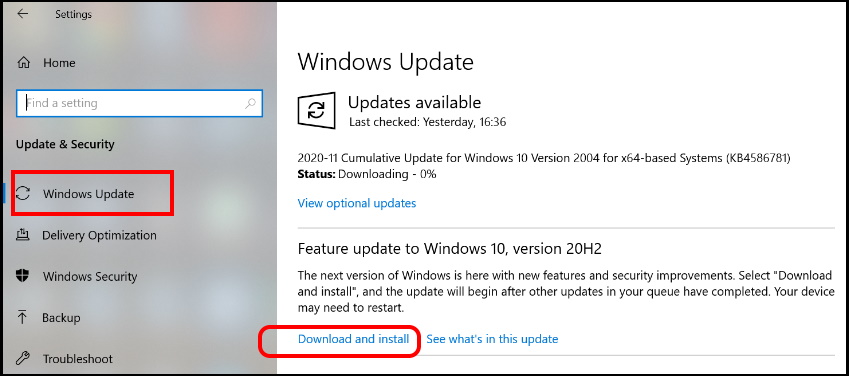
- Windows will now download the available install.
- Follow on-screen instruction.
- Finally Restart your system.
How to Update Minecraft in Windows 10
To update your Minecraft Windows 10 edition, go through these steps: –
- Open the Microsoft Store.
- Make a click on the three dots located at the top right corner.
- Here select Downloads and updates.
- Thereafter click on Get updates button.
Now Microsoft Store will check and install the latest updates for all the installed apps in your Windows 10 system including Minecraft video game. It will also include Minecraft log, Minecraft History etc.
How to Fix various Error related to Update Minecraft in Windows 10
If you are facing trouble in installing Minecraft update, go through these solution: –
Reset Minecraft if Update Minecraft failed
- Press the Windows logo key + I conjointly.
- Settings will open in Windows 10.
- Go to the Apps section.
- From the left pane of page, choose the option Apps & Features.
- Now go to the right pane and look for Minecraft app.
- Make a click on it to expand.
- Thereafter click on Advanced option.
- Here click on Reset button.
Windows will now reset its default settings.
Reinstall Minecraft in Windows 10
- Press Windows key + R shortcut key to launch Run Command box.
- Type appwiz.cpl and press Enter.
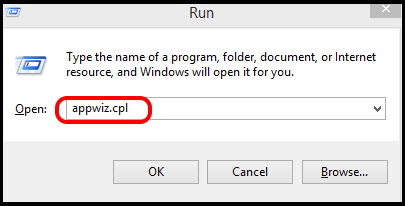
- Program & Feature window will open.
- Go to the Minecraft app.
- Apply a right-click on Minecraft and click Uninstall.
- Thereafter press the Windows logo key + E to open File Explorer.
- Type %Appdata% in the address bar and press Enter.
- Find the Minecraft folder and delete it.
- Restart your System.
- Now visit Minecraft official website to download Minecraft latest version.
- Install and run the program to check.
Update Graphics Card Driver
If you want a better gaming experience, your system Graphic card driver such as Nvidia, AMD etc should be updated. You can update Graphic card driver either manually or with the support of any third party tools. Updated driver will provide you a better game experience as well as well performance.
Update Graphic Card Driver Manually
- To update manually, visit your manufacturer website.
- Look for recent driver which are compatible for your Windows version.
Update Graphic Card Driver Automatically
You can also update driver automatically through any best Third party provider. Driver Easy is recommended for the same. Follow these steps: –
- Download and install Driver Easy.
- Run Driver Easy and click Scan Now.
- Driver Easy will then scan your computer and detect any problem drivers.
- Click Update All.
It will download and install the correct version of all the drivers automatically which is missing or outdated in Windows 10 system.
That’s all.

1 thought on “How to Reinstall and Update Minecraft Windows 10”