How to Protect PDF Documents with Password in Microsoft Office. Microsoft provides a very useful feature to protect pdf documents via encryption. If many users work in a single system, Microsoft let you to make your documents private to enable encryption of your office documents and PDF files with password. You’ll have to enter the PDF file’s password when you open it. In this article, we will discuss about how to set password of a pdf files. The steps as described in this article will apply to Microsoft Word, PowerPoint, Excel, and Access 2016.
How to Protect Folder with Password in Windows 11
How to Protect PDF Documents with Password in Microsoft Office
At first you have to create a pdf files then protect pdf documents in Microsoft words. follow these steps: –
- Open the documents which you want to protect or create a pdf files.
- Now, click on File menu located at top left corner.
- Here, click on Save or Save as button to save again the currently opened document to the hard drive.
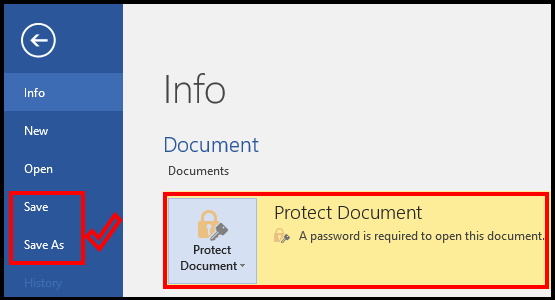
- Once the document is saved, the explorer window will prompt before you.
- Here, proceed to the bottom section, select PDF under the Save as type option.
- Your pdf documents created and ready to protect it.
Now we will protect pdf documents with password. Follow these steps: –
- In order to set a password in PDF document, click on Options button which appears at the bottom side.
- Next a pop-up window shows.
- Here check the box nearby Encrypt the document with a password option.
- Make a click on OK button.
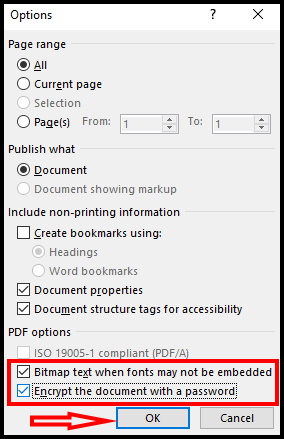
- Again a pop-up window named Encrypt PDF Document will appear on screen.
- Here, you should type the desired password to set it on current PDF document.
- After typing twice the same password, click on OK button.
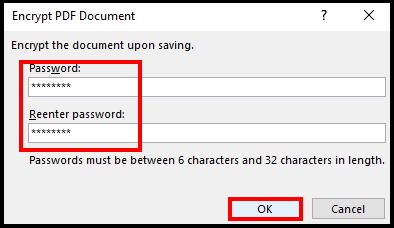
Now, your pdf documents is fully protected. When, you open this documents, each time it will ask to put your selected password. Without password, it is not possible to open that pdf documents. You’ll have to enter the PDF file’s password when you open it. For example, if you open the PDF file in Microsoft Edge–Windows 10’s default PDF viewer–you’ll be asked to enter the password before you can view it. This also works in other PDF readers.
Warning: You won’t be able to view the PDF file if you forget the password. Be sure to keep track of it or you’ll lose access to your PDF file.
Point to be noted
Only Microsoft word having name “Protect Document”. In another feature, it is “Protect Workbook” in Microsoft Excel and “Protect Presentation” in Microsoft PowerPoint. In Microsoft Access, you’ll just see a an “Encrypt with Password” button on the Info tab. The procedure will remain the same as above.
NOTE: If you only want to restrict editing of the document, you can choose “Restrict Editing” here, but as we said, that is not very secure and can easily be bypassed. You’re better off encrypting the entire document, if you can.
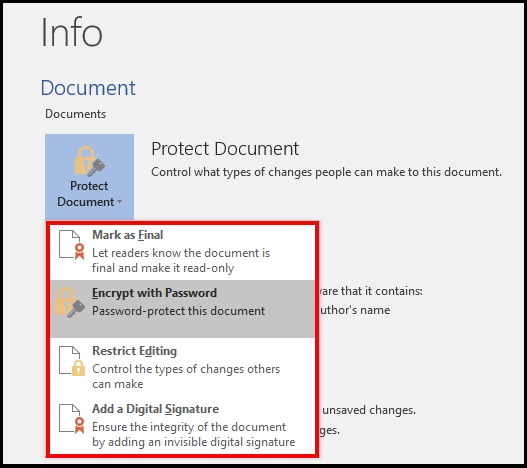
Thanx….
