How to Pair Connect Airpods to Computer Windows 10. Airpods is the newly introduced earphone by Apple Airpods company to facilitate the users wirelessly. You can connect Airpods through Bluetooth media not only in Apple iPhones and other devices, but you can also pair airpods with your Windows 10 PC. These Airpods come alongwith a charging case. Pairing and connecting Airpods with computer is little much different from other wire support earphones.
How to Pair and Connect Airpods to PC Windows 10 First Time
In this artcile, we will discuss how to pair Airpods first time and also reconnecting Airpods second time in Windows 10. To pair Airpods with Computer Windows 10, follow these steps: –
In the case of first time use of Airpods, Plugin the charging case in Power socket and charge partially at least 40-50%. Keep the Airpods still in the case.
- Press and hold the circular button for a while located rear side of charging case of Airpods.
- Light inside the case will blink.
- Thereafter go to your Windows 10 PC.
- Press Windows + I shortcut key altogether to open Settings app.
- Here choose the section Devices.
- Under Devices Setting window, click on Bluetooth & other devices option.
- Now go to the right side of page and click on Add Bluetooth or other devices.
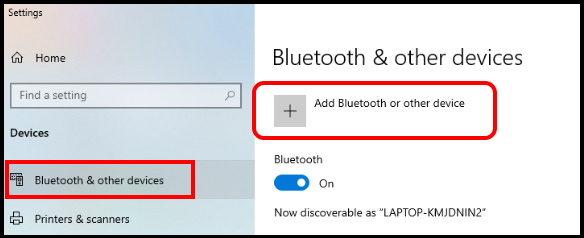
- A new small window will open.
- Here choose the top option as Bluetooth.
- A list of available Bluetooth devices will appear.
- Select your Airpods from here.
- Remove AirPods from their case.
- Finally use it.
How to Connect Airpods to PC Windows 10 Second time
Once paired Airpods with your windows system, next time when you will turn on Airpods, it will automatically connect with Computer. If any case, if your Airpods not connected automatically, follow these steps to reconnect Airpods in Windows 10: –
- Go to the system tray.
- Click on small Bluetooth icon.
- Thereafter click on Bluetooth and other devices settings option when it appears.
- Scroll down to the Audio section.
- Under the Bluetooth and other devices list, you will find your Airpods listed here.
- Make a click on it to expand.
- Click on Connect button.
- It will reconnect your AirPods and PC.
People also Search for: –
- How to connect Airpod to Laptop.
- How to Pair Airpod to Laptop.
- Airpods Windows 10 Driver
- Airpod Won’t connect to PC
That’s all.
